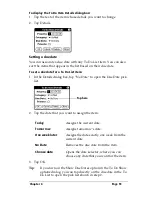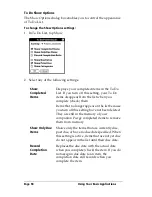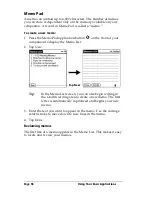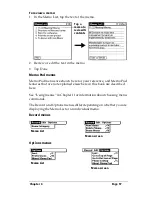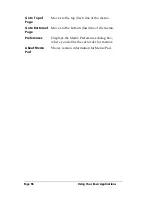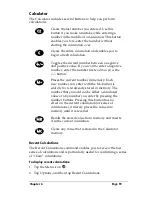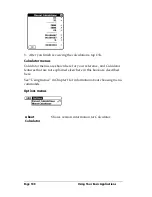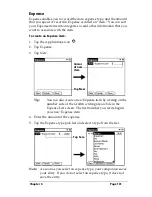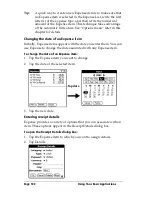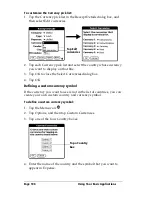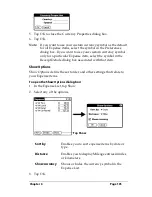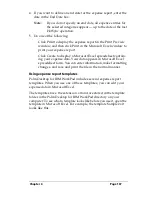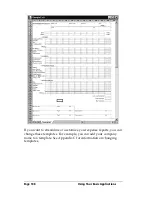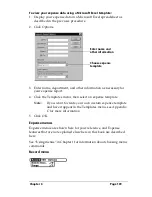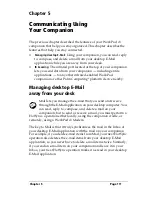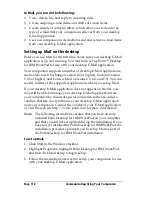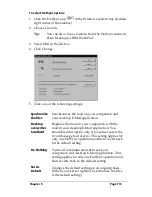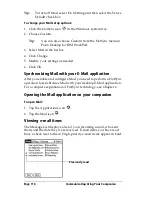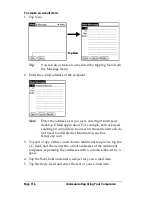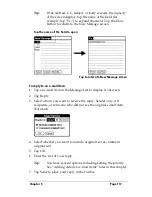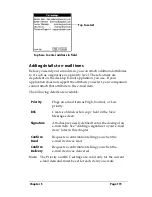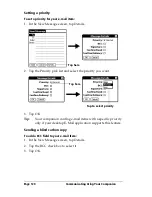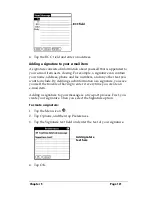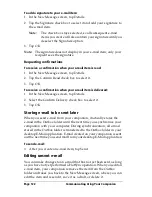Chapter 4
Page 107
4. If you want to define an end date for the expense report, enter the
date in the End Date box.
Note:
If you do not specify an end date, all expense entries for
the selected categories appear — up to the date of the last
HotSync operation.
5. Do one of the following:
Click Print to display the expense report in the Print Preview
window, and then click Print in the Microsoft Excel window to
print your expense report.
Click Create to display a Microsoft Excel spreadsheet contain-
ing your expense data. Your data appears in Microsoft Excel
spreadsheet form. You can enter information, make formatting
changes, and save and print the file in the normal manner.
Using expense report templates
Palm Desktop for IBM WorkPad includes several expense report
templates. When you use one of these templates, you can edit your
expense data in Microsoft Excel.
The templates have the extension .xlt and are stored in the template
folder in the Palm Desktop for IBM WorkPad directory on your
computer. To see what a template looks like before you use it, open the
template in Microsoft Excel. For example, the template Sample2.xlt
looks like this:
Summary of Contents for WorkPad c3
Page 1: ...Handbook for the WorkPad c3 PC Companion...
Page 8: ...Page viii Handbook for the WorkPad c3 PC Companion...
Page 10: ...Page 2 About This Book...
Page 46: ...Page 38 Entering Data in Your WorkPad c3 Companion...
Page 184: ...Page 176 Setting Preferences for Your Companion...
Page 190: ...Page 182 Maintaining Your Companion...
Page 206: ...Page 198 Frequently Asked Questions...
Page 238: ...Page 230...