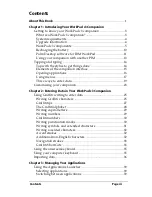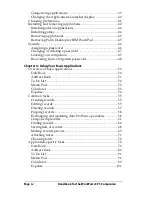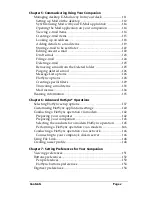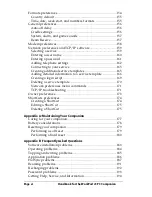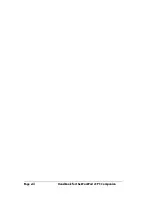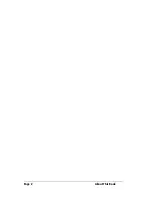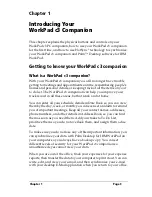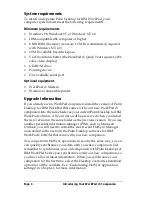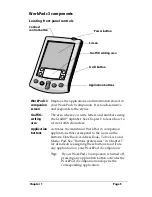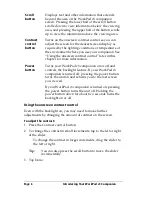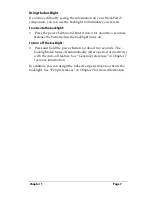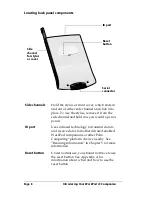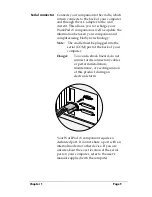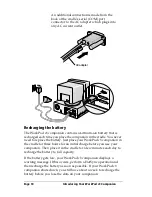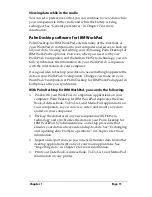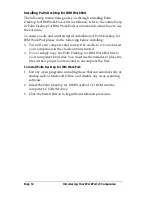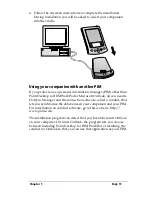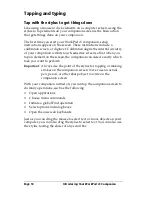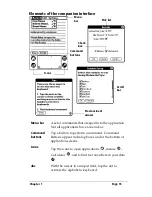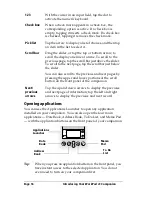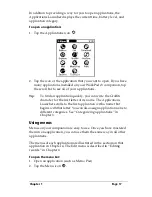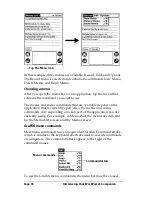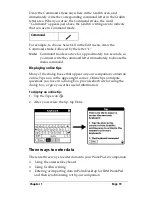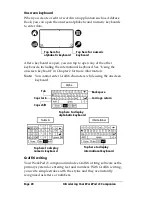Chapter 1
Page 5
WorkPad c3 components
Locating front panel controls
WorkPad c3
companion
screen
Displays the applications and information stored in
your WorkPad c3 companion. It is touch-sensitive
and responds to the stylus.
Graffiti
®
writing
area
The area where you write letters and numbers using
the Graffiti
®
alphabet. See Chapter 2 to learn how to
write Graffiti characters.
Application
buttons
Activates the individual WorkPad c3 companion
applications that correspond to the icons on the
buttons: Date Book, Address Book, To Do List, and
Memo Pad. See “Buttons preferences” in Chapter 7
for details on reassigning these buttons to activate
any application on your WorkPad c3 companion.
Tip:
If your WorkPad c3 companion is turned off,
pressing any application button activates the
WorkPad c3 companion and opens the
corresponding application.
Screen
Graffiti writing area
Application buttons
Scroll button
Power button
Contrast
control button
Summary of Contents for WorkPad c3
Page 1: ...Handbook for the WorkPad c3 PC Companion...
Page 8: ...Page viii Handbook for the WorkPad c3 PC Companion...
Page 10: ...Page 2 About This Book...
Page 46: ...Page 38 Entering Data in Your WorkPad c3 Companion...
Page 184: ...Page 176 Setting Preferences for Your Companion...
Page 190: ...Page 182 Maintaining Your Companion...
Page 206: ...Page 198 Frequently Asked Questions...
Page 238: ...Page 230...