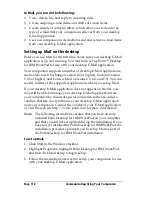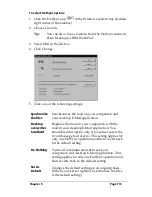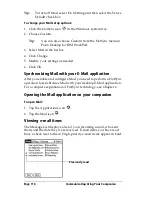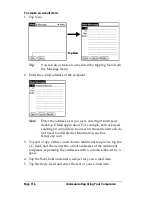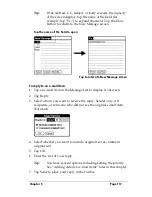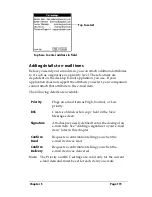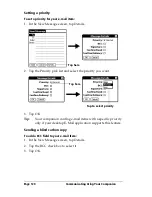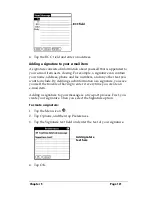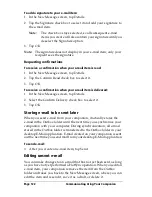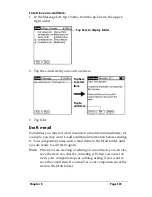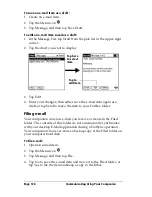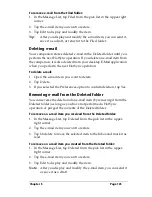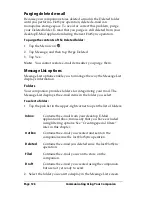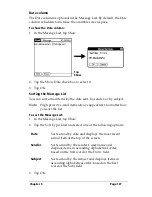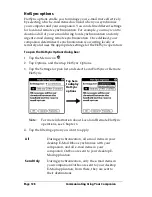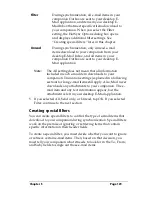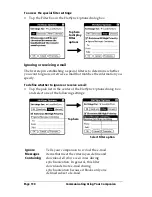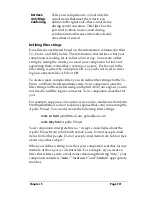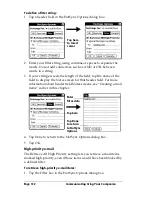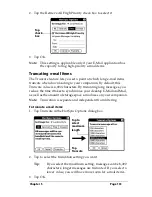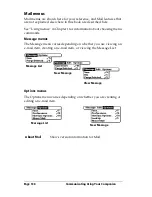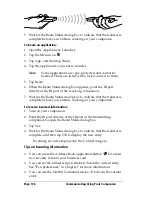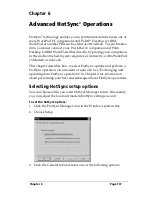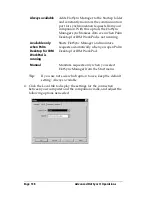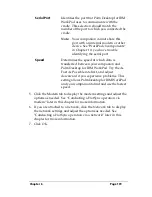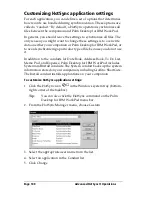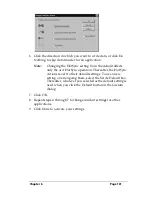Page 126
Communicating Using Your Companion
Purging deleted e-mail
Because your companion stores deleted e-mail in the Deleted folder
until you perform a HotSync operation, deleted e-mail can
monopolize storage space. To avoid or correct this problem, purge
your Deleted folder. E-mail that you purge is still deleted from your
desktop E-Mail application during the next HotSync operation.
To purge the contents of the Deleted folder:
1. Tap the Menu icon
.
2. Tap Message, and then tap Purge Deleted.
3. Tap Yes.
Note:
You cannot restore e-mail items after you purge them.
Message List options
Message List options enable you to manage the way the Message List
displays information.
Folders
Your companion provides folders for categorizing your mail. The
Message List displays the e-mail items in the folder you select.
To select a folder:
1. Tap the pick list in the upper-right corner to open the list of folders:
2. Select the folder you want to display in the Message List screen.
Inbox
Contains the e-mail from your desktop E-Mail
application Inbox, minus any that you have excluded
using filtering options. See “Creating special filters”
later in this chapter.
Outbox
Contains the e-mail you created and sent on the
companion since the last HotSync operation.
Deleted
Contains the e-mail you deleted since the last HotSync
operation.
Filed
Contains the e-mail you want to store on the
companion.
Draft
Contains the e-mail you created using the companion
but are not yet ready to send.
Summary of Contents for WorkPad c3
Page 1: ...Handbook for the WorkPad c3 PC Companion...
Page 8: ...Page viii Handbook for the WorkPad c3 PC Companion...
Page 10: ...Page 2 About This Book...
Page 46: ...Page 38 Entering Data in Your WorkPad c3 Companion...
Page 184: ...Page 176 Setting Preferences for Your Companion...
Page 190: ...Page 182 Maintaining Your Companion...
Page 206: ...Page 198 Frequently Asked Questions...
Page 238: ...Page 230...