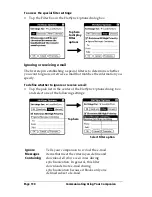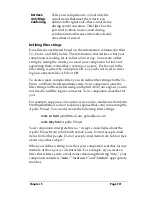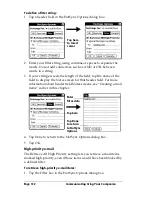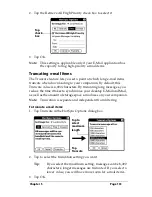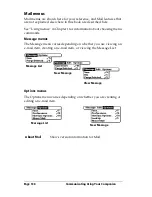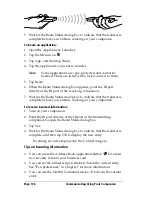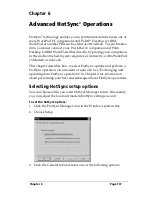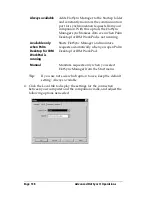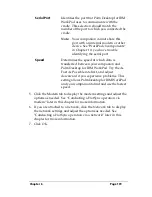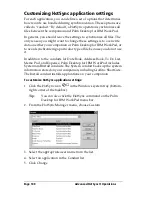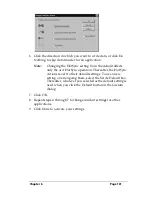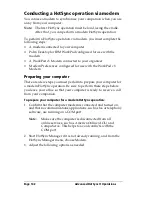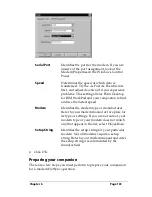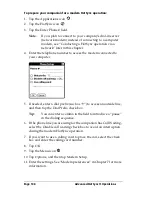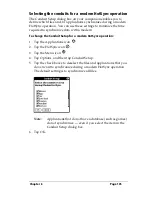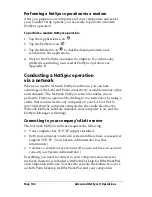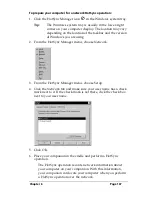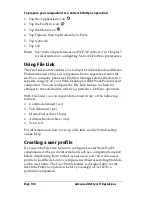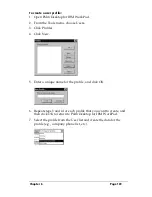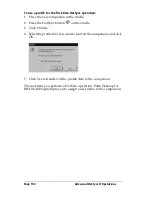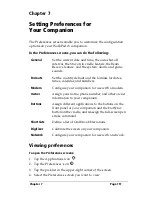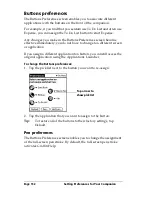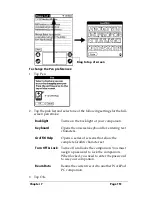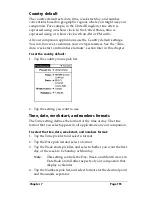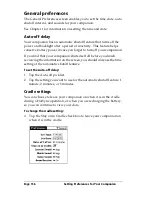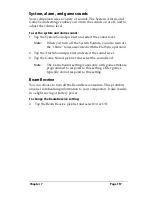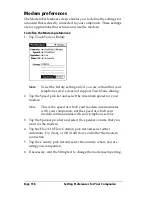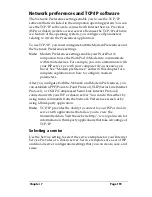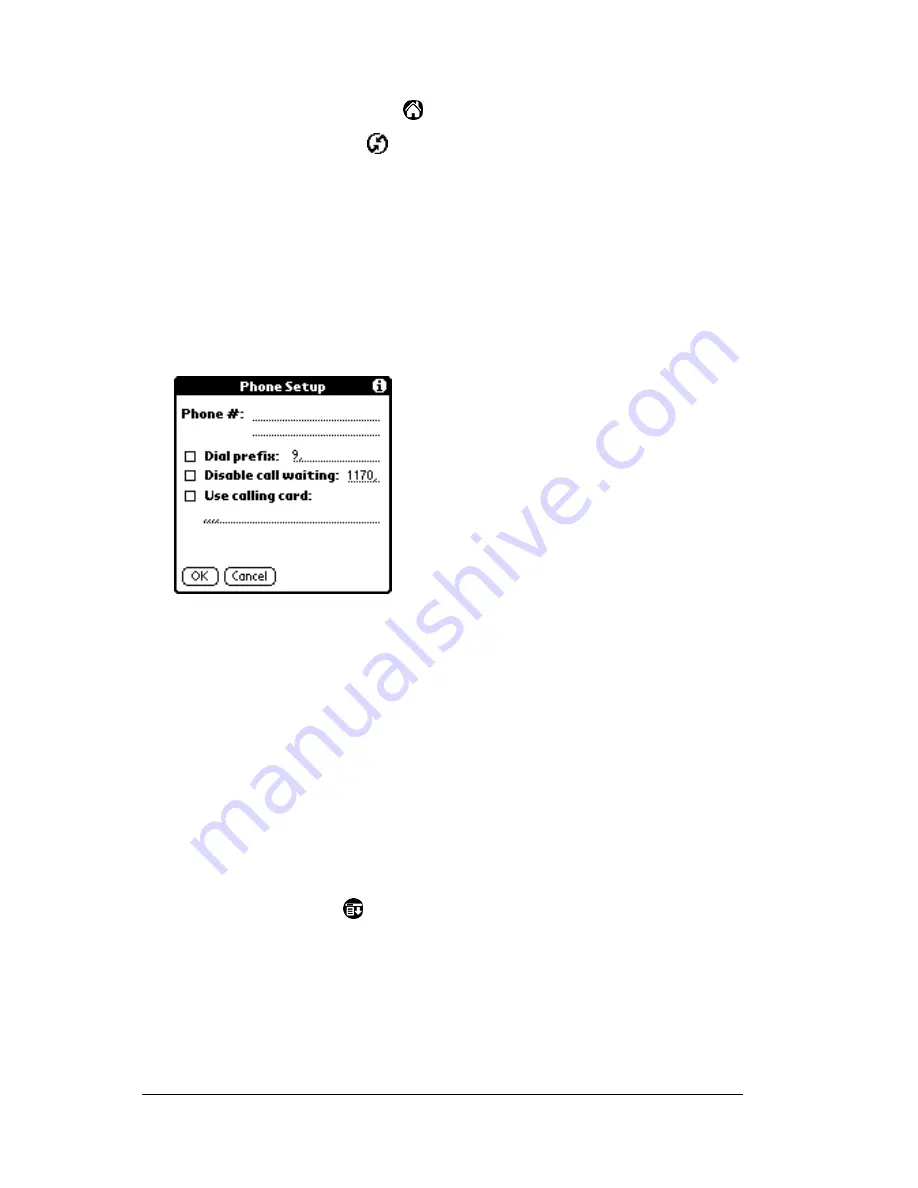
Page 144
Advanced HotSync® Operations
To prepare your companion for a modem HotSync operation:
1. Tap the Applications icon
.
2. Tap the HotSync icon
.
3. Tap the Enter Phone # field.
Note:
If you plan to connect to your company’s dial-in server
(network modem) instead of connecting to a computer
modem, see “Conducting a HotSync operation via a
network” later in this chapter.
4. Enter the telephone number to access the modem connected to
your computer.
5. If needed, enter a dial prefix (such as “9”) to access an outside line,
and then tap the Dial Prefix check box.
Tip:
You can enter a comma in the field to introduce a “pause”
in the dialing sequence.
6. If the phone line you are using for the companion has Call Waiting,
select the Disable call waiting check box to avoid an interruption
during the modem HotSync operation.
7. If you want to use a calling card to place the call, select the check
box and enter the calling card number.
8. Tap OK.
9. Tap the Menu icon
.
10. Tap Options, and then tap Modem Setup.
11. Enter the settings. See “Modem preferences” in Chapter 7 for more
information.
Summary of Contents for WorkPad c3
Page 1: ...Handbook for the WorkPad c3 PC Companion...
Page 8: ...Page viii Handbook for the WorkPad c3 PC Companion...
Page 10: ...Page 2 About This Book...
Page 46: ...Page 38 Entering Data in Your WorkPad c3 Companion...
Page 184: ...Page 176 Setting Preferences for Your Companion...
Page 190: ...Page 182 Maintaining Your Companion...
Page 206: ...Page 198 Frequently Asked Questions...
Page 238: ...Page 230...