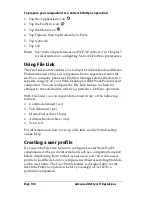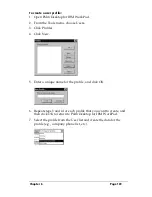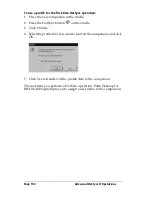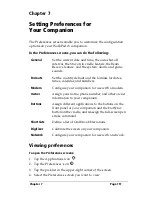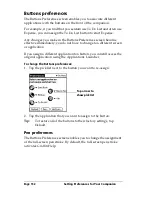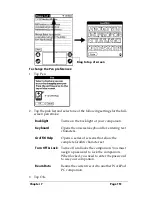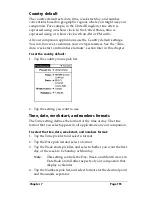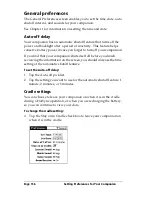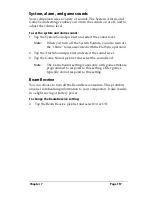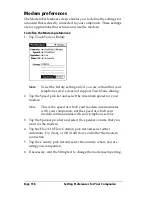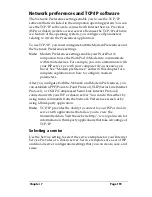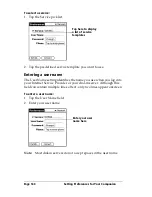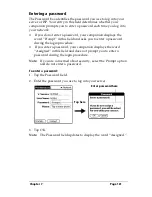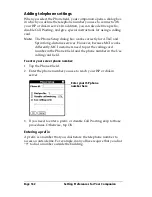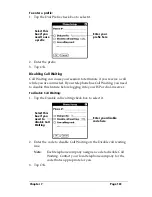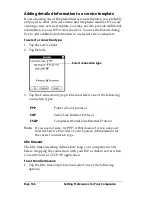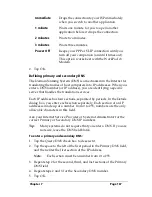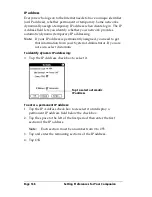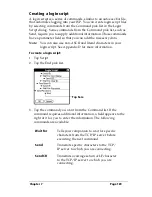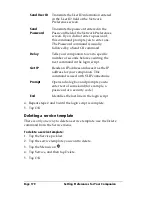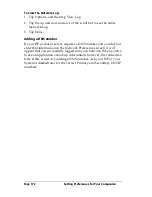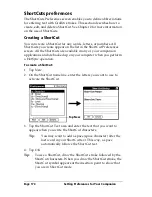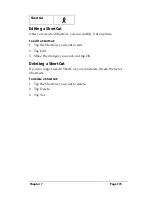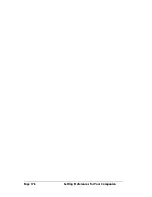Page 162
Setting Preferences for Your Companion
Adding telephone settings
When you select the Phone field, your companion opens a dialog box
in which you define the telephone number you use to connect with
your ISP or dial-in server. In addition, you can also define a prefix,
disable Call Waiting, and give special instructions for using a calling
card.
Note:
The Phone Setup dialog box works correctly for AT&T and
Sprint long-distance services. However, because MCI works
differently, MCI customers need to put the calling card
number in the Phone # field and the phone number in the Use
calling card field.
To enter your server phone number:
1. Tap the Phone # field.
2. Enter the phone number you use to reach your ISP or dial-in
server.
3. If you need to enter a prefix or disable Call Waiting, skip to those
procedures. Otherwise, tap OK.
Entering a prefix
A prefix is a number that you dial before the telephone number to
access an outside line. For example, many offices require that you dial
“9” to dial a number outside the building.
Enter your ISP phone
number here
Summary of Contents for WorkPad c3
Page 1: ...Handbook for the WorkPad c3 PC Companion...
Page 8: ...Page viii Handbook for the WorkPad c3 PC Companion...
Page 10: ...Page 2 About This Book...
Page 46: ...Page 38 Entering Data in Your WorkPad c3 Companion...
Page 184: ...Page 176 Setting Preferences for Your Companion...
Page 190: ...Page 182 Maintaining Your Companion...
Page 206: ...Page 198 Frequently Asked Questions...
Page 238: ...Page 230...