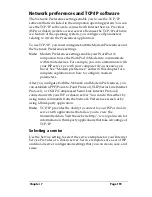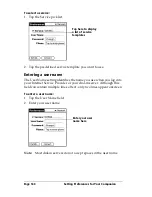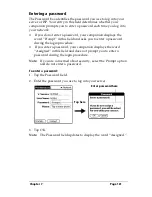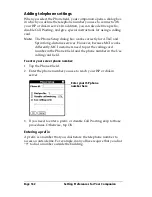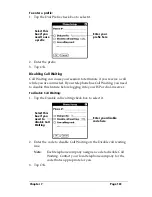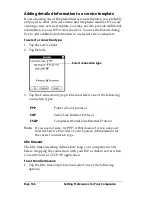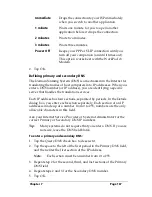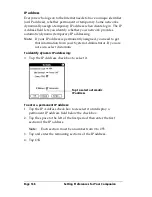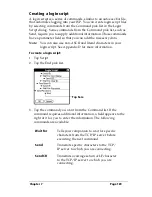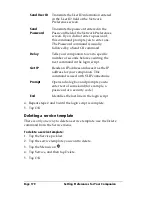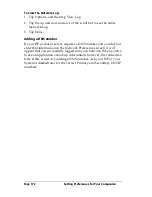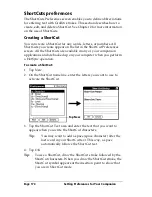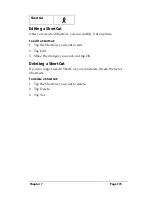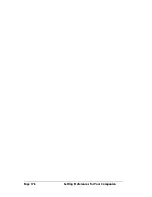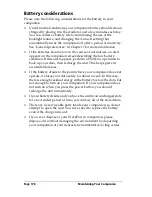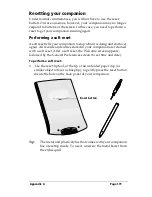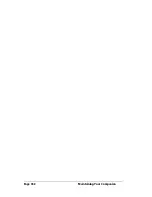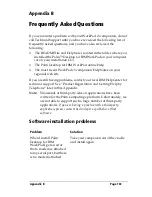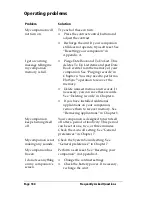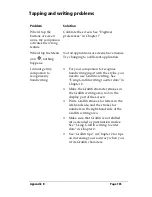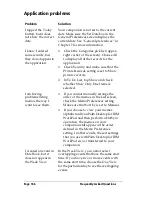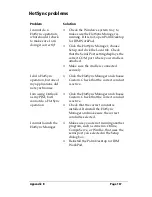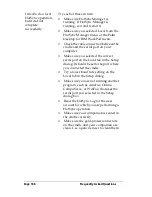Chapter 7
Page 173
Owner preferences
The Owner Preferences screen enables you to record a name, company
name, phone number, or any other information that you want to
associate with your companion.
If you use the Security application to turn off and lock your
companion with a password, information that you put in the Owner
Preferences displays the next time you turn on your companion. See
Chapter 1 for more information.
To enter the Owner preferences:
■
Enter the text that you want to associate with your companion in
the Owner Preferences screen. If you enter more text than can fit
on one screen, a scroll bar automatically appears on the right side
of the screen.
If you assign a password with the Security application, the
information in the Owner Preferences screen cannot be changed. In
this case, an Unlock button appears at the bottom of the screen.
To unlock the Owner Preferences screen:
1. Tap Unlock.
2. Enter the password that you defined in the Security application.
3. Tap OK.
Summary of Contents for WorkPad c3
Page 1: ...Handbook for the WorkPad c3 PC Companion...
Page 8: ...Page viii Handbook for the WorkPad c3 PC Companion...
Page 10: ...Page 2 About This Book...
Page 46: ...Page 38 Entering Data in Your WorkPad c3 Companion...
Page 184: ...Page 176 Setting Preferences for Your Companion...
Page 190: ...Page 182 Maintaining Your Companion...
Page 206: ...Page 198 Frequently Asked Questions...
Page 238: ...Page 230...