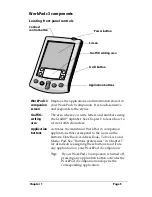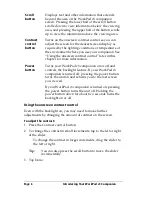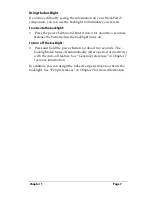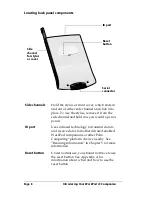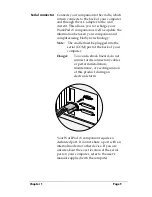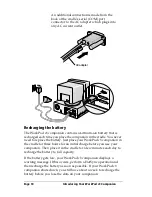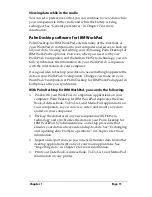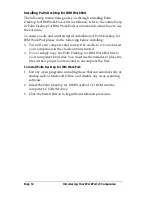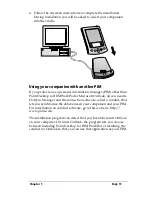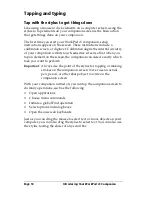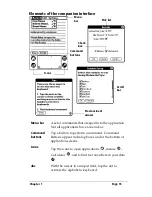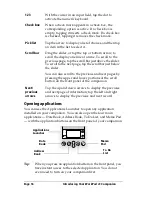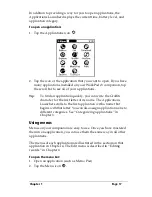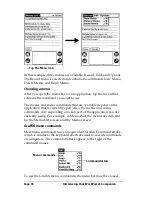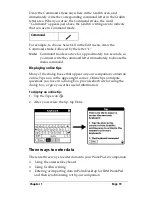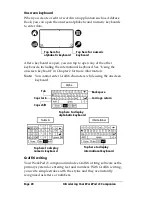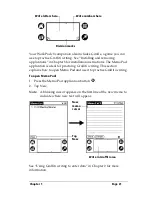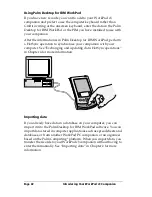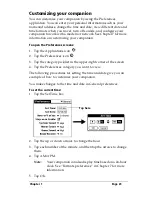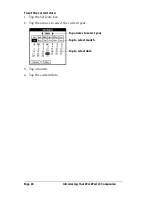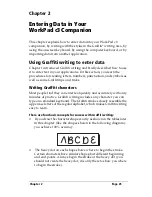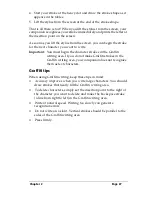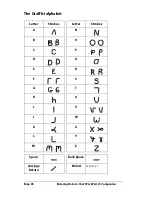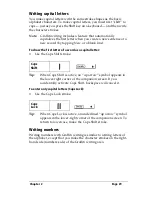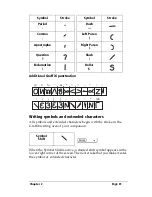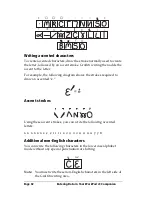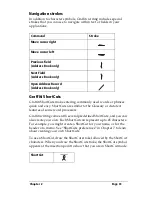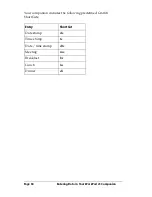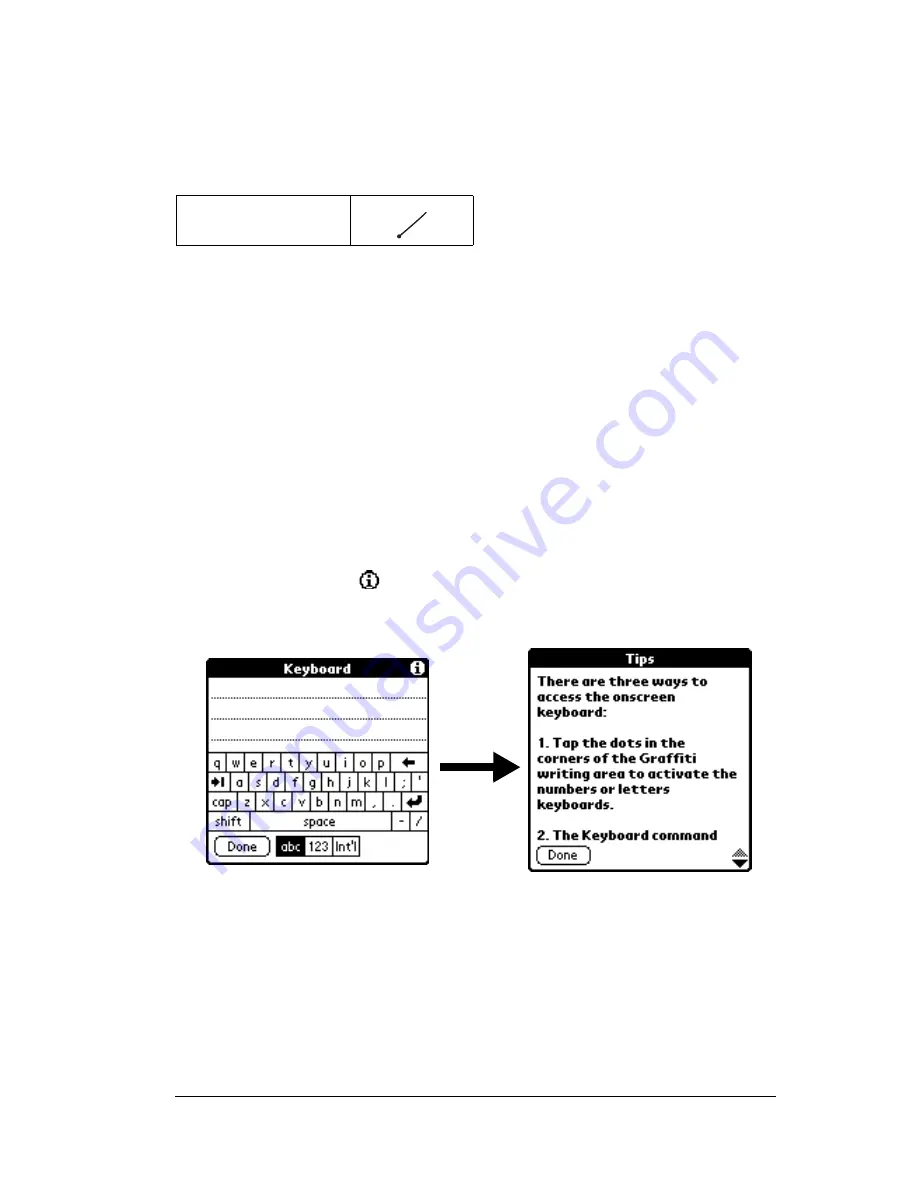
Chapter 1
Page 19
Draw the Command stroke anywhere in the Graffiti area, and
immediately write the corresponding command letter in the Graffiti
letter area. When you draw the Command stroke, the word
“Command” appears just above the Graffiti writing area to indicate
that you are in Command mode.
For example, to choose Select All in the Edit menu, draw the
Command stroke, followed by the letter “s.”
Note:
Command mode is active for approximately two seconds, so
you must write the command letter immediately to choose the
menu command.
Displaying online tips
Many of the dialog boxes that appear on your companion contain an
online Tips icon in the upper-right corner. Online tips anticipate
questions you have in a dialog box, provide shortcuts for using the
dialog box, or give you other useful information.
To display an online tip:
1. Tap the Tips icon
.
2. After you review the tip, tap Done.
Three ways to enter data
There are three ways to enter data into your WorkPad c3 companion:
■
Using the onscreen keyboard
■
Using Graffiti writing
■
Entering or importing data in Palm Desktop for IBM WorkPad
and then synchronizing with your companion
Command
Summary of Contents for WorkPad c3
Page 1: ...Handbook for the WorkPad c3 PC Companion...
Page 8: ...Page viii Handbook for the WorkPad c3 PC Companion...
Page 10: ...Page 2 About This Book...
Page 46: ...Page 38 Entering Data in Your WorkPad c3 Companion...
Page 184: ...Page 176 Setting Preferences for Your Companion...
Page 190: ...Page 182 Maintaining Your Companion...
Page 206: ...Page 198 Frequently Asked Questions...
Page 238: ...Page 230...