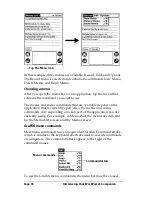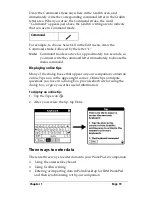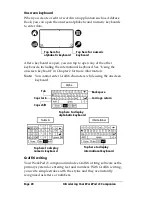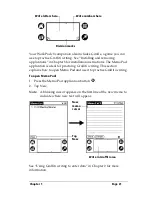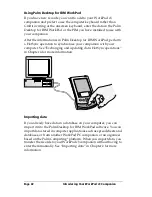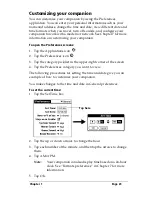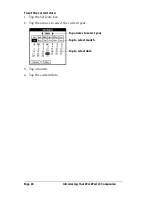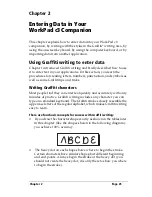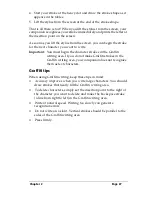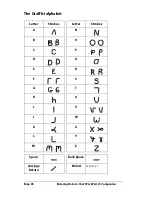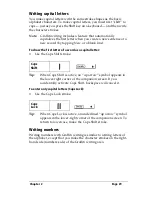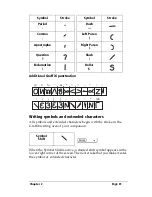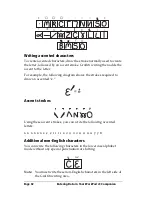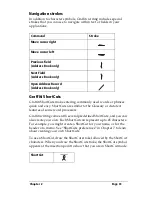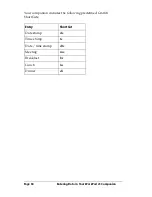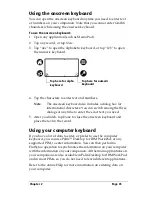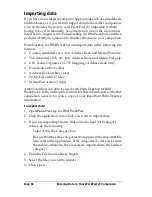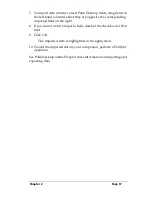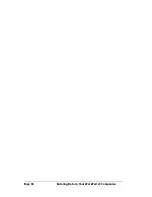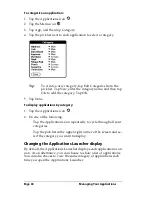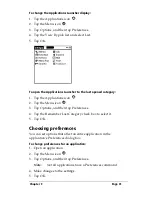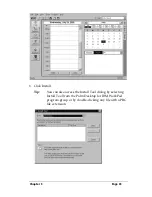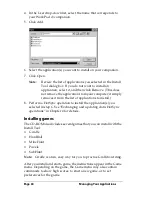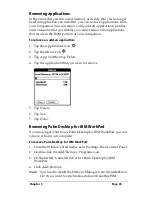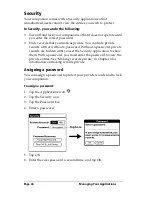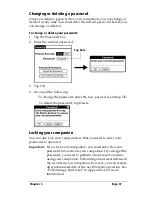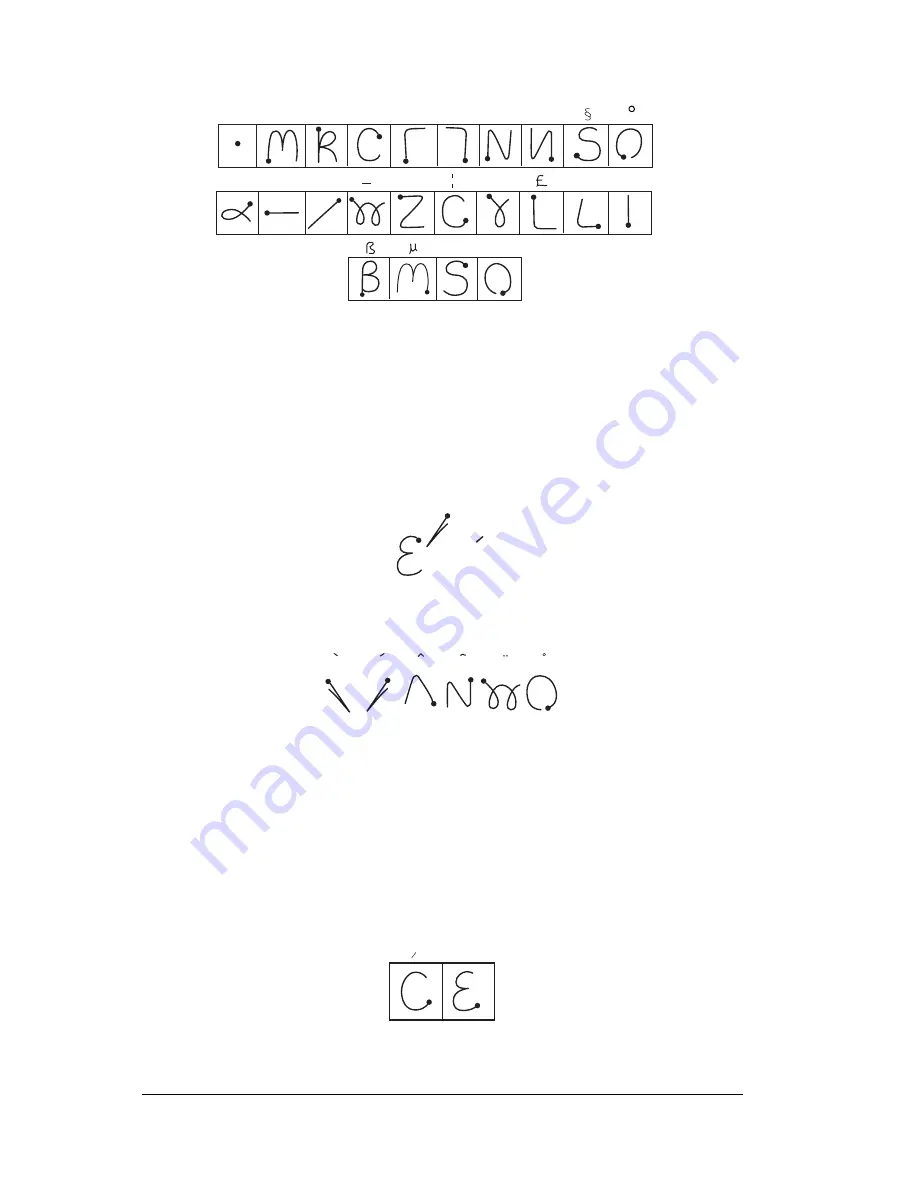
Page 32
Entering Data in Your WorkPad c3 Companion
Writing accented characters
To create accented characters, draw the stroke normally used to create
the letter, followed by an accent stroke. Graffiti writing then adds the
accent to the letter.
For example, the following diagram shows the strokes required to
draw an accented “e.”
Accent strokes
Using these accent strokes, you can write the following accented
letters:
à á â ã ä å è é ê ì í î ï ò ó ô õ ö ù ú û ü ÿ ý
ñ
Additional non-English characters
You can write the following characters in the lowercase alphabet
mode without any special punctuation or shifting:
Note:
You must write these non-English characters in the left side of
the Graffiti writing area.
•
,
,
, ,
,
.
,
+
±
X
:
=
=
c
Y
?
!
ƒ
∅
= e
a a a a a a
c
ae
Summary of Contents for WorkPad c3
Page 1: ...Handbook for the WorkPad c3 PC Companion...
Page 8: ...Page viii Handbook for the WorkPad c3 PC Companion...
Page 10: ...Page 2 About This Book...
Page 46: ...Page 38 Entering Data in Your WorkPad c3 Companion...
Page 184: ...Page 176 Setting Preferences for Your Companion...
Page 190: ...Page 182 Maintaining Your Companion...
Page 206: ...Page 198 Frequently Asked Questions...
Page 238: ...Page 230...