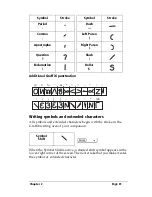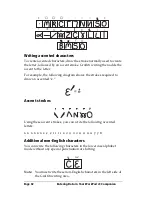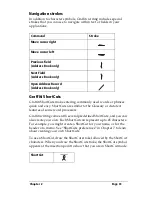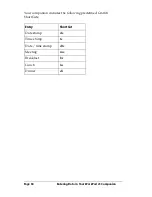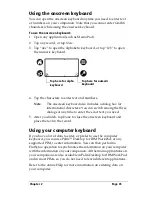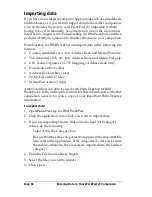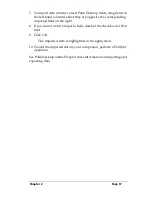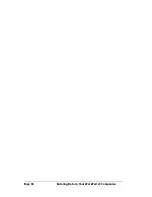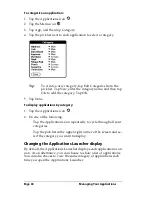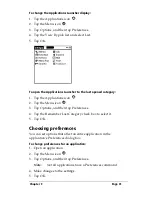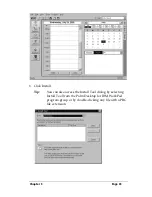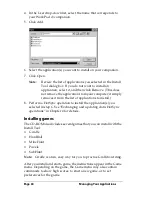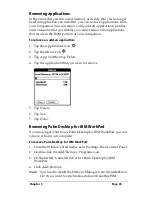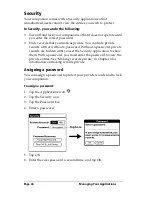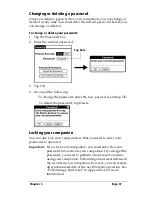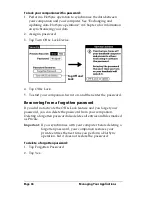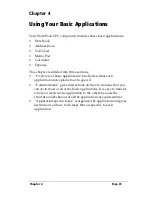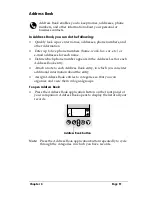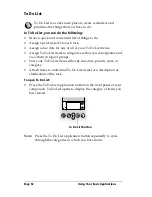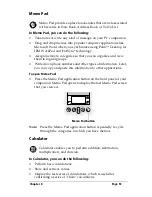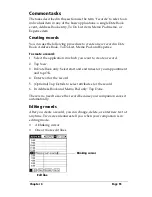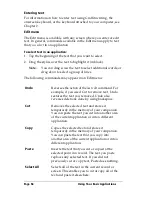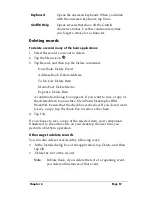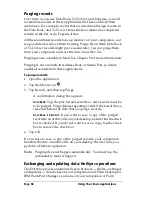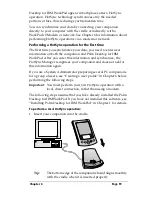Page 44
Managing Your Applications
4. In the User drop-down list, select the name that corresponds to
your WorkPad c3 companion.
5. Click Add.
6. Select the application(s) you want to install on your companion.
7. Click Open.
Note:
Review the list of applications you selected in the Install
Tool dialog box. If you do not want to install an
application, select it, and then click Remove. (This does
not remove the application from your computer; it simply
removes it from the list of applications to install.)
8. Perform a HotSync operation to install the application(s) you
selected in step 6. See “Exchanging and updating data: HotSync
operations” in Chapter 4 for details.
Installing games
The CD-ROM also includes several games that you can install with the
Install Tool:
■
Giraffe
■
HardBall
■
MineHunt
■
Puzzle
■
SubHunt
Note:
Giraffe is a fun, easy way for you to practice Graffiti
®
writing.
After you install and start a game, the instructions appear in the Game
menu. Depending on the game, the Game menu may also contain
commands to show high scores, to start a new game, or to set
preferences for the game.
Summary of Contents for WorkPad c3
Page 1: ...Handbook for the WorkPad c3 PC Companion...
Page 8: ...Page viii Handbook for the WorkPad c3 PC Companion...
Page 10: ...Page 2 About This Book...
Page 46: ...Page 38 Entering Data in Your WorkPad c3 Companion...
Page 184: ...Page 176 Setting Preferences for Your Companion...
Page 190: ...Page 182 Maintaining Your Companion...
Page 206: ...Page 198 Frequently Asked Questions...
Page 238: ...Page 230...