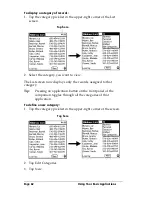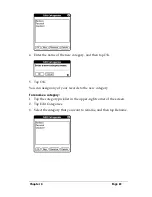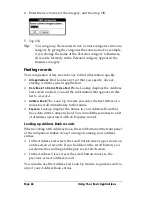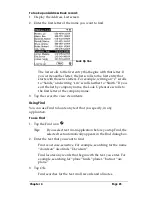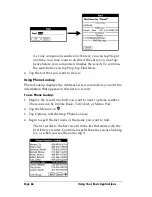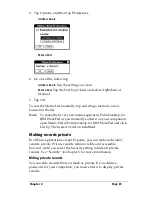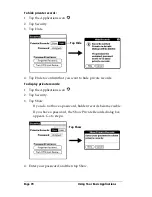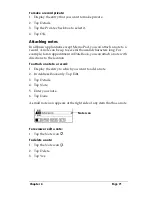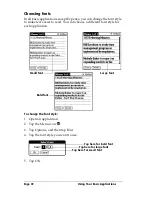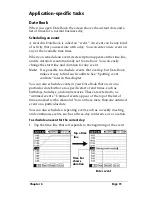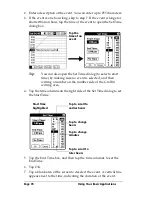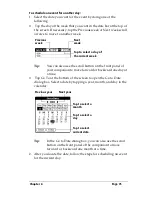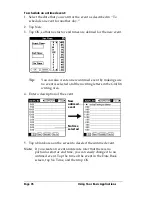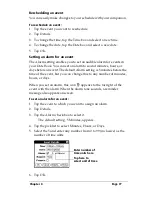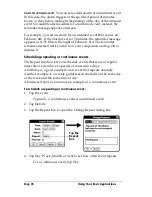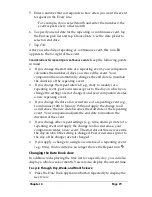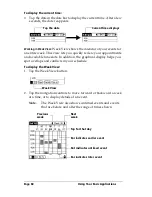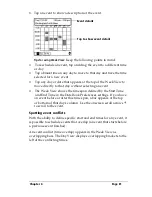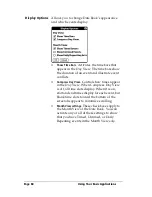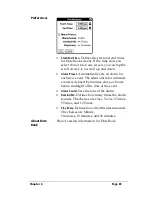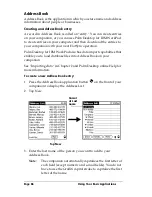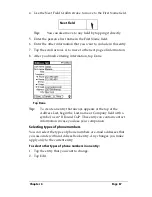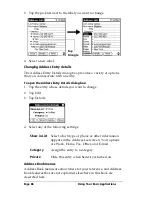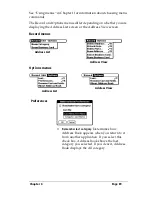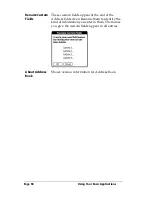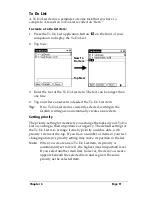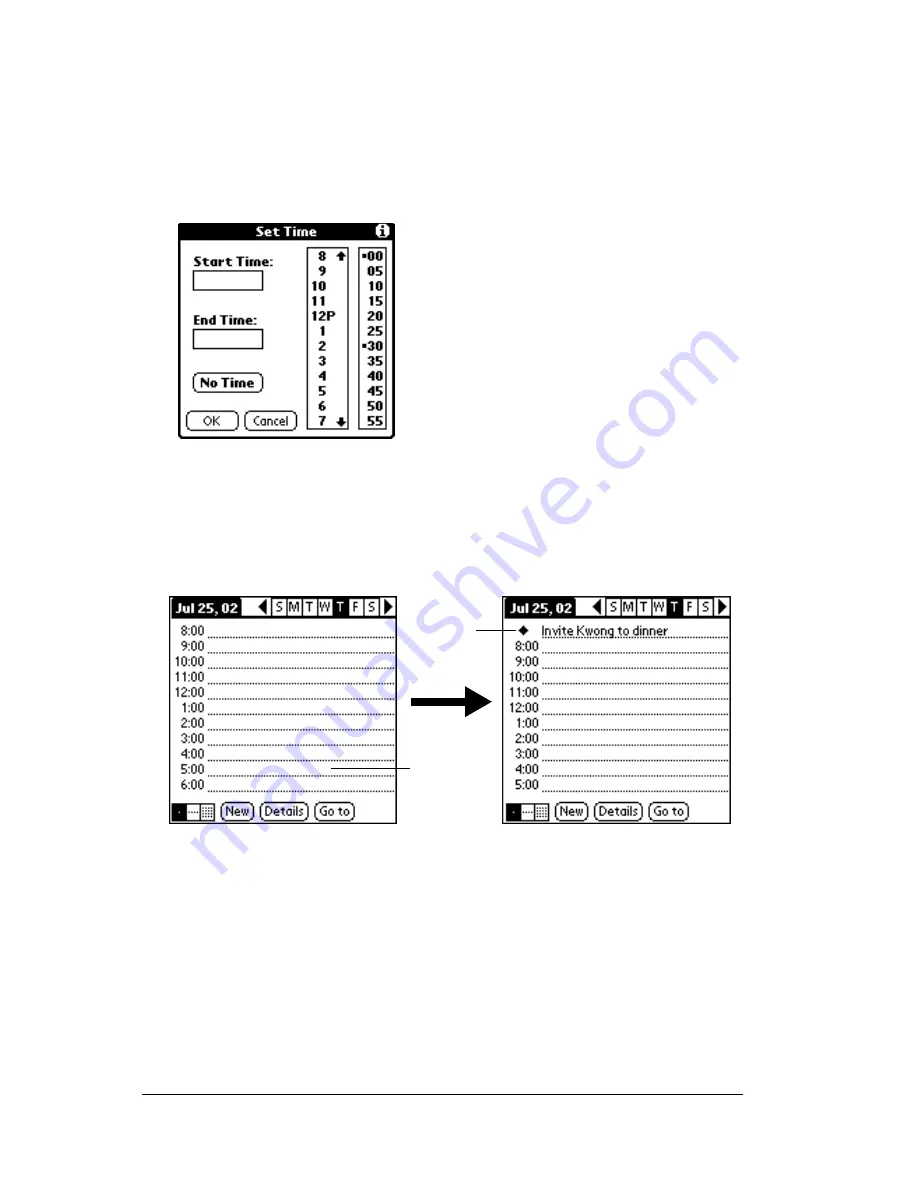
Page 76
Using Your Basic Applications
To schedule an untimed event:
1. Select the date that you want for the event as described in “To
schedule an event for another day.”
2. Tap New.
3. Tap OK, so that no start or end times are defined for the new event.
Tip:
You can also create a new untimed event by making sure
no event is selected and then writing letters in the Graffiti
writing area.
4. Enter a description of the event.
5. Tap a blank area on the screen to deselect the untimed event.
Note:
If you create an event and decide later that there is no
particular start or end time, you can easily change it to an
untimed event. Tap the time of the event in the Date Book
screen, tap No Time, and then tap OK.
No time
selected
New
untimed
event
Summary of Contents for WorkPad c3
Page 1: ...Handbook for the WorkPad c3 PC Companion...
Page 8: ...Page viii Handbook for the WorkPad c3 PC Companion...
Page 10: ...Page 2 About This Book...
Page 46: ...Page 38 Entering Data in Your WorkPad c3 Companion...
Page 184: ...Page 176 Setting Preferences for Your Companion...
Page 190: ...Page 182 Maintaining Your Companion...
Page 206: ...Page 198 Frequently Asked Questions...
Page 238: ...Page 230...