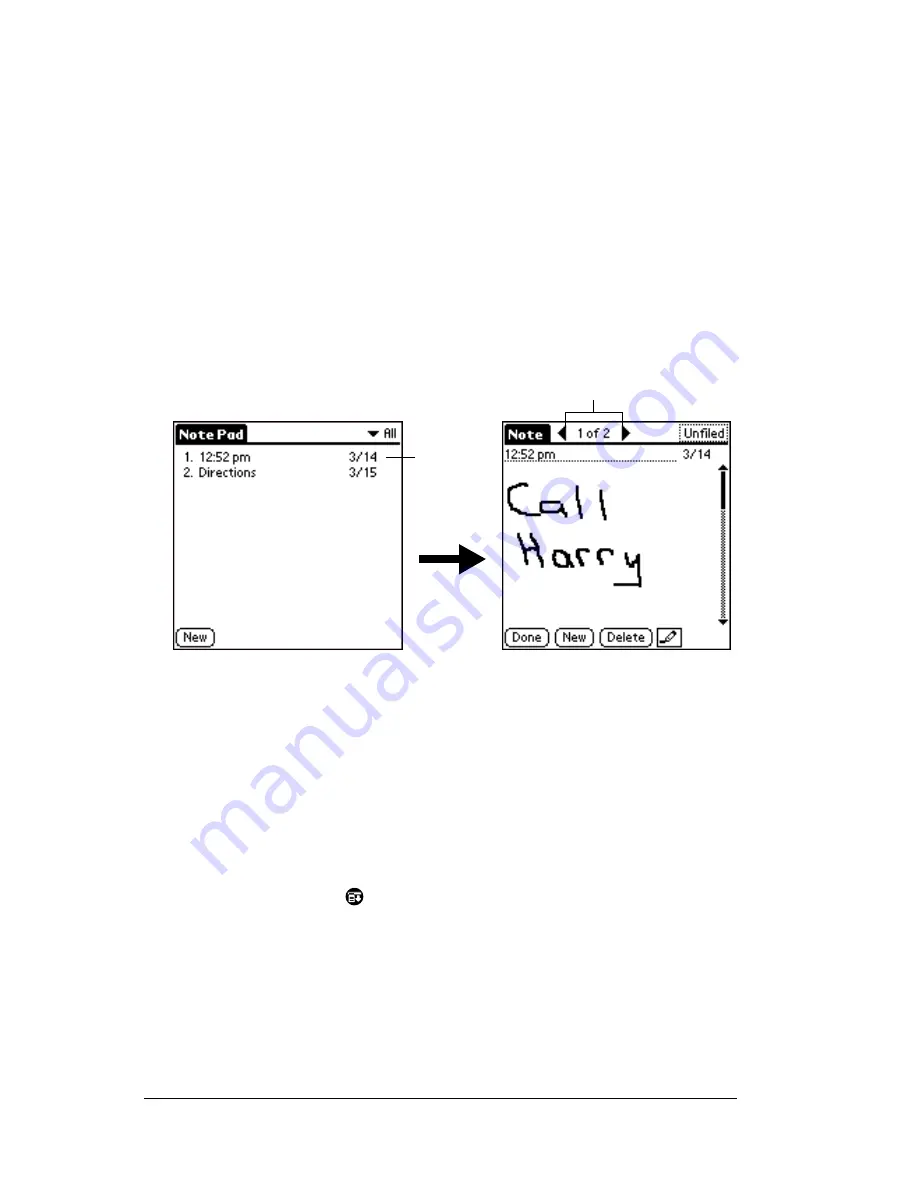
Page 116
Using Your Basic Applications
3. (Optional) Select the time at the top of the screen and enter a title
using Graffiti writing.
4. Tap Done.
Reviewing notes
The note title and the date you created the note appear in the Note Pad
list. If you did not assign a title to your note, the time you created the
note appears as the note title. This makes it easy to locate and review
your notes.
To review a note:
1. In the Note Pad list, tap the note title.
2. Review or edit the contents of the note.
3. Tap Done.
Setting an alarm for a note
You can set an alarm for a specific time and date to remind you to
follow-up on a note.
To set an alarm for a note:
1. Tap the note to which you want to assign an alarm.
2. Tap the Menu icon
.
3. Tap Options, and then tap Alarm.
4. Tap the Time box.
5. Tap the hour and minute columns to select the time you want the
alarm to occur.
Tap a
note to
view its
contents
Tap arrows to scroll to
next and previous notes
Summary of Contents for WorkPad Workpad
Page 1: ...Handbookforthe WorkPadPCCompanion...
Page 2: ...Page ii Handbook for the WorkPad PC Companion...
Page 4: ...Page iv Handbook for the WorkPad PC Companion...
Page 12: ...Page 2 About This Book...
Page 38: ...Page 28 Introduction to Your PC Companion...
Page 64: ...Page 54 Managing Your Applications...
Page 72: ...Page 62 Using Expansion Features...
Page 174: ...Page 164 Communicating Using Your PC Companion...
Page 194: ...Page 184 Advanced HotSync Operations...
Page 226: ...Page 216 Maintaining Your PC Companion...
Page 280: ...Page 270 Warranty and Other Product Information...
Page 292: ...Page 282...










































