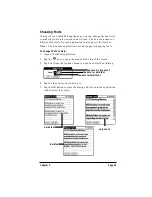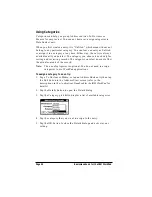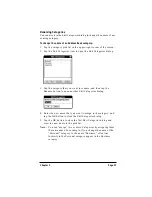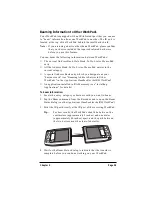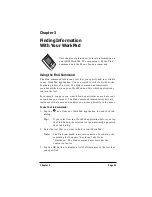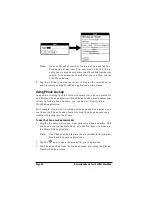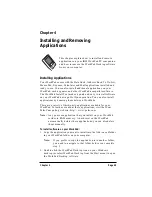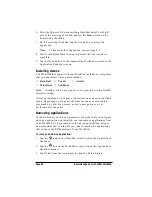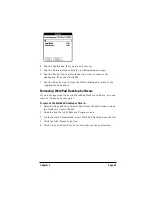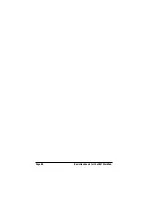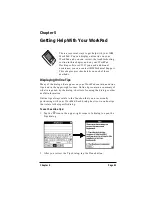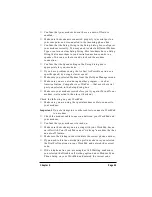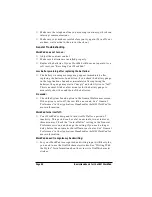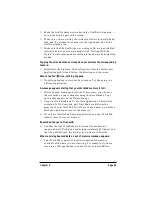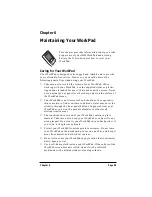Chapter 4
Page 45
Chapter 4
Installing and Removing
Applications
This chapter explains how to install and remove
applications on your IBM WorkPad PC companion
and how to remove the WorkPad Desktop software
from your computer.
Installing Applications
Your WorkPad comes with the Date Book, Address Book, To Do List,
Memo Pad, Expense, Calculator and Mail applications installed and
ready to use. You can also install additional applications on your
WorkPad, such as games and other WorkPad-compatible software.
The WorkPad Install Tool makes it quick and easy to install software
on your WorkPad during a HotSync operation. You can also install
applications by beaming them between WorkPads.
There are a variety of third-party applications available for your
WorkPad. To learn more about these applications, visit the 3Com
Palm Computing web site: http://www.palm.com.
Note:
Any game or application that you install on your WorkPad
resides in RAM memory. A hard reset on the WorkPad
automatically deletes these applications; you can also delete
them manually.
To install software on your WorkPad:
1. Copy the application you want to install into the Add-on subfolder
in your WorkPad folder on your computer.
Note:
If you prefer to copy the application into another folder,
you need to navigate to that folder before you complete
step 5.
2. Double-click the WorkPad Desktop icon on your Windows
desktop (or select WorkPad Desktop from the Start menu) to open
the WorkPad Desktop software.