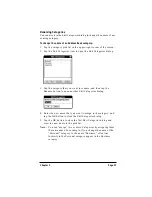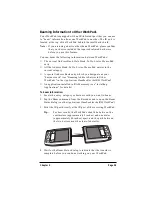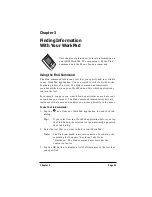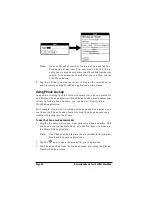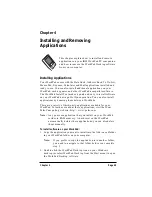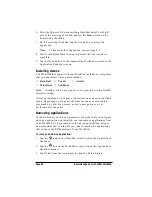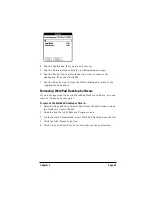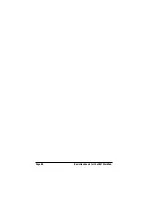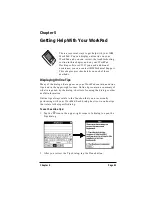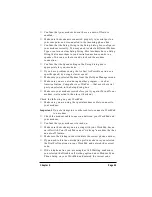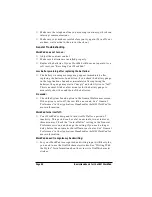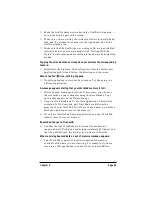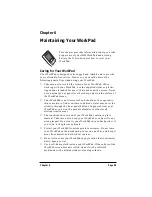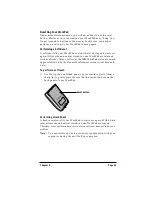Chapter 4
Page 49
4. Tap the application that you want to remove.
5. Tap the Delete button to display a confirmation message.
6. Tap the Yes button to indicate that you want to remove the
application from your WorkPad.
7. Tap the Done button to close the Delete dialog and return to the
Applications Launcher.
Removing WorkPad Desktop Software
If you no longer want to use the WorkPad Desktop software, you can
remove it from your computer.
To remove the WorkPad Desktop software:
1. Select Settings and then Control Panel from the Start menu to open
the Windows Control Panel.
1. Double-click the Add/Remove Programs icon.
2. On the Install/Uninstall tab, select WorkPad Desktop from the list.
3. Click the Add/Remove button.
4. Click Yes to confirm that you want to remove the application.