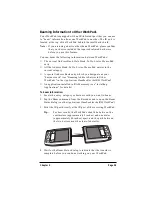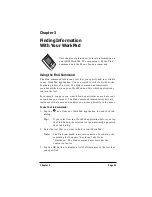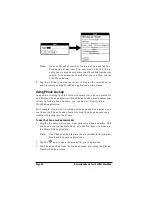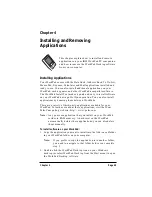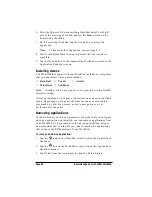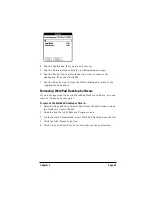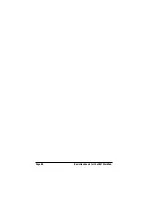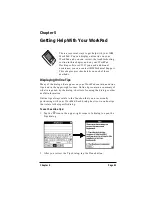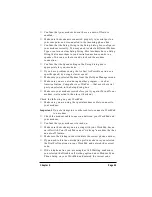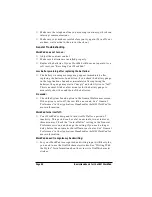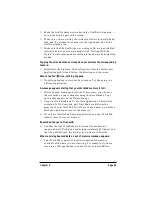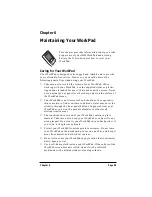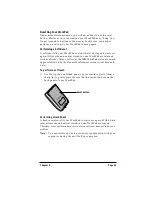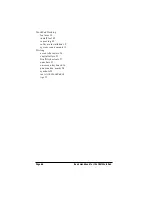Chapter 5
Page 53
■
Confirm that your modem doesn't have an auto-off feature
enabled.
■
Make sure the modem is connected properly to a serial port on
your computer and is connected to the incoming phone line.
■
Confirm that the Setup String in the Setup dialog box configures
your modem correctly. You may need to select a different Modem
Type or enter a custom Setup String. Most modems have a Setup
String that causes them to send initial connection sounds to a
speaker. You can use these sounds to check the modem
connection.
■
Confirm that the Speed setting in the Setup dialog box is
appropriate for your modem.
■
If you have problems using the As Fast As Possible option or a
specific speed, try using a slower speed.
■
Make sure you selected Modem from the HotSync Manager menu.
■
Make sure you are not running another program — such as
America Online, CompuServe or WinFax — that uses the serial
port you selected in the Setup dialog box.
■
Make sure your modem resets before you try again. (Turn off your
modem, wait a minute, then turn it back on.)
Check the following on your WorkPad:
■
Make sure you are using the special modem cable to connect to
your modem.
Important:
Do not attempt to use other cables to connect a WorkPad
to a modem.
■
Check the modem cable connection between your WorkPad and
your modem.
■
Confirm that your modem is turned on.
■
Make sure the modem you are using with your WorkPad has an
on-off switch. Your WorkPad cannot “wake up” a modem that has
an auto-off feature.
■
Make sure the dialing instruction dials the correct phone number.
■
If you need to dial an outside line prefix, make sure you selected
the Dial Prefix option on your WorkPad and entered the correct
code.
■
If the telephone line you are using has Call Waiting, make sure
you selected the Disable call waiting option under Modem Sync
Phone Setup on your WorkPad and entered the correct code.