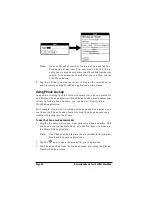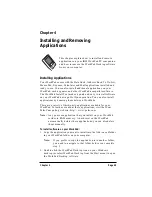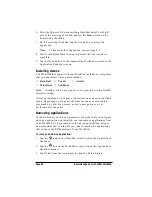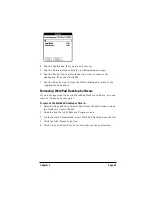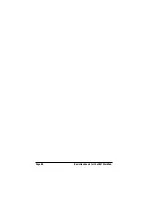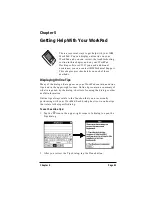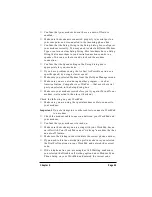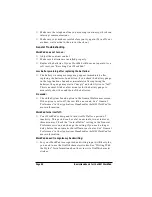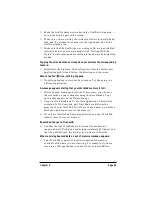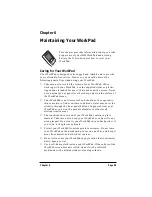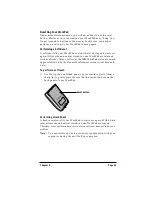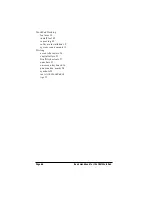Page 56
Basic Handbook for the IBM WorkPad
Security Troubleshooting
I forgot the password, and my WorkPad is not locked:
■
You can use the Security application to delete the password. If you
do this, your WorkPad deletes all entries marked as Private.
However, you can perform a HotSync operation before you delete
the password: the HotSync process backs up all entries, whether or
not they are marked private. In this case, the following procedure
restores your private entries and lets you access them:
1. Use the WorkPad Desktop software and the WorkPad
cradle to synchronize your data.
2. Tap the Forgotten Password button in the Security application
to remove the password and delete all Private entries.
3. Perform a HotSync operation to synchronize your data and
restore the private entries by transferring them from your
computer to your WorkPad.
I forgot the password and my WorkPad is locked:
■
If you assign a password and lock your WorkPad, you must
perform a hard reset to continue using your WorkPad. See
“Resetting Your WorkPad” for details.
Applications Troubleshooting
The following troubleshooting tips are specific to the various
WorkPad applications.
Tapping the Today button doesn’t display the current date:
■
Your WorkPad is not set to the current date. Make sure the Set
Date box in the General Preferences screen displays the current
date. See “General Preferences” in the Applications Handbook for the
IBM WorkPad for more information.
Entries seem to be missing in various applications:
■
Check the Categories pick list (upper-right corner of the screen).
Choose All to display all of the records for the application.
■
Check the Security application and make sure that the Private
Records setting is set to Show private records.