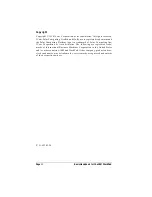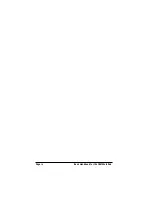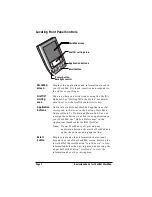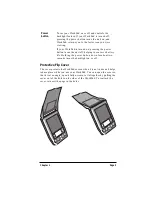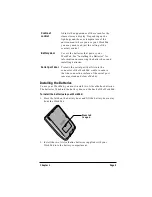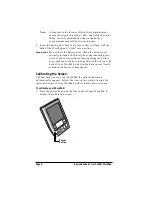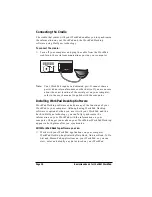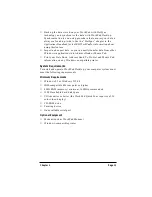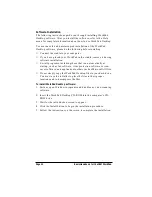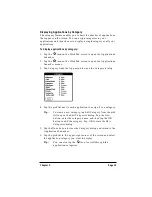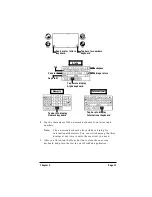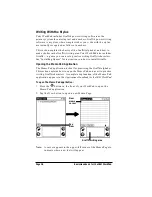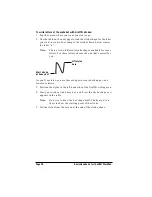Page 6
Basic Handbook for the IBM WorkPad
Note:
A diagram in the interior of the battery compartment
shows the orientation of the + and - ends of the batteries.
When correctly installed, the clips in the battery
compartment secure the batteries in place.
3. Insert the battery door back into place so that it is flush with the
back of the WorkPad and “clicks” into position.
Important:
Do not force the battery door. When the batteries are
correctly installed, the battery door clips smoothly into
place. If you feel resistance when replacing the battery
door, make sure the door is aligned with the slots on the
back of your WorkPad, and that the batteries are firmly
seated in the battery compartment.
Calibrating the Screen
The first time you start your WorkPad the calibration screen
automatically appears. Follow the steps in this section to align the
internal circuitry of your WorkPad with its touch-sensitive screen.
To calibrate your WorkPad:
1. Press the power button on the front panel of your WorkPad to
display the calibration screen.
Power
button