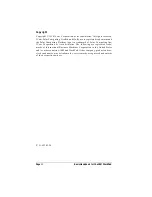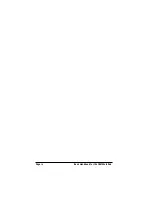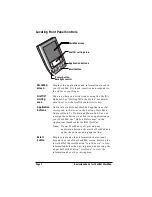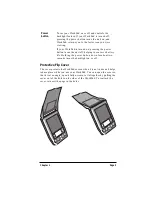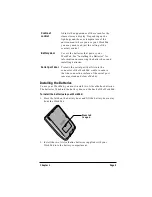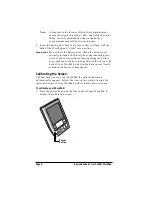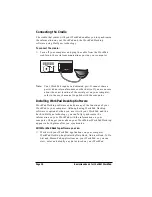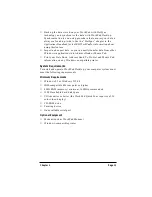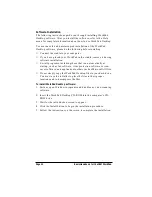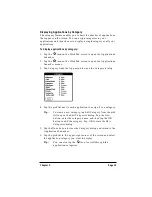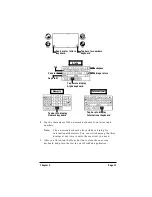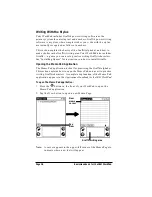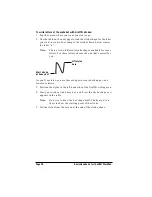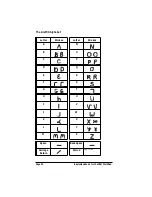Page 8
Basic Handbook for the IBM WorkPad
Setting the Time
The General Preferences screen is the first screen to appear after you
align the digitizer on your WorkPad.
Note:
If the General Preferences screen is not on your WorkPad
screen, you may have pressed one of the application buttons
on the front panel. See “Opening Preferences Screens” in the
Applications Handbook for the IBM WorkPad for information on
displaying the General Preferences screen.
To set the current time:
1. Tap the Set Time box in the General Preferences screen to open the
Set Time dialog.
2. Tap the up or down arrows to change the hour.
3. Tap the minutes box, and then tap the arrows to adjust the settings
for the current time.
4. Tap the AM or PM box to select the time of day.
Note:
Your WorkPad can also display time based on a 24-hour
clock. See “Formats Preferences,” in the Applications
Handbook for the IBM WorkPad.
5. Tap the OK button to close the Set Time dialog and return to the
General Preferences screen.
Tap here