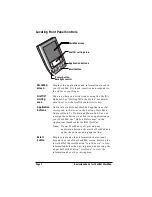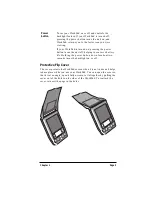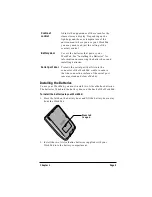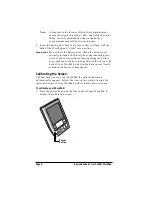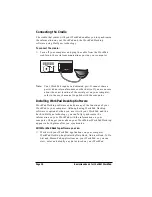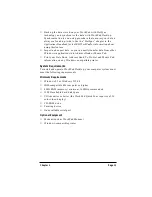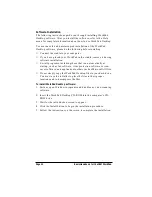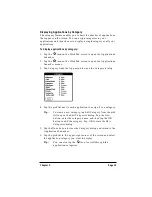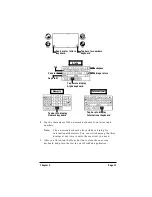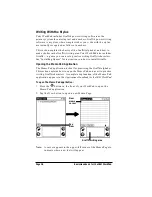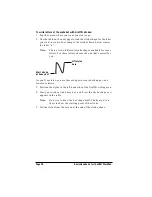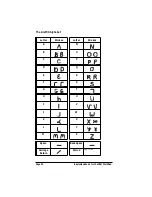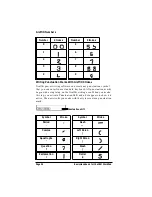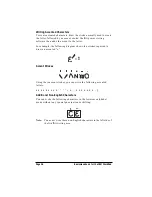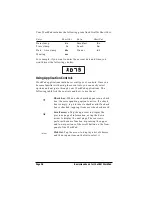Chapter 2
Page 15
Displaying Applications by Category
The category feature enables you to limit the number of applications
that appear on the screen. You can assign categories to your
applications and then choose to display a single category or all your
applications.
To display applications by category:
1. Tap the
icon on the WorkPad screen to open the Applications
Launcher.
2. Tap the
icon on the WorkPad screen to open the Applications
Launcher menus.
3. Tap Category from the App menu to open the Category dialog.
4. Tap the pick list next to each application to assign it to a category.
Tip:
To create a new category, tap Edit Category from the pick
list to open the Edit Categories dialog. Tap the New
button, enter the category name, and then tap the OK
button to add the category. Tap OK to close the Edit
Categories dialog.
5. Tap the Done button to close the Category dialog and return to the
Applications Launcher.
6. Tap the pick list in the upper-right corner of the screen and select
the application category you want to display.
Tip:
You can also tap the
icon to scroll through the
application categories.