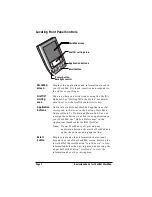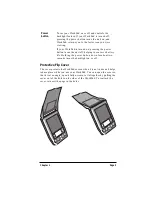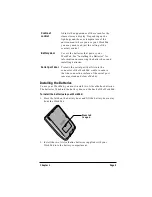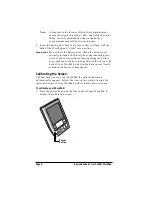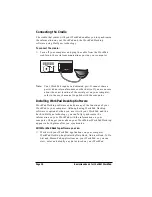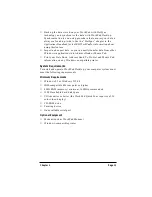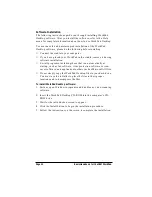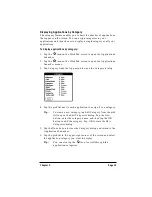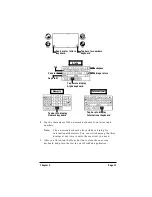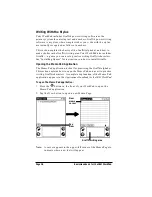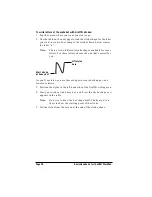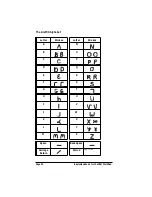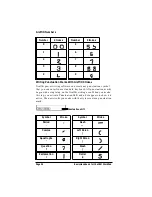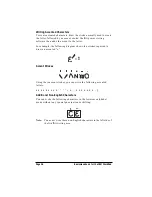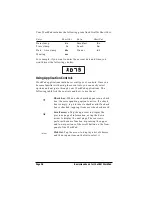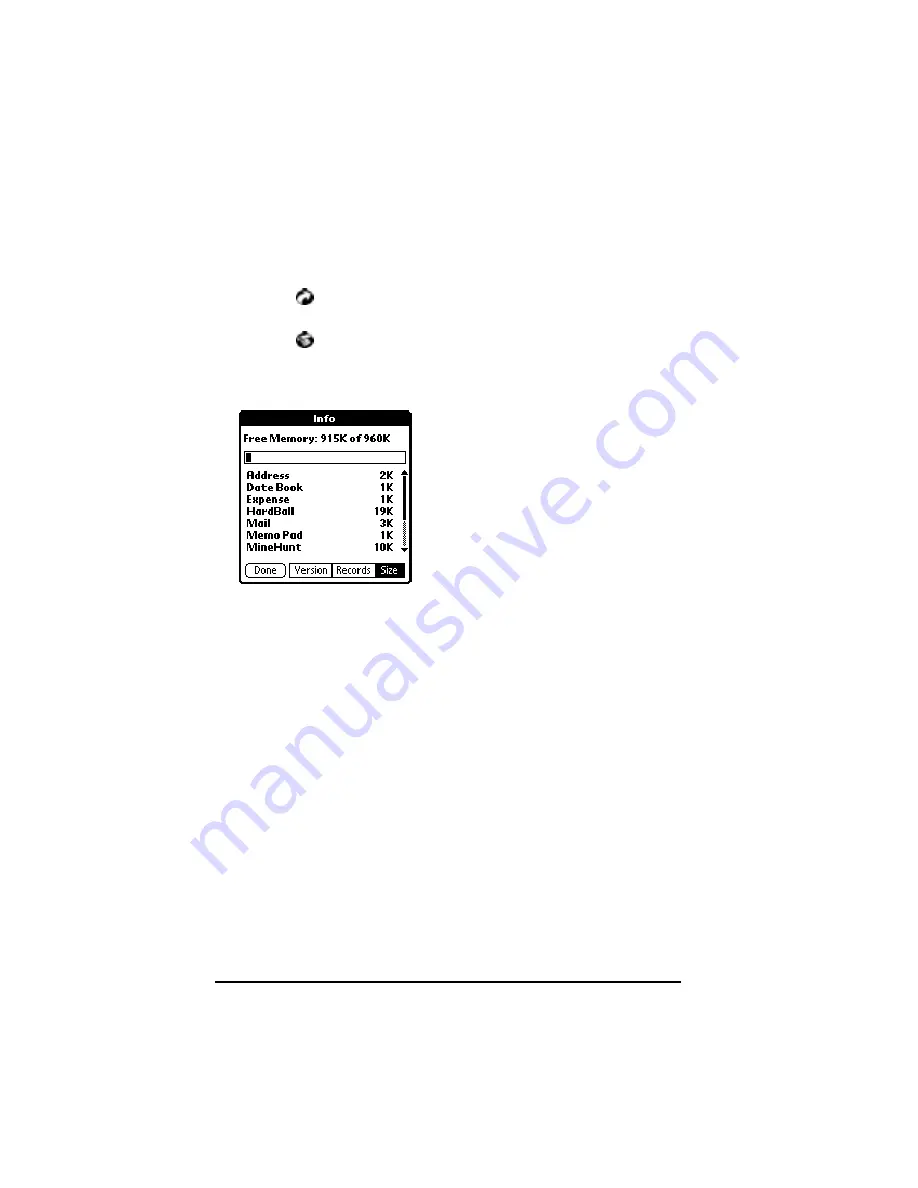
Page 16
Basic Handbook for the IBM WorkPad
Displaying Application Information
You can use the Applications Launcher Info dialog to display
information about the applications on your WorkPad.
To display application information:
1. Tap the
icon on the WorkPad screen to open the Applications
Launcher.
2. Tap the
icon on the WorkPad screen to open the Applications
Launcher menus.
3. Tap Info from the App menu to open the Info dialog.
4. Tap the Version button to display version information for the
WorkPad system software and the installed applications.
5. Tap the Records button to display the percentage of memory
available and the number of entries stored in each application.
6. Tap the Size button to display the total amount of memory
available and the amount used by each application.
7. Tap the Done button to return to the Applications Launcher screen.
Using the On-Screen Keyboard
You can activate the on-screen keyboard any time you need to enter
text or numbers on your WorkPad. Note that you cannot enter Graffiti
characters while using the on-screen keyboard.
To use the on-screen keyboard:
1. Open any WorkPad application as described earlier in this chapter.
2. Tap any record name, or tap the New button.
3. Tap the left target to open the Alpha keyboard, or tap the right
target to open the Numeric keyboard.