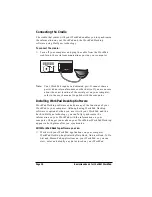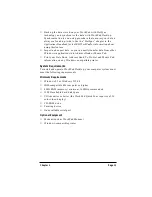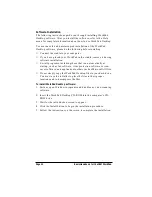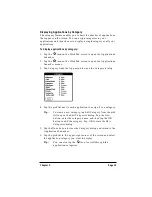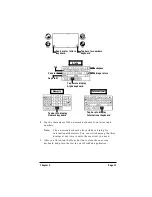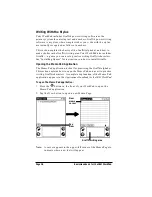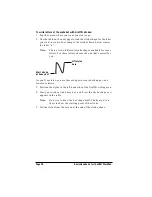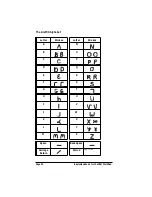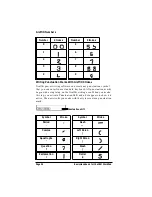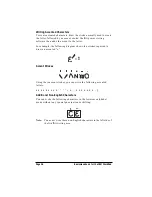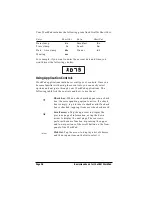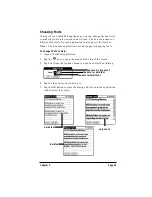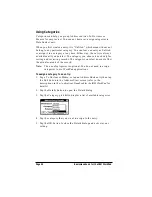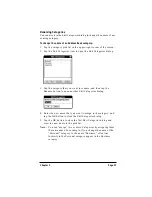Chapter 2
Page 23
Writing Capital Letters With Graffiti Strokes
You make capital letters with the same stroke shapes as the basic
alphabet characters. To make capital letters, you must first “shift” to
caps — just as you press the Shift key on a keyboard — and then write
the character strokes.
Note:
Graffiti power writing software includes a Smart Shifting
feature which automatically capitalizes the first letter when
you create a new entry (by tapping a New button or a blank
line).
To draw the first letter of a word as a capital letter:
■
Use the Caps Shift stroke:
Tip:
When Caps Shift is active, an “up arrow” symbol appears in
the lower-right corner of the WorkPad screen.
To enter only capital letters (Caps Lock):
■
Use the Caps Lock stroke:
Tip:
When Caps Lock is active, an underlined “up arrow” symbol
appears in the lower-right corner of the WorkPad screen. To
return to lowercase, make the Caps Shift stroke.
Writing Numbers With Graffiti Strokes
Writing numbers with Graffiti strokes is similar to writing letters of
the alphabet, except that you make the character strokes on the right-
hand side (numbers side) of the Graffiti writing area.
Caps
Shift
Caps
Lock