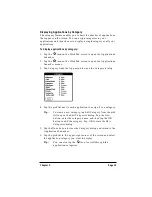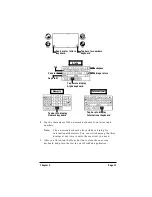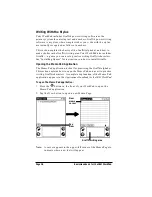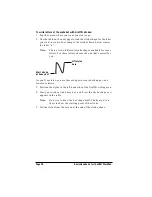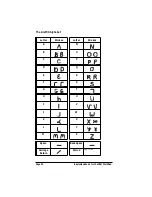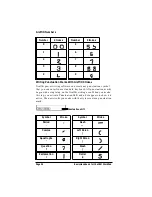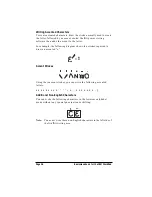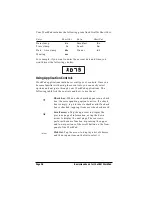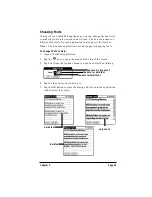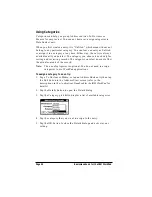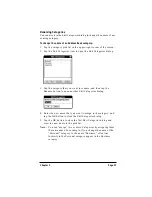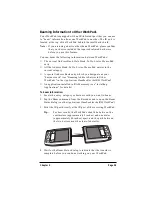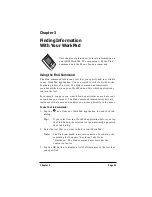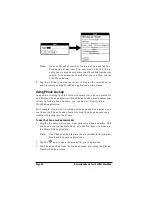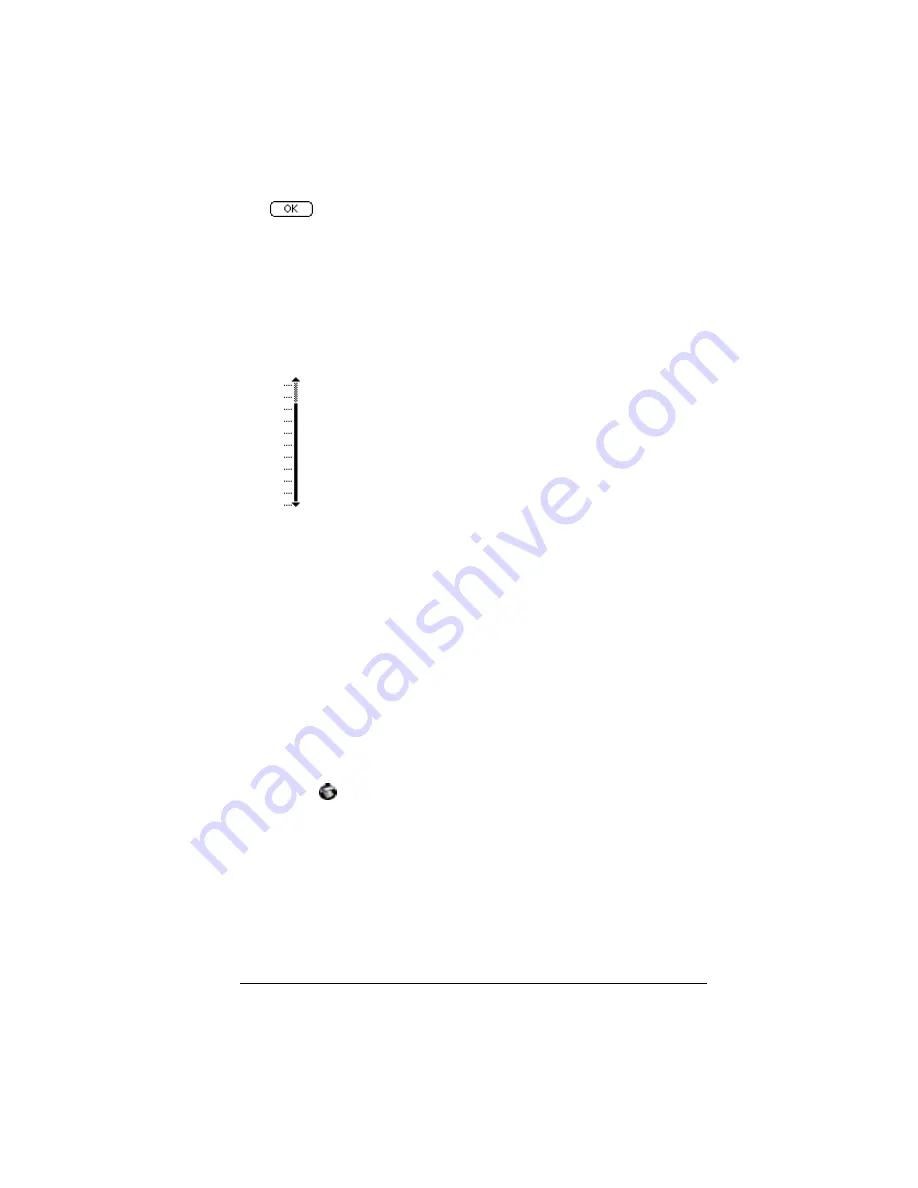
Chapter 2
Page 29
Using Menus
Menus are a special set of commands that are available in most of your
WorkPad applications (Memo Pad, Date Book, etc.). The exact
commands that appear in the menus depend on the application that is
currently running on your WorkPad.
Some menu commands are common to all WorkPad applications. The
common menu commands are described in this section; other menu
commands are described in the chapters about each WorkPad
application in the Applications Handbook for the IBM WorkPad.
To activate the menus:
1. Open a WorkPad application (such as the Memo Pad, as described
earlier in this chapter).
2. Tap the
icon to open the menus for the application at the top of
the screen.
Button.
Tap a button to perform a command.
Buttons appear with different text depending on
their function. In most cases, tapping a button
opens or closes a dialog. A dialog is a screen that
appears on your WorkPad, prompting you to enter
information or make settings. A dialog always
contains an OK, Cancel or Done button, so you can
close the dialog when you are through with it. The
on-screen keyboard is an example of a dialog.
Scroll bar.
Drag the slider to scroll the display one
line at a time. To scroll to the previous page, tap the
arrow at the top of the scroll bar. To scroll to the
next page, tap the arrow at the bottom of the scroll
bar.