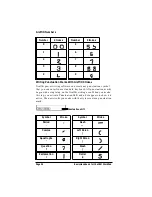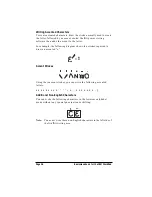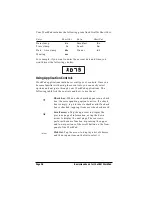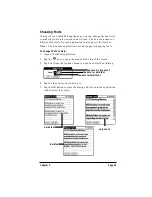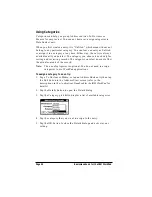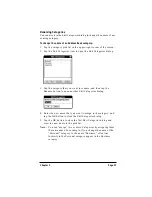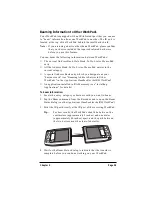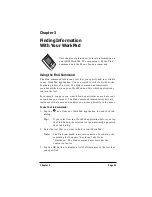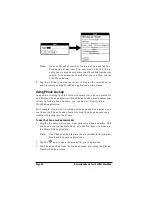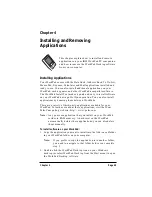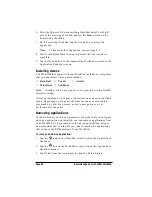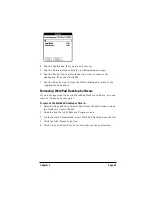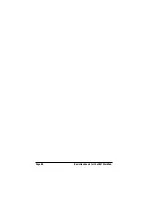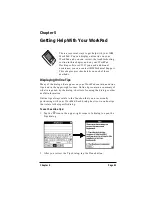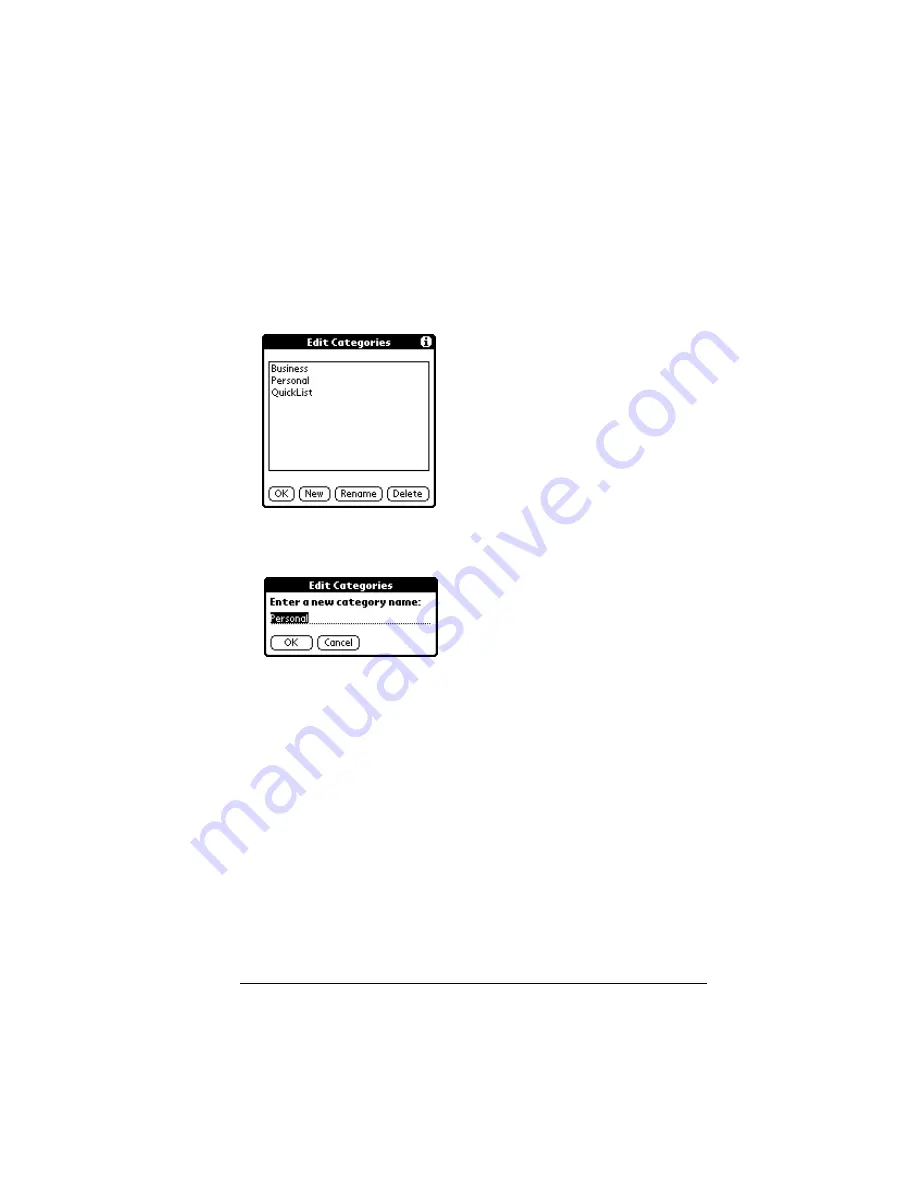
Chapter 2
Page 37
Renaming Categories
You can also use the Edit Categories dialog to change the names of any
existing category.
To change the name of an Address Book category:
1. Tap the category pick list in the upper-right corner of the screen.
2. Tap the Edit Categories item to open the Edit Categories dialog.
3. Tap the category that you want to rename, and then tap the
Rename button to open another Edit Categories dialog.
4. Enter the new name that you want to assign to the category, and
tap the OK button to close the Edit Categories dialog.
5. Tap the OK button to close the first Edit Categories dialog and
view the new name in the pick list.
Note:
You can “merge” two or more Categories by assigning them
the same name. For example, if you change the name of the
“Personal” category to the name “Business,” all entries
formerly in the Personal category appear in the Business
category.