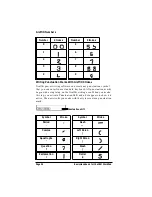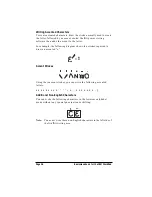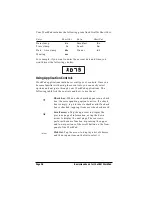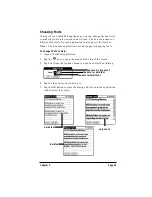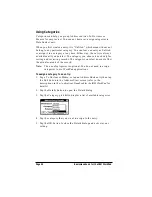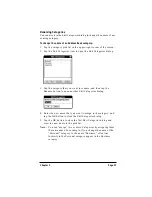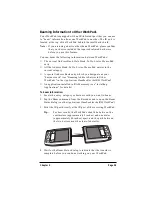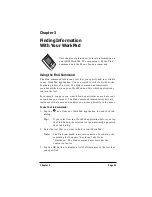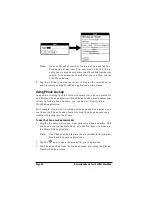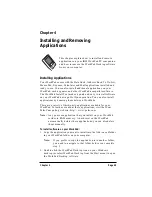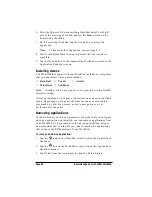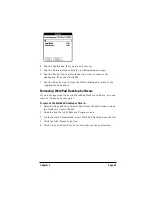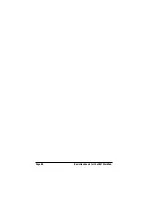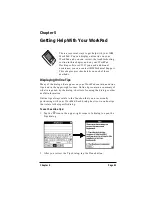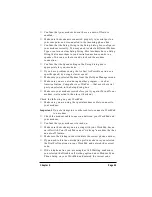Page 38
Basic Handbook for the IBM WorkPad
Attaching Notes
WorkPad applications (except the Memo Pad) enable you to attach a
note to an entry. A note is anything that you want to write, and can be
up to several thousand characters long. For example, if you have an
appointment in the Date Book application, you could attach a note
with directions to the location.
To attach a note to an entry:
1. Display the entry where you want to add a note.
2. Tap the Details button to open the Details dialog.
3. Tap the Note button to open the Note dialog.
4. Write Graffiti character strokes (or use the on-screen keyboard) for
the text you want to appear in the note. Use the Carriage Return
stroke to move down to new lines in the note.
5. Tap the Done button to close the note and return to the application
screen.
Note:
A small note icon appears at the right side of any item that
has a note attached. To review or edit a note, tap the
icon.
Marking Private Entries
In WorkPad applications you can mark individual entries as Private.
Private entries remain visible and accessible until you change the
WorkPad Security setting to hide all Private entries. See “Security” in
the Applications Handbook for the IBM WorkPad for complete
information about how to activate and use the WorkPad Security
settings.
To mark an entry as Private:
1. Display the entry that you want to mark as Private.
2. Tap the Details button to open the Details dialog.
3. Select the Private check box to insert a check mark and mark the
entry as Private.
Note icon