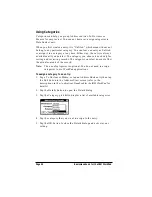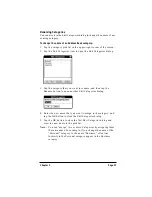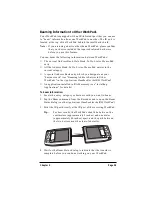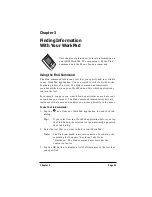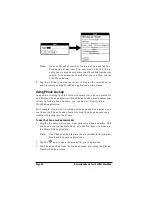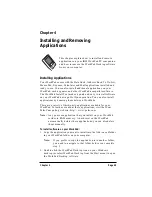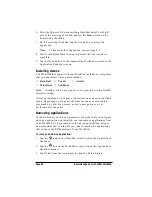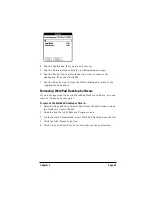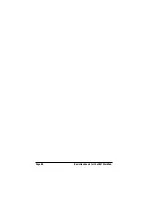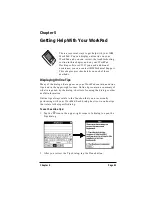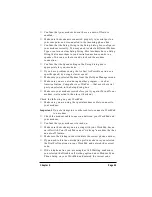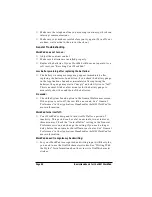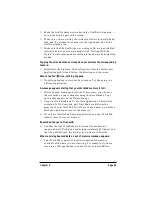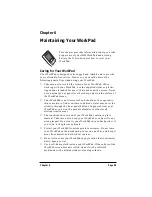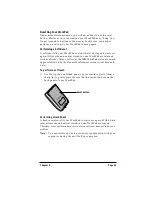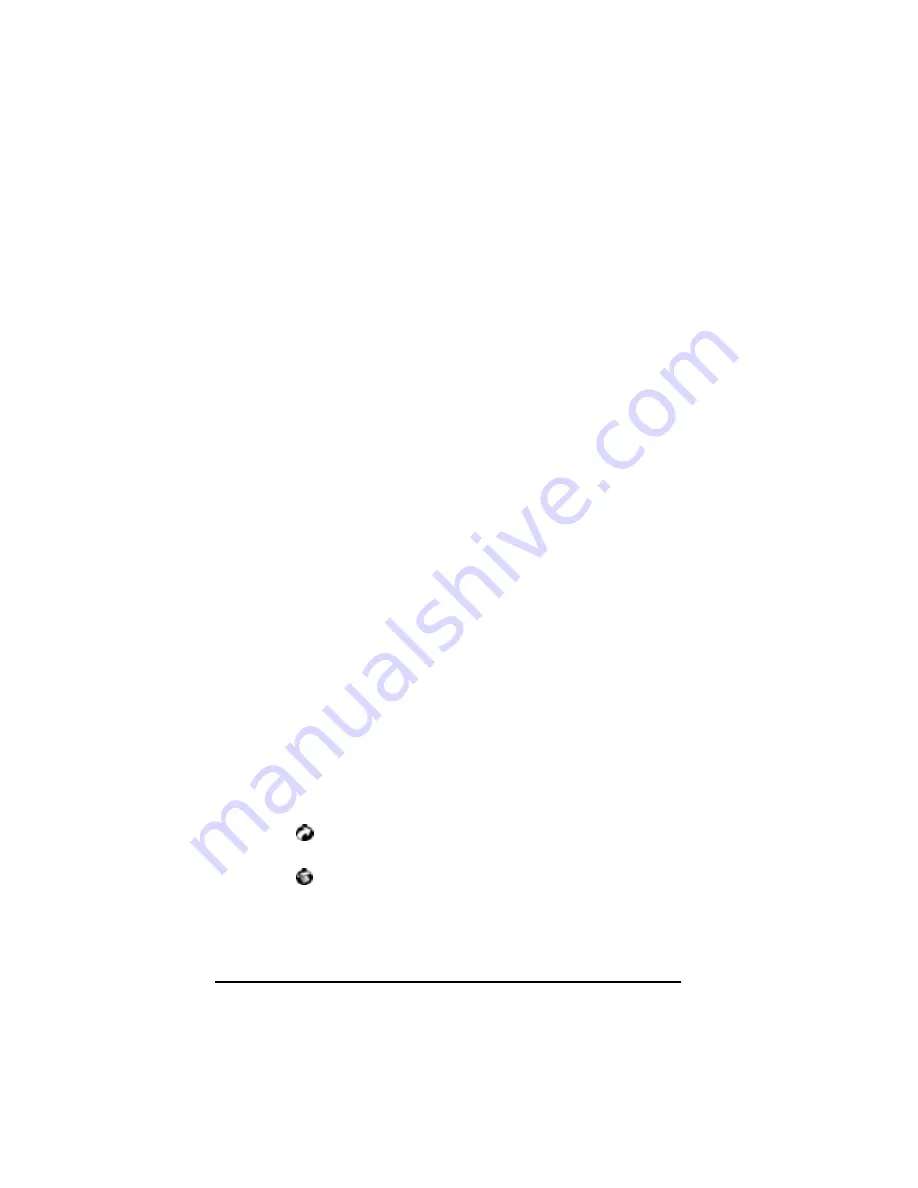
Page 48
Basic Handbook for the IBM WorkPad
6. Point the IR port of the transmitting WorkPad directly at the IR
port of the receiving WorkPad and tap the Beam button on the
transmitting WorkPad.
7. On the receiving WorkPad, tap the Yes button to accept the
application.
Note:
To beam another application, repeat steps 4 - 7.
8. Wait for the Beam Status dialog to indicate that the transfer is
complete.
9. Tap the Done button on the transmitting WorkPad to return to the
Application Launcher screen.
Installing Games
The CD-ROM that comes with your WorkPad includes several games
that you can install. These games include:
■
HardBall
■
Puzzle
■
Giraffe
■
MineHunt
■
SubHunt
Note:
Giraffe is a fun, easy way for you to practice writing Graffiti
character strokes.
After you install and start a game, the instructions appear in the Game
menu. Depending on the game, the Game menu may also contain
commands to show high scores, to start a new game or to set
Preferences for the game.
Removing Applications
In the event that you run out of memory or decide that you no longer
need an application you installed, you can remove applications from
your WorkPad. You can remove only add-on applications, patches
and extensions that you install; you cannot remove the applications
that reside in the ROM portion of your WorkPad.
To remove an add-on application:
1. Tap the
icon on the WorkPad screen to open the Applications
Launcher.
2. Tap the
icon on the WorkPad screen to open the Applications
Launcher menus.
3. Tap Delete from the App menu to open the Delete dialog.