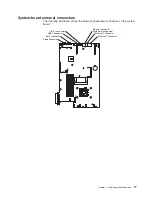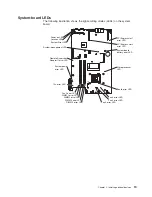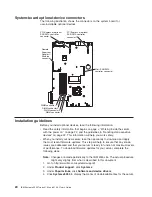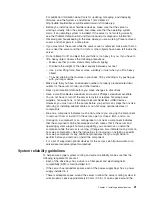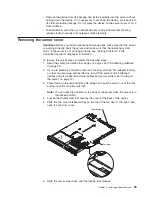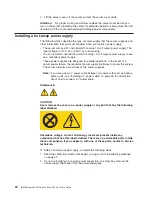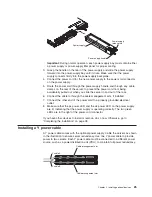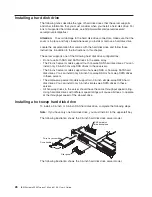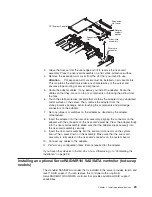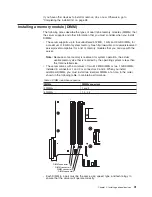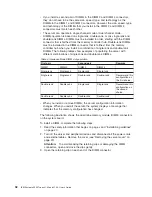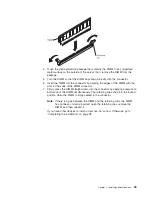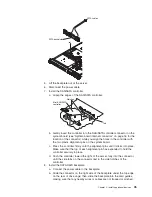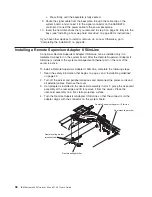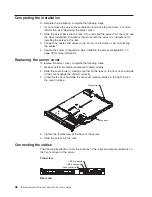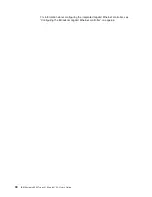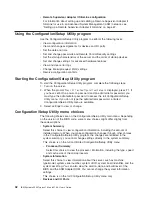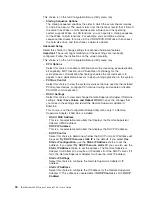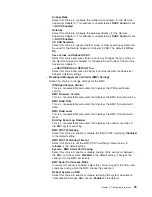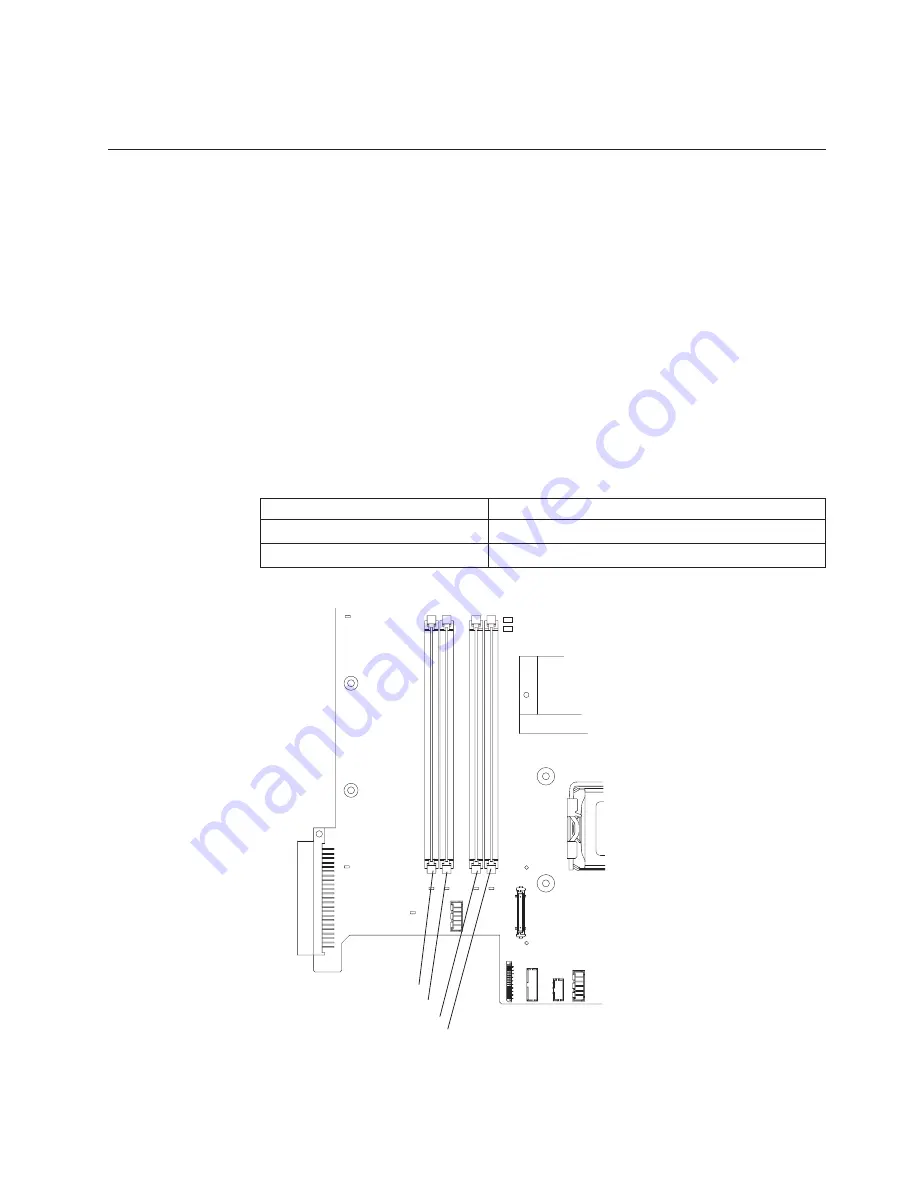
If
you
have
other
devices
to
install
or
remove,
do
so
now.
Otherwise,
go
to
“Completing
the
installation”
on
page
38.
Installing
a
memory
module
(DIMM)
The
following
notes
describe
the
types
of
dual
inline
memory
modules
(DIMMs)
that
the
server
supports
and
other
information
that
you
must
consider
when
you
install
DIMMs:
v
The
server
supports
up
to
four
unbuffered
512
MB,
1
GB,
and
2
GB
DIMMs,
for
a
maximum
of
8
GB
of
system
memory.
See
http://www.ibm.com/servers/eserver/
serverproven/compat/us/
for
a
list
of
memory
modules
that
you
can
use
with
the
server.
Note:
Because
some
memory
is
reserved
for
system
operation,
the
actual
usable
memory
size
that
is
reported
by
the
operating
system
is
less
than
the
total
installed
size.
v
The
server
comes
with
a
minimum
of
two
512
MB
DIMMs
or
two
1
GB
DIMMs,
installed
in
connectors
1
and
3
or
connectors
2
and
4.
When
you
install
additional
DIMMs,
you
must
install
two
identical
DIMMs
at
a
time,
in
the
order
shown
in
the
following
table,
to
maintain
performance.
Table
3.
DIMM
installation
sequence
DIMMs
DIMM
connectors
2
DIMMs
1
and
3
4
DIMMs
1,
3,
2,
4
DIMM connector 1
DIMM connector 2
DIMM connector 3
DIMM connector 4
v
Each
DIMM
in
a
pair
must
be
the
same
size,
speed,
type,
and
technology
to
ensure
that
the
server
will
operate
correctly.
Chapter
2.
Installing
optional
devices
31
Summary of Contents for x3350 - System - 4192
Page 1: ...IBM System x3350 Types 4192 and 4193 User s Guide...
Page 2: ......
Page 3: ...IBM System x3350 Types 4192 and 4193 User s Guide...
Page 28: ...14 IBM System x3350 Types 4192 and 4193 User s Guide...
Page 84: ...70 IBM System x3350 Types 4192 and 4193 User s Guide...
Page 96: ...82 IBM System x3350 Types 4192 and 4193 User s Guide...
Page 97: ......
Page 98: ...Part Number 43W7070 Printed in USA 1P P N 43W7070...