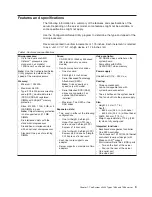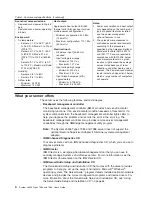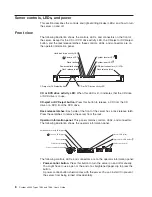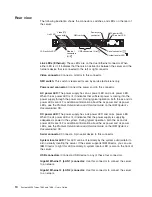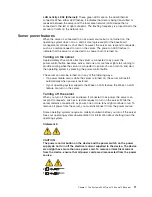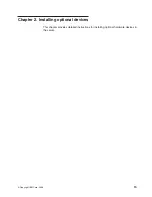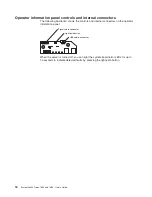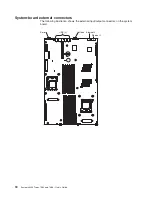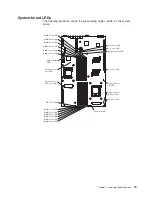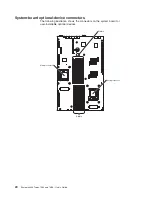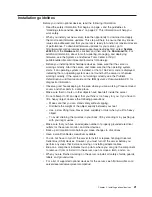v
Reset
button:
Press
this
button
to
reset
the
server
and
run
the
power-on
self-test
(POST).
You
might
have
to
use
a
pen
or
the
end
of
a
straightened
paper
clip
to
press
the
button.
v
Power-on
LED:
When
this
LED
is
lit
and
not
flashing,
it
indicates
that
the
server
is
turned
on.
When
this
LED
is
flashing,
it
indicates
that
the
server
is
turned
off
and
still
connected
to
an
ac
power
source.
When
this
LED
is
off,
it
indicates
that
ac
power
is
not
present,
or
the
power
supply
or
the
LED
itself
has
failed.
Notes:
1.
If
this
LED
is
off,
it
does
not
mean
that
there
is
no
electrical
power
in
the
server.
The
LED
might
be
defective,
or
has
failed.
To
remove
all
electrical
power
from
the
server,
you
must
disconnect
the
power
cord
from
the
electrical
outlet.
2.
The
ac
power
and
dc
power
LEDs
are
on
the
power
supply
and
can
be
viewed
from
the
rear
of
the
server.
For
additional
information,
see
“Rear
view”
on
page
10.
v
Hard
disk
drive
activity
LED:
When
this
LED
is
lit,
it
indicates
that
either
of
the
hard
disk
drives
is
in
use.
v
System
locator
LED:
This
LED
can
be
lit
remotely
by
the
system
administrator
to
aid
in
visually
locating
the
server.
If
the
server
supports
IBM
Director,
you
can
use
IBM
Director
to
light
this
LED
remotely.
A
system
locator
LED
is
also
on
the
rear
of
the
server.
v
System-error
LED
(!):
When
this
LED
is
lit,
it
indicates
that
a
system
error
has
occurred.
An
LED
near
the
failing
component
on
the
system
board
also
might
be
lit
to
help
isolate
the
error.
v
USB
connectors:
Connect
a
USB
device
to
either
of
these
connectors.
Notes:
1.
If
you
want
to
attach
a
keyboard
or
mouse
to
this
server,
you
must
use
a
USB
keyboard
or
a
USB
mouse.
For
detailed
information
about
the
USB
keyboard
and
how
to
connect
it
to
your
server,
see
the
documentation
that
comes
with
the
USB
keyboard.
2.
The
server
supports
keyboardless
operation.
If
a
USB
keyboard
is
not
connected
to
the
server,
when
the
server
is
turned
on
or
restarted,
error
message
301
will
be
displayed
during
POST.
No
action
is
required.
POST
will
continue
within
1
minute.
3.
If
you
want
to
attach
a
diskette
drive
to
this
server,
you
must
use
an
external
USB
diskette
drive.
Chapter
1.
The
System
x3455
Types
7984
and
7986
server
9
Summary of Contents for x3455 - System - 7984
Page 1: ...System x3455 Types 7984 and 7986 User s Guide...
Page 2: ......
Page 3: ...System x3455 Types 7984 and 7986 User s Guide...
Page 70: ...56 System x3455 Types 7984 and 7986 User s Guide...
Page 111: ......
Page 112: ...Part Number 42D2184 Printed in USA 1P P N 42D2184...