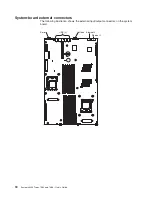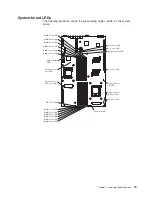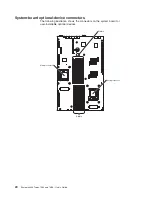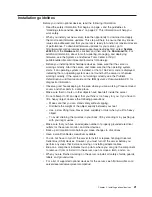Installing
the
rear
hard
disk
drive
cage
assembly
Reinstall
the
rear
hard
disk
drive
cage
in
the
server
if
you
have
performed
one
of
the
following
actions:
v
You
have
installed
a
hard
disk
drive
in
this
drive
cage
v
You
have
removed
a
drive
from
this
drive
cage,
but
do
not
plan
to
install
a
replacement
drive
To
install
the
rear
hard
disk
drive
cage
assembly,
complete
the
following
steps.
Retention latch
Rear hard disk
drive cage
1.
Insert
the
drive-cage
assembly
into
the
server;
then,
slide
the
drive-cage
assembly
toward
the
rear
of
the
server
until
it
seats
securely.
2.
Close
the
drive-cage
assembly
retention
latch.
If
you
have
other
devices
to
install
or
remove,
do
so
now.
Otherwise,
go
to
“Completing
the
installation”
on
page
51.
32
System
x3455
Types
7984
and
7986:
User’s
Guide
Summary of Contents for x3455 - System - 7984
Page 1: ...System x3455 Types 7984 and 7986 User s Guide...
Page 2: ......
Page 3: ...System x3455 Types 7984 and 7986 User s Guide...
Page 70: ...56 System x3455 Types 7984 and 7986 User s Guide...
Page 111: ......
Page 112: ...Part Number 42D2184 Printed in USA 1P P N 42D2184...