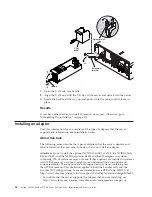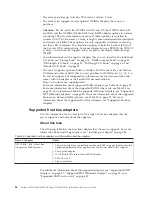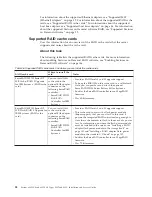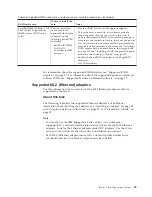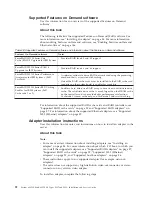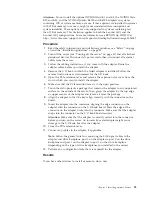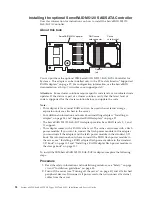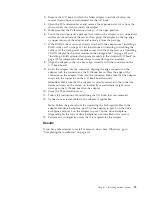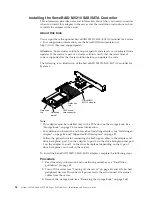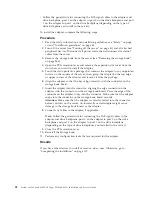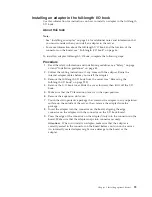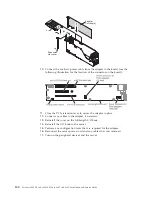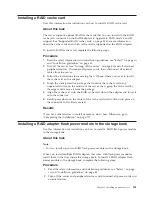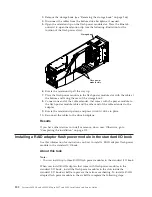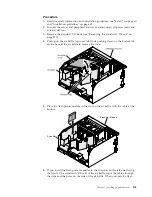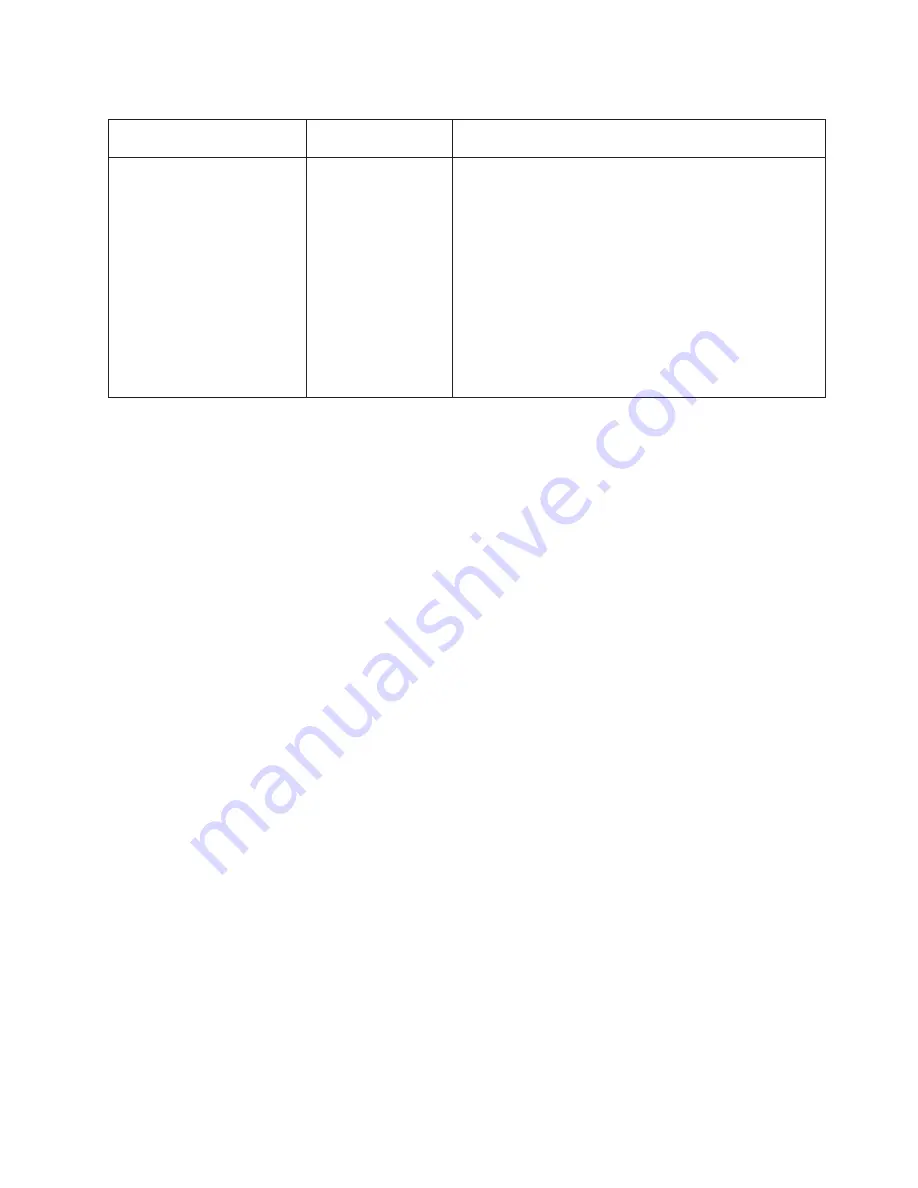
Table 26. Supported RAID cache cards and where you can install the cache cards. (continued)
RAID cache card
Where to install the
card
Notes
ServeRAID M5100 Series 1 GB
Flash/RAID 5 Upgrade for
IBM System x (RAID cache
card)
You can install this
cache card in the
optional SAS adapter
connector on the
following ServeRAID
controller:
v
ServeRAID M5120
SAS/SATA
Controller for IBM
System x
v
Provides RAID levels 5 and 50 upgrade support.
v
This cache card comes with a flash power module
(Supercap pack) that you can attach to this card. It
powers the integrated RAID subsystem long enough to
store the cache contents to flash in the event of a power
loss. For information on where the flash power module
must be installed remotely in the server, see “Installing a
RAID adapter flash power module in the storage book”
on page 101 and “Installing a RAID adapter flash power
module in the standard I/O book” on page 102.
v
Enables the ServeRAID controller to run MegaRAID
firmware.
v
Has 72-bit memory.
For information about the supported RAID adapters, see “Supported RAID
adapters” on page 87. For information about the supported Features on Demand
software RAID, see “Supported Features on Demand software” on page 92.
Supported ML2 (Ethernet) adapters
Use this information for an overview of the ML2 (Ethernet) adapters that are
supported on the server.
About this task
The following table lists the supported Ethernet adapters. For additional
information about installing the adapters, see “Installing an adapter” on page 84
and “Adapter installation instructions” on page 92, and “Standard I/O book” on
page 32.
Note:
v
You must go to the IBM Support web site at http://www.ibm.com/
supportportal/ and download the latest device drivers for the ML2 Ethernet
adapters. Look for the Ethernet adapters under NIC adapters. Use the
release
notes
and
read.txt
files for the device driver installation instructions.
v
Each ML2 (Ethernet) adapter comes with a standard profile bracket and a
low-profile bracket. One bracket might already be installed.
Chapter 2. Installing optional devices
89
Summary of Contents for X3850 X6
Page 1: ...System x3850 X6 and x3950 X6 Types 3837 and 3839 Installation and Service Guide...
Page 2: ......
Page 3: ...System x3850 X6 and x3950 X6 Types 3837 and 3839 Installation and Service Guide...
Page 138: ...120 System x3850 X6 and x3950 X6 Types 3837 and 3839 Installation and Service Guide...
Page 225: ...25 26 27 Chapter 5 Parts listing System x3850 X6 and x3950 X6 Types 3837 and 3839 207...
Page 1682: ...1664 System x3850 X6 and x3950 X6 Types 3837 and 3839 Installation and Service Guide...
Page 1706: ...1688 System x3850 X6 and x3950 X6 Types 3837 and 3839 Installation and Service Guide...
Page 1710: ...1692 System x3850 X6 and x3950 X6 Types 3837 and 3839 Installation and Service Guide...
Page 1728: ...1710 System x3850 X6 and x3950 X6 Types 3837 and 3839 Installation and Service Guide...
Page 1729: ......
Page 1730: ...Part Number 00FH434 Printed in USA 1P P N 00FH434...