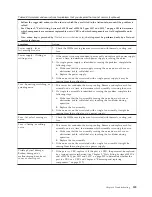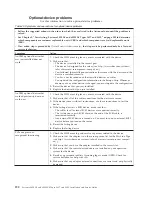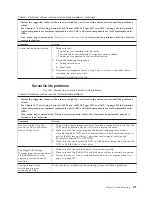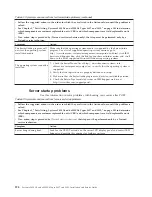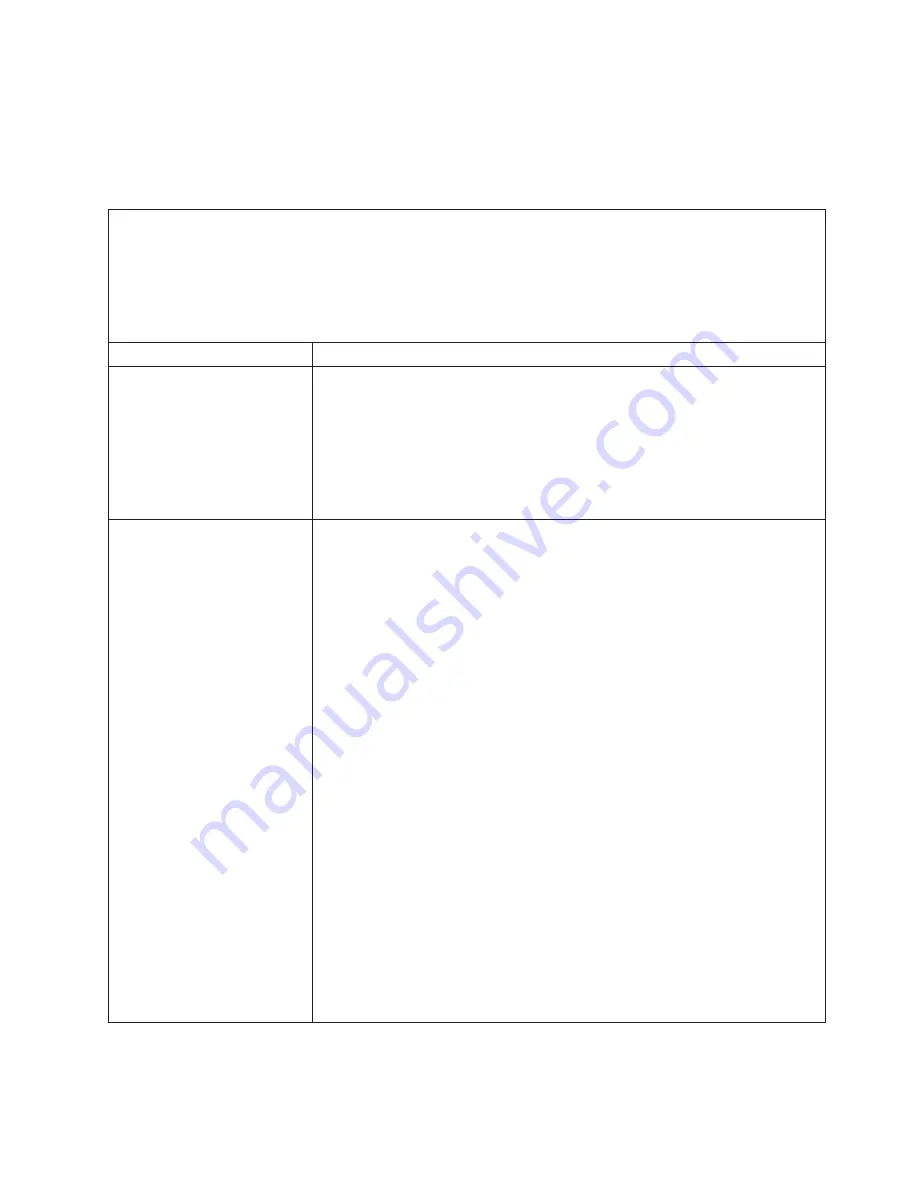
4.
Reinstall the new software or new device.
Connectivity problems
Use this information to solve connectivity problems.
Table 38. Symptoms and user actions for connectivity problems
v
Follow the suggested actions in the order in which they are listed in the Action column until the problem is
solved.
v
See Chapter 5, “Parts listing, System x3850 X6 and x3950 X6 Types 3837 and 3839,” on page 205 to determine
which components are customer replaceable units (CRU) and which components are field replaceable units
(FRU).
v
If an action step is preceded by
(Trained service technician only)
, that step must be performed only by a Trained
service technician.
Symptom
Action
The server cannot communicate
with SAN.
Make sure that:
1.
The SAN device is powered on and is functional.
2.
All cables between the I/O adapter and the SAN device are properly
connected and secure, and that the activity LEDs are lit on the appropriate
ports.
3.
See the documentation that comes with the I/O adapter for additional
information about troubleshooting SAN connectivity or network connectivity
issues.
The server cannot connect to
the data network (Ethernet).
If the server is unable to connect to the data network during initial setup,
complete the following steps:
1.
Make sure that:
a.
The I/O adapter is powered on and the ports are enabled.
b.
All cables between the I/O adapter and the network device (switch or
router) are connected correctly and secure, and that the activity LEDs are lit
on the applicable ports.
2.
From the server operating system, verify the adapter's network settings (i.e. IP
address, subnet mask (if using IPv4), DHCP, and vLAN), to ensure that the
settings match those of the network device (switch or router). See the
documentation that comes with the operating system for information about
checking network settings.
3.
Make sure that the proper device drivers are installed for the server network
device.
4.
Check the IBM Support web site for any firmware updates or tips that might
apply to this issue. You can view the release notes for a firmware update to
determine the issues that are addressed by the update.
5.
Complete the following steps:
a.
Force the link/duplex speed.
b.
Remove the I/O adapter and install an identical, working I/O adapter in
the same I/O slot.
c.
If the problem is solved, replace the I/O adapter that you removed.
d.
If problem persists, contact IBM Support.
If the server experiences a sudden loss of network connectivity, do the following:
1.
Check the operating system and IMM event log and take the appropriate
action.
Chapter 4. Troubleshooting
179
Summary of Contents for X3850 X6
Page 1: ...System x3850 X6 and x3950 X6 Types 3837 and 3839 Installation and Service Guide...
Page 2: ......
Page 3: ...System x3850 X6 and x3950 X6 Types 3837 and 3839 Installation and Service Guide...
Page 138: ...120 System x3850 X6 and x3950 X6 Types 3837 and 3839 Installation and Service Guide...
Page 225: ...25 26 27 Chapter 5 Parts listing System x3850 X6 and x3950 X6 Types 3837 and 3839 207...
Page 1682: ...1664 System x3850 X6 and x3950 X6 Types 3837 and 3839 Installation and Service Guide...
Page 1706: ...1688 System x3850 X6 and x3950 X6 Types 3837 and 3839 Installation and Service Guide...
Page 1710: ...1692 System x3850 X6 and x3950 X6 Types 3837 and 3839 Installation and Service Guide...
Page 1728: ...1710 System x3850 X6 and x3950 X6 Types 3837 and 3839 Installation and Service Guide...
Page 1729: ......
Page 1730: ...Part Number 00FH434 Printed in USA 1P P N 00FH434...