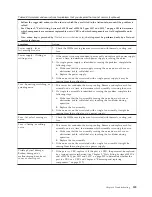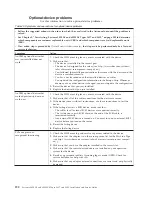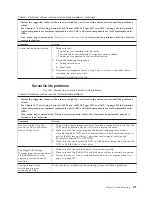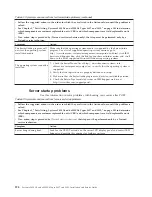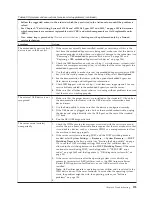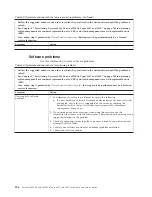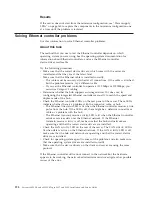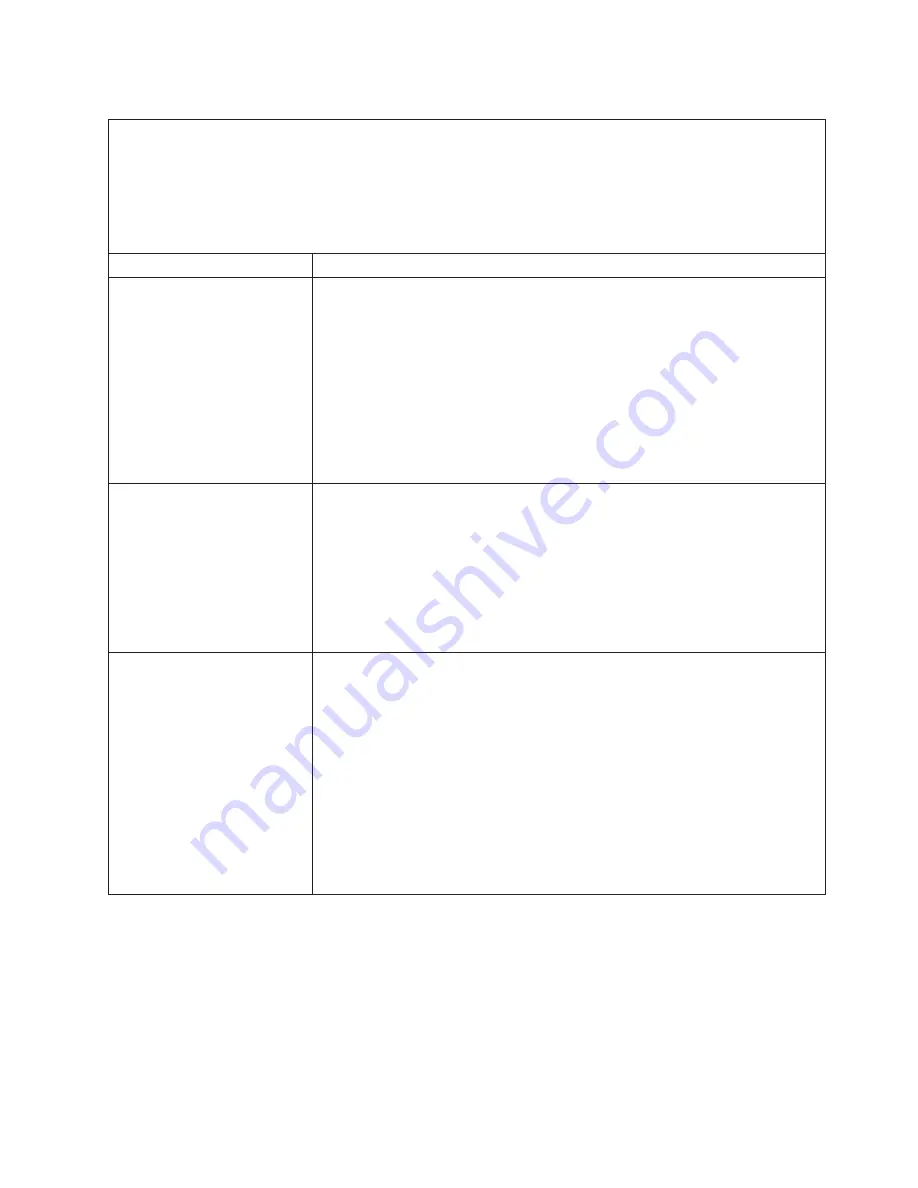
Table 40. Symptoms and user actions for hard disk drive problems (continued)
v
Follow the suggested actions in the order in which they are listed in the Action column until the problem is
solved.
v
See Chapter 5, “Parts listing, System x3850 X6 and x3950 X6 Types 3837 and 3839,” on page 205 to determine
which components are customer replaceable units (CRU) and which components are field replaceable units
(FRU).
v
If an action step is preceded by
(Trained service technician only)
, that step must be performed only by a Trained
service technician.
Symptom
Action
Multiple hard disk drives are
not recognized or are offline.
1.
If the server was recently installed, moved, or serviced, make sure that the
drives are seated correctly, the backplane cables are securely connected to the
backplane and the storage book board, and the RAID adapter is configured
correctly.
2.
Make sure that there is no physical damage to the drive connectors, backplanes
or cables (make sure the cables are not pinched or damaged).
3.
Verify that the drives are supported for this server. See the IBM ServerProven
web site at http://www.ibm.com/systems/info/x86servers/serverproven/
compat/us/ for a list of supported hard drives.
4.
Check the IMM event log for any RAID hard disk drive events and resolve the
problem.
A replacement hard disk drive
does not rebuild.
1.
If the server was recently installed, moved, or serviced, make sure that the
drives are seated correctly, the backplane cables are securely connected to the
backplane and the system board, and the RAID adapter is configured correctly.
2.
Make sure that the hard disk drive is recognized by the adapter (the green
hard disk drive activity LED is flashing). If it is not recognized, see “A newly
installed hard disk drive is not recognized” symptom actions on page 1 on
page 182.
3.
Review the SAS/SATA RAID adapter documentation to determine the correct
configuration parameters and settings.
An amber hard disk drive
status LED does not accurately
represent the actual state of the
associated drive.
1.
If the server was recently installed, moved, or serviced, make sure that the
drives are seated correctly, the backplane cables are securely connected to the
backplane and the system board, and the RAID adapter is configured correctly.
2.
Complete the following steps:
a.
If the drives are not hot-swap drives, turn off the server.
b.
Reseat the hard disk drive.
c.
Turn on the server and observe the activity of the hard disk drive LEDs.
3.
Check that the appropriate firmware is installed to support the drive in
question.
4.
Check for Retain Tips that are related to this issue at IBM Support web site at
http://www.ibm.com/supportportal/.
5.
If the problem persist, contact IBM Support.
Chapter 4. Troubleshooting
183
Summary of Contents for X3850 X6
Page 1: ...System x3850 X6 and x3950 X6 Types 3837 and 3839 Installation and Service Guide...
Page 2: ......
Page 3: ...System x3850 X6 and x3950 X6 Types 3837 and 3839 Installation and Service Guide...
Page 138: ...120 System x3850 X6 and x3950 X6 Types 3837 and 3839 Installation and Service Guide...
Page 225: ...25 26 27 Chapter 5 Parts listing System x3850 X6 and x3950 X6 Types 3837 and 3839 207...
Page 1682: ...1664 System x3850 X6 and x3950 X6 Types 3837 and 3839 Installation and Service Guide...
Page 1706: ...1688 System x3850 X6 and x3950 X6 Types 3837 and 3839 Installation and Service Guide...
Page 1710: ...1692 System x3850 X6 and x3950 X6 Types 3837 and 3839 Installation and Service Guide...
Page 1728: ...1710 System x3850 X6 and x3950 X6 Types 3837 and 3839 Installation and Service Guide...
Page 1729: ......
Page 1730: ...Part Number 00FH434 Printed in USA 1P P N 00FH434...