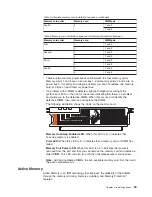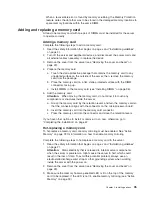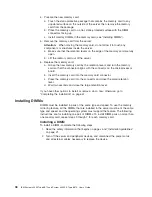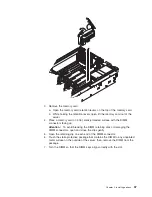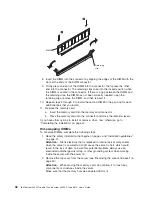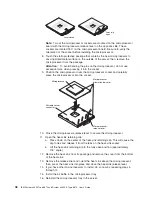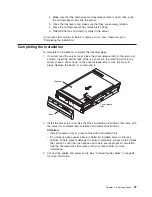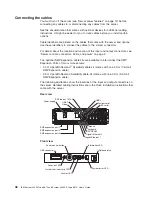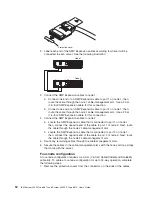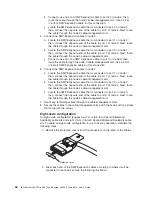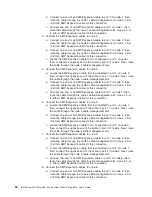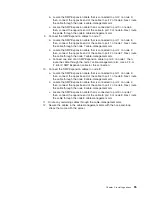The
following
illustration
shows
the
location
of
the
microprocessor
connectors
and
VRM
connectors:
1
2
3
4
Microprocessor 3
VRM connector
Microprocessor 4
VRM connector
Installing
a
microprocessor
To
install
a
microprocessor,
complete
the
following
steps:
1.
Read
the
safety
information
that
begins
on
page
v
and
“Installation
guidelines”
on
page
21.
2.
Turn
off
the
server
and
peripheral
devices,
and
disconnect
the
power
cords.
Remove
the
cover
and
bezel
(see
“Removing
the
cover
and
bezel”
on
page
23).
Attention:
When
you
handle
static-sensitive
devices,
take
precautions
to
avoid
damage
from
static
electricity.
For
details
about
handling
these
devices,
see
“Handling
static-sensitive
devices”
on
page
22.
3.
Remove
the
microprocessor
tray:
a.
Remove
the
fans
from
the
server.
b.
Remove
the
memory
cards
from
the
server.
c.
Lift
the
microprocessor-tray
release
latch.
Microprocessor-tray
lever
Microprocessor-tray
lever
Microprocessor-tray
retention latch
(both sides of tray)
Air baffle
Microprocessor-tray
release latch
d.
Open
the
microprocessor-tray
levers.
44
IBM
System
x3950
Type
8872
and
System
x3950
E
Type
8874:
User’s
Guide
Summary of Contents for x3950 8872
Page 1: ...IBM System x3950 Type 8872 and System x3950 E Type 8874 User s Guide...
Page 2: ......
Page 3: ...IBM System x3950 Type 8872 and System x3950 E Type 8874 User s Guide...
Page 68: ...56 IBM System x3950 Type 8872 and System x3950 E Type 8874 User s Guide...
Page 98: ...86 IBM System x3950 Type 8872 and System x3950 E Type 8874 User s Guide...
Page 100: ...88 IBM System x3950 Type 8872 and System x3950 E Type 8874 User s Guide...
Page 109: ......
Page 110: ...Part Number 31R1856 Printed in USA 1P P N 31R1856...