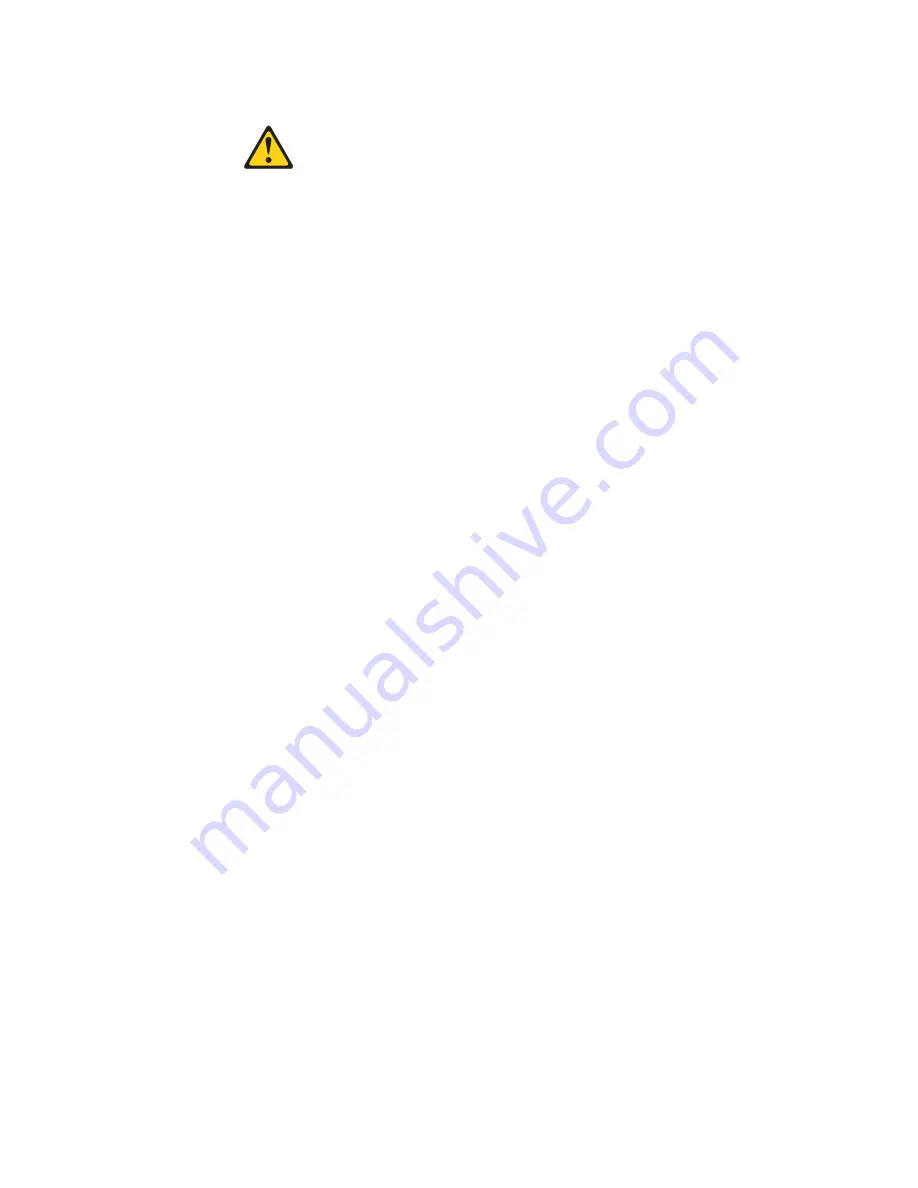
Statement
15:
CAUTION:
Make
sure
that
the
rack
is
secured
properly
to
avoid
tipping
when
the
server
unit
is
extended.
WARNING:
Handling
the
cord
on
this
product
or
cords
associated
with
accessories
sold
with
this
product,
will
expose
you
to
lead,
a
chemical
known
to
the
State
of
California
to
cause
cancer,
and
birth
defects
or
other
reproductive
harm.
Wash
hands
after
handling.
ADVERTENCIA:
El
contacto
con
el
cable
de
este
producto
o
con
cables
de
accesorios
que
se
venden
junto
con
este
producto,
pueden
exponerle
al
plomo,
un
elemento
químico
que
en
el
estado
de
California
de
los
Estados
Unidos
está
considerado
como
un
causante
de
cancer
y
de
defectos
congénitos,
además
de
otros
riesgos
reproductivos.
Lávese
las
manos
después
de
usar
el
producto.
Important:
All
caution
and
danger
statements
in
this
documentation
begin
with
a
number.
This
number
is
used
to
cross
reference
an
English
caution
or
danger
statement
with
translated
versions
of
the
caution
or
danger
statement
in
the
IBM
Safety
Information
book.
For
example,
if
a
caution
statement
begins
with
a
number
1,
translations
for
that
caution
statement
appear
in
the
IBM
Safety
Information
book
under
statement
1.
Be
sure
to
read
all
caution
and
danger
statements
in
this
documentation
before
performing
the
instructions.
Read
any
additional
safety
information
that
comes
with
your
server
or
optional
device
before
you
install
the
device.
x
xSeries
206
Type
8482:
User’s
Guide
Summary of Contents for xSeries 206
Page 1: ...xSeries 206 Type 8482 User s Guide ERserver ...
Page 2: ......
Page 3: ...xSeries 206 Type 8482 User s Guide ERserver ...
Page 26: ...14 xSeries 206 Type 8482 User s Guide ...
Page 42: ...30 xSeries 206 Type 8482 User s Guide ...
Page 52: ...40 xSeries 206 Type 8482 User s Guide ...
Page 56: ...44 xSeries 206 Type 8482 User s Guide ...
Page 57: ......
Page 58: ... Part Number 88P9335 Printed in USA 1P P N 88P9335 ...













































