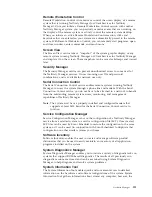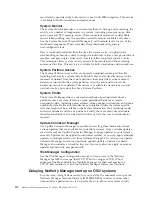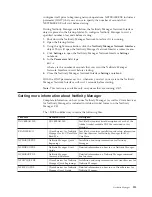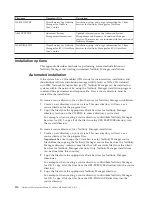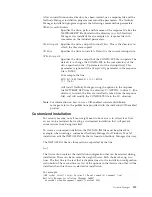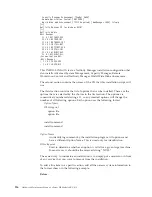To
configure
Netfinity
Manager
to
discontinue
export
data
through
ODBC
for
use
on
DB2,
refer
to
“ODBC
database
support”
on
page
102.
Lotus
Notes
database
support
To
enable
the
Netfinity
Manager
to
export
system
data
to
a
Lotus
Notes
database,
the
following
must
be
done:
1.
Install
the
Netfinity
Manager
database
template
on
the
Lotus
Notes
server.
2.
Enable
Netfinity
Manager
to
export
to
the
Lotus
Notes
server.
Instructions
on
installing
the
Lotus
Notes
database
template
and
enabling
the
Netfinity
Manager
to
export
to
the
Lotus
Notes
database
follow.
System
requirements
The
minimum
requirements
for
Netfinity
Manager
to
export
data
to
a
Lotus
Notes
database
are:
v
Lotus
Notes
v
Lotus
Notes
client
For
information
on
what
versions
of
Lotus
Notes
and
the
Lotus
Notes
client
are
supported,
see
Table
19
on
page
105.
See
the
Notes
Administrator’s
Guide
for
general
system
requirements
and
supported
communications
protocols.
Installing
the
database
To
enable
Netfinity
Manager
to
export
system
data
to
a
Lotus
Notes
database,
install
the
Netfinity
Manager
database
template
on
the
Lotus
Notes
server.
During
Netfinity
Manager
installation,
a
Lotus
Notes
database
template
file
(named
NETFINDB.NTF)
was
copied
to
the
Netfinity
Manager
program
directory.
To
install
the
database
template
on
the
Lotus
Notes
server:
1.
Copy
NETFINDB.NTF
from
the
Netfinity
program
directory
to
the
Notes
data
directory
on
the
Lotus
Notes
server.
2.
Start
Lotus
Notes
on
the
server.
3.
Click
New
Database...
from
the
Notes
File
pull-down
menu.
This
opens
the
New
Database
window.
4.
Click
Netfinity
Database
from
the
Template
selection
list.
5.
Check
the
Inherit
Future
Design
Changes
check
box.
This
enables
future
releases
of
Netfinity
Manager
to
automatically
apply
changes
to
this
Netfinity
Manager
database.
6.
Click
Local
from
the
Servers
selection
list.
Note:
When
installing
the
database
on
a
remote
server,
select
the
name
of
the
remote
server
from
the
Servers
list.
7.
Type
in
the
Filename
field:
NETFINDB.NSF
8.
Type
in
the
Title
field:
Netfinity
Database
9.
Click
New
to
create
the
database
and
close
the
New
Database
window.
10.
Double-click
the
Netfinity
Database
icon
in
the
Lotus
Notes
workspace.
11.
Click
Database
in
the
File
pull-down
menu.
12.
Click
Access
Control...
in
the
Database
pull-down
menu.
Netfinity
Manager
101
Summary of Contents for xSeries 230 6RY
Page 1: ...Hardware Maintenance Manual xSeries 230 Models 6RY 61Y...
Page 2: ......
Page 3: ...Hardware Maintenance Manual xSeries 230 Models 6RY 61Y...
Page 20: ...12 Hardware Maintenance Manual xSeries 230 Models 6RY 61Y...
Page 38: ...30 Hardware Maintenance Manual xSeries 230 Models 6RY 61Y...
Page 48: ...40 Hardware Maintenance Manual xSeries 230 Models 6RY 61Y...
Page 126: ...118 Hardware Maintenance Manual xSeries 230 Models 6RY 61Y...
Page 132: ...124 Hardware Maintenance Manual xSeries 230 Models 6RY 61Y...
Page 167: ...Related service information 159...
Page 168: ...160 Hardware Maintenance Manual xSeries 230 Models 6RY 61Y...
Page 169: ...Related service information 161...
Page 170: ...162 Hardware Maintenance Manual xSeries 230 Models 6RY 61Y...
Page 171: ...Related service information 163...
Page 172: ...164 Hardware Maintenance Manual xSeries 230 Models 6RY 61Y...
Page 173: ...Related service information 165...
Page 174: ...166 Hardware Maintenance Manual xSeries 230 Models 6RY 61Y...
Page 184: ...176 Hardware Maintenance Manual xSeries 230 Models 6RY 61Y...
Page 185: ...Related service information 177...
Page 186: ...178 Hardware Maintenance Manual xSeries 230 Models 6RY 61Y...
Page 193: ......
Page 194: ...Part Number 19K6112 Printed in USA 1P P N 19K6112...