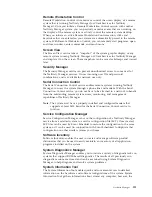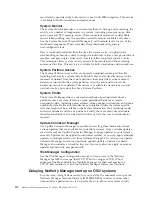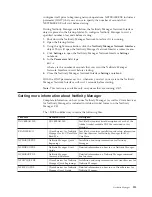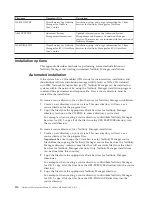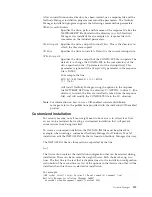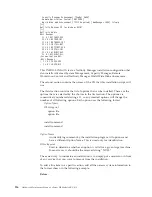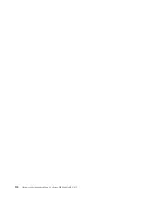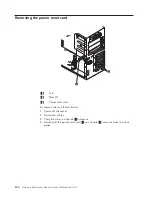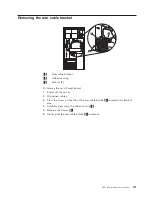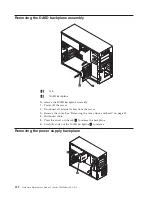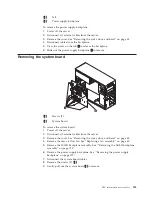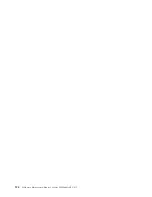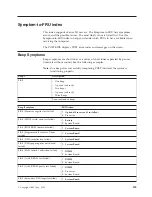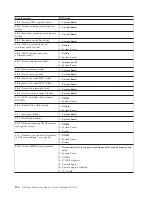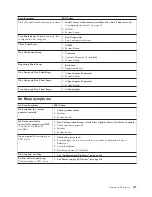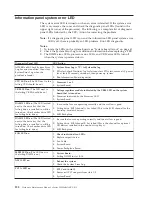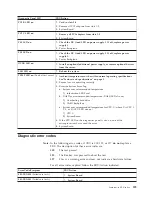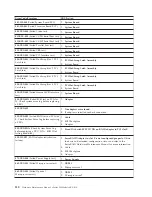After
an
installation
source
directory
has
been
created,
use
a
response
file
and
the
Netfinity
Manager
installation
program
command-line
parameters.
The
Netfinity
Manager
installation
program
supports
the
following
command-line
parameters:
/R:
drive+path+filename
Specifies
the
drive,
path,
and
file
name
of
the
response
file.
See
the
NETFBASE.RSP
file
(located
in
the
directory
in
which
Netfinity
Manager
was
installed)
for
an
example
of
a
response
file
with
comments
on
the
included
parameters.
/S:
drive+path
Specifies
the
drive
and
path
to
install
from
.
This
is
the
directory
to
which
the
files
were
copied.
/T:
drive
Specifies
the
drive
to
install
to
.
Default
is
the
current
startup
drive.
/TU:
drive+path
Specifies
the
drive
and
path
of
the
CONFIG.SYS
file
to
update.
The
default
is
to
change
the
CONFIG.SYS
in
the
root
directory
of
the
drive
specified
in
the
/T
parameter
(or
the
startup
drive).
This
parameter
is
ignored
if
the
ChangeConfig
parameter
in
the
response
file
is
FALSE.
For
example,
the
line:
NETFINST
/R:NETFBASE.RSP
/S:Y:\NETFIN
/T:C
/TU:D:\
will
install
Netfinity
Manager,
using
the
options
in
the
response
file
NETFBASE.RSP,
from
the
directory
Y:\NETFIN,
to
drive
C:
(the
directory
to
which
the
files
are
installed
is
taken
from
the
response
file),
and
will
modify
the
CONFIG.SYS
file
in
the
D:\
directory.
Note:
For
information
on
how
to
use
a
CID-enabled
software
distribution
manager,
refer
to
the
publications
provided
with
the
individual
CID-enabled
product.
Customized
installation
For
security
reasons,
not
all
users
might
need
to
have
access
to
all
services.
User
access
can
be
restricted
by
creating
a
customized
installation
that
will
prevent
some
services
from
being
installed.
To
create
a
customized
installation,
the
INSTALL.INI
file
must
be
edited.
For
example,
when
creating
a
customized
Netfinity
Manager
for
Windows
95
or
NT
installation,
edit
the
INSTALL.INI
file
that
is
found
on
Netfinity
Manager
directory.
The
INSTALL.INI
file
has
three
sections,
separated
by
the
line
[==]
The
first
section
contains
the
installation
configuration
that
can
be
selected
during
installation.
There
can
be
no
more
than
eight
choices.
Each
choice
takes
up
two
lines.
The
first
line
is
the
text
that
is
displayed
next
to
the
installation
configuration
radio
button.
The
second
line
is
a
list
of
the
options
in
the
third
section
that
will
be
installed
when
this
choice
is
selected
for
installation.
For
example:
;IBM
SysMgt
Install
Script,
Version
2
(Do
not
remove
this
comment
line)
Netfinity
Manager
Installation
[Manager
16900]
Advanced
System
Management
Support
[ServProc
450]
Netfinity
Manager
115
Summary of Contents for xSeries 230 6RY
Page 1: ...Hardware Maintenance Manual xSeries 230 Models 6RY 61Y...
Page 2: ......
Page 3: ...Hardware Maintenance Manual xSeries 230 Models 6RY 61Y...
Page 20: ...12 Hardware Maintenance Manual xSeries 230 Models 6RY 61Y...
Page 38: ...30 Hardware Maintenance Manual xSeries 230 Models 6RY 61Y...
Page 48: ...40 Hardware Maintenance Manual xSeries 230 Models 6RY 61Y...
Page 126: ...118 Hardware Maintenance Manual xSeries 230 Models 6RY 61Y...
Page 132: ...124 Hardware Maintenance Manual xSeries 230 Models 6RY 61Y...
Page 167: ...Related service information 159...
Page 168: ...160 Hardware Maintenance Manual xSeries 230 Models 6RY 61Y...
Page 169: ...Related service information 161...
Page 170: ...162 Hardware Maintenance Manual xSeries 230 Models 6RY 61Y...
Page 171: ...Related service information 163...
Page 172: ...164 Hardware Maintenance Manual xSeries 230 Models 6RY 61Y...
Page 173: ...Related service information 165...
Page 174: ...166 Hardware Maintenance Manual xSeries 230 Models 6RY 61Y...
Page 184: ...176 Hardware Maintenance Manual xSeries 230 Models 6RY 61Y...
Page 185: ...Related service information 177...
Page 186: ...178 Hardware Maintenance Manual xSeries 230 Models 6RY 61Y...
Page 193: ......
Page 194: ...Part Number 19K6112 Printed in USA 1P P N 19K6112...