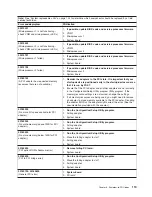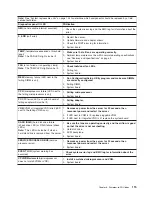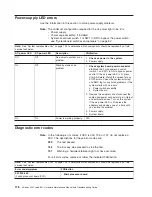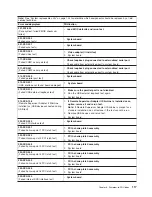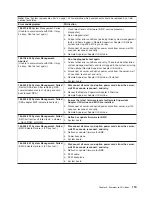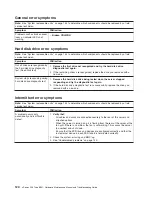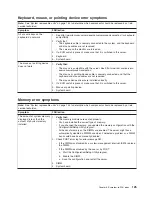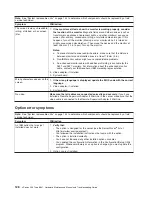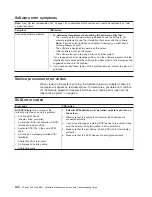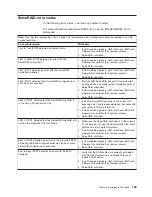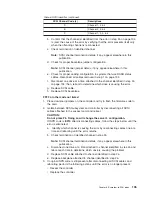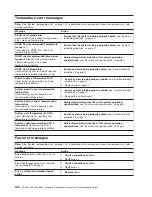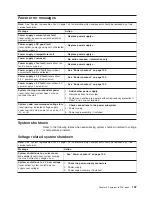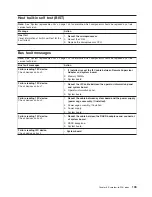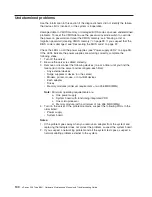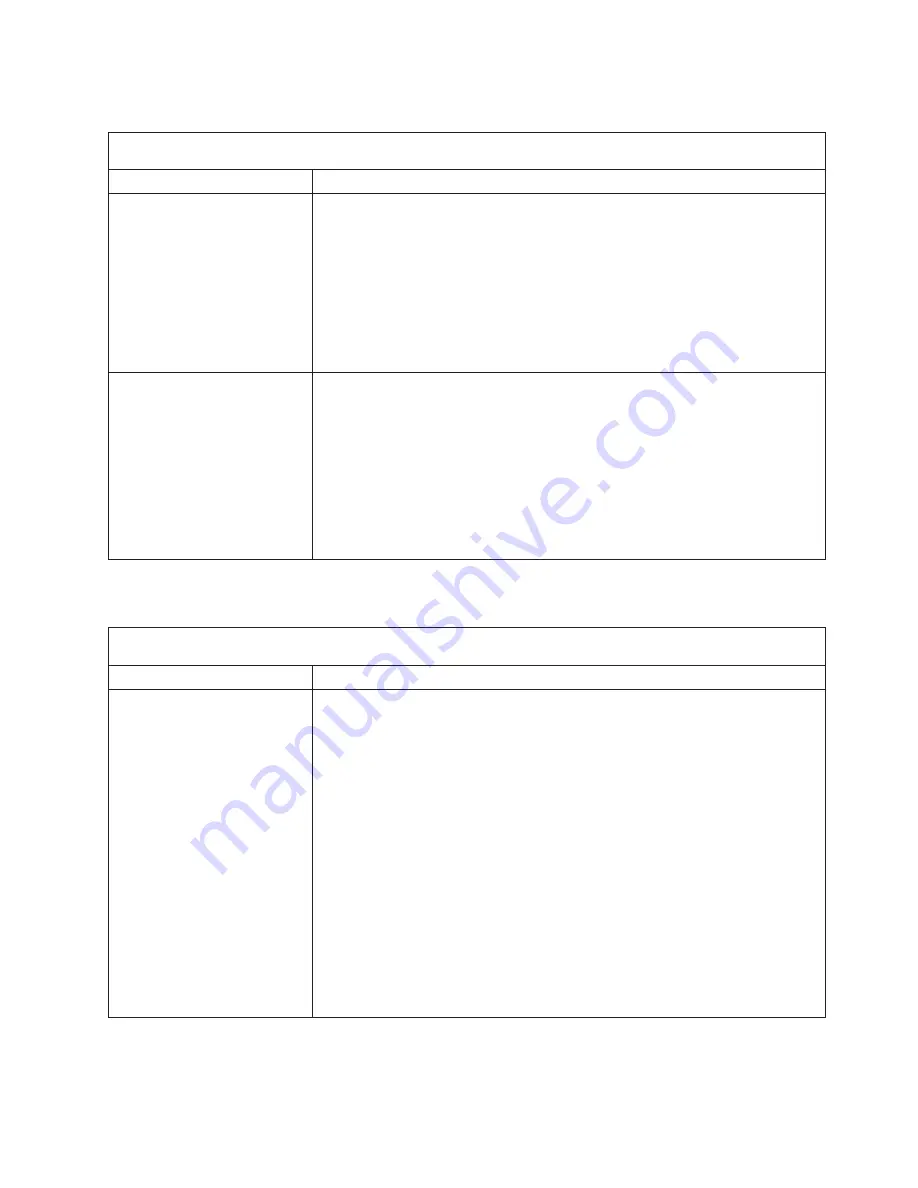
Keyboard,
mouse,
or
pointing
device
error
symptoms
Note:
See
“System
replaceable
units”
on
page
144
to
determine
which
components
should
be
replaced
by
a
field
service
technician.
Symptom
FRU/action
All
or
some
keys
on
the
keyboard
do
not
work.
1.
See
http://www.ibm.com/servers/eserver/serverproven/compat/us/
for
keyboard
compatibility.
2.
Verify
that:
v
The
keyboard
cable
is
securely
connected
to
the
system,
and
the
keyboard
and
mouse
cables
are
not
reversed.
v
The
server
and
the
monitor
are
turned
on.
3.
If
a
KVM
switch
is
present,
make
sure
that
it
is
switched
to
this
server.
4.
Keyboard.
5.
System
board.
The
mouse
or
pointing
device
does
not
work.
1.
Verify
that:
v
The
mouse
is
compatible
with
the
server.
See
http://www.ibm.com/servers/
eserver/serverproven/compat/us/
v
The
mouse
or
pointing-device
cable
is
securely
connected,
and
that
the
keyboard
and
mouse
cables
are
not
reversed.
v
The
mouse
device
drivers
are
installed
correctly.
2.
If
a
KVM
switch
is
present,
make
sure
that
it
is
switched
to
this
server.
3.
Mouse
or
pointing
device.
4.
System
board.
Memory
error
symptoms
Note:
See
“System
replaceable
units”
on
page
144
to
determine
which
components
should
be
replaced
by
a
field
service
technician.
Symptom
FRU/action
The
amount
of
system
memory
displayed
is
less
than
the
amount
of
physical
memory
installed.
1.
Verify
that:
v
The
memory
modules
are
seated
properly.
v
You
have
installed
the
correct
type
of
memory.
v
If
you
changed
the
memory,
you
updated
the
memory
configuration
with
the
Configuration/Setup
Utility
program.
v
All
banks
of
memory
on
the
DIMMs
are
enabled.
The
server
might
have
automatically
disabled
a
DIMM
bank
when
it
detected
a
problem
or
a
DIMM
bank
could
have
been
manually
disabled.
2.
Check
POST
error
log
for
error
message
289:
v
If
the
DIMM
was
disabled
by
a
system-management
interrupt
(SMI),
replace
the
DIMM.
v
If
the
DIMM
was
disabled
by
the
user
or
by
POST:
a.
Start
the
Configuration/Setup
Utility
program.
b.
Enable
the
DIMM.
c.
Save
the
configuration
and
restart
the
server.
3.
DIMM.
4.
System
board.
Chapter
6.
Symptom-to-FRU
index
125
Summary of Contents for xSeries 236 8841
Page 1: ...xSeries 236 Type 8841 Hardware Maintenance Manual and Troubleshooting Guide...
Page 2: ......
Page 3: ...xSeries 236 Type 8841 Hardware Maintenance Manual and Troubleshooting Guide...
Page 20: ...10 xSeries 236 Type 8841 Hardware Maintenance Manual and Troubleshooting Guide...
Page 96: ...86 xSeries 236 Type 8841 Hardware Maintenance Manual and Troubleshooting Guide...
Page 152: ...142 xSeries 236 Type 8841 Hardware Maintenance Manual and Troubleshooting Guide...
Page 160: ...150 xSeries 236 Type 8841 Hardware Maintenance Manual and Troubleshooting Guide...
Page 173: ...Appendix B Safety information 163...
Page 174: ...164 xSeries 236 Type 8841 Hardware Maintenance Manual and Troubleshooting Guide...
Page 175: ...Appendix B Safety information 165...
Page 176: ...166 xSeries 236 Type 8841 Hardware Maintenance Manual and Troubleshooting Guide...
Page 177: ...Appendix B Safety information 167...
Page 178: ...168 xSeries 236 Type 8841 Hardware Maintenance Manual and Troubleshooting Guide...
Page 179: ...Appendix B Safety information 169...
Page 189: ...Appendix B Safety information 179...
Page 190: ...180 xSeries 236 Type 8841 Hardware Maintenance Manual and Troubleshooting Guide...
Page 191: ...Appendix B Safety information 181...
Page 192: ...182 xSeries 236 Type 8841 Hardware Maintenance Manual and Troubleshooting Guide...
Page 196: ...186 xSeries 236 Type 8841 Hardware Maintenance Manual and Troubleshooting Guide...
Page 208: ...198 xSeries 236 Type 8841 Hardware Maintenance Manual and Troubleshooting Guide...
Page 209: ......
Page 210: ...Part Number 25K8114 1P P N 25K8114...