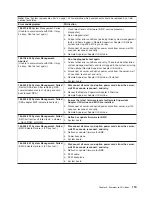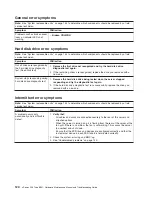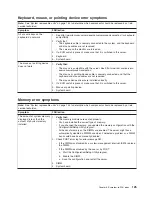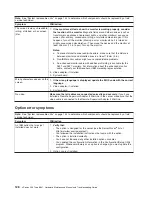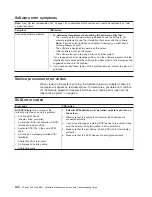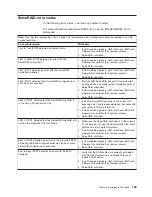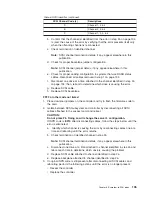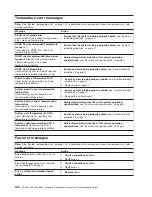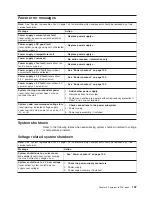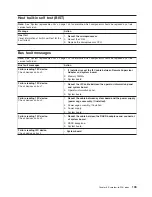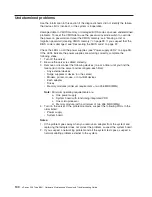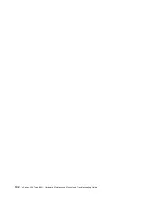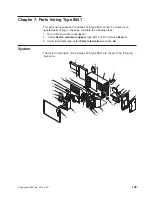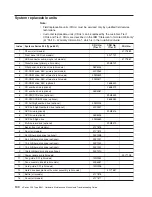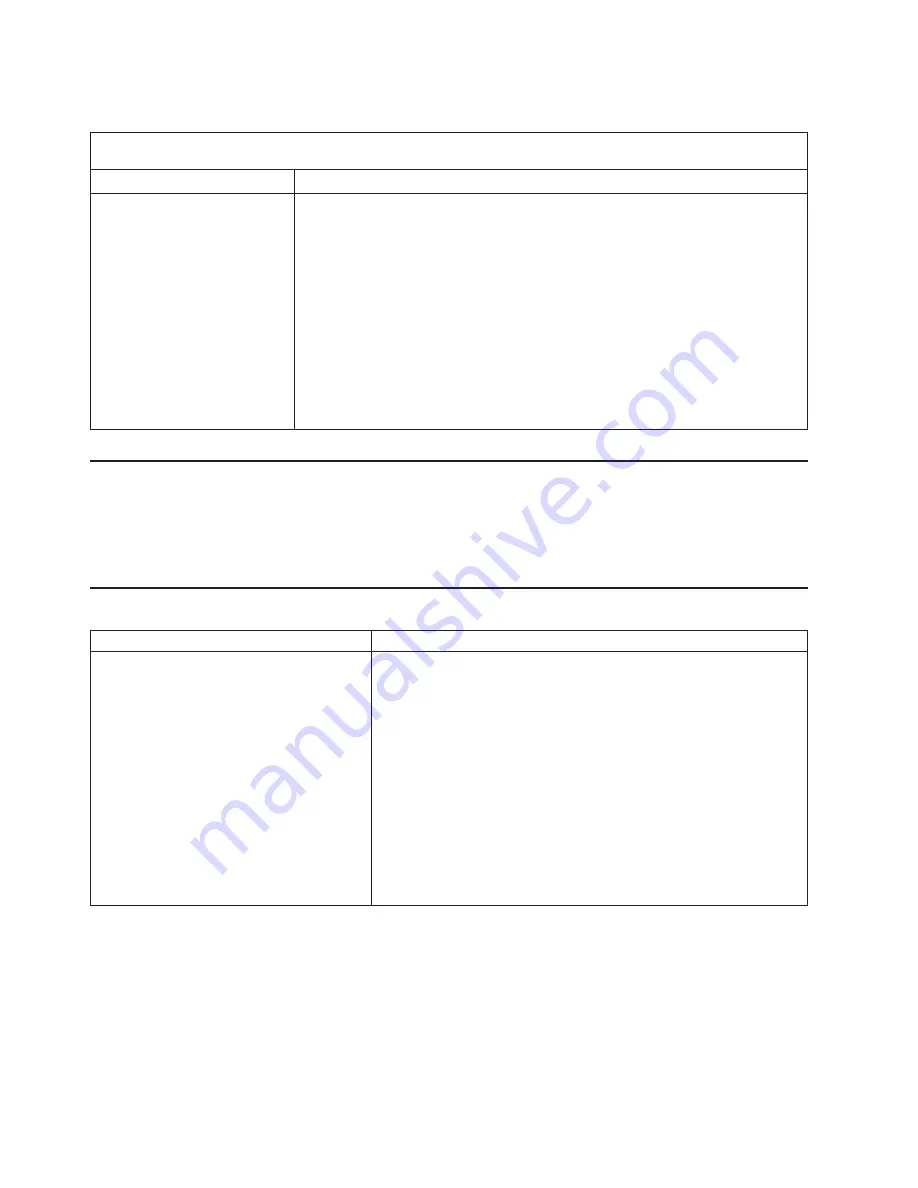
Software
error
symptoms
Note:
See
“System
replaceable
units”
on
page
144
to
determine
which
components
should
be
replaced
by
a
field
service
technician.
Symptom
FRU/action
Suspected
software
problem.
1.
To
determine
if
problems
are
caused
by
the
software,
verify
that:
v
The
server
has
the
minimum
memory
needed
to
use
the
software.
For
memory
requirements,
see
the
information
that
comes
with
the
software.
Note:
If
you
have
just
installed
an
adapter
or
memory,
you
might
have
a
memory
address
conflict.
v
The
software
is
designed
to
operate
on
the
server.
v
Other
software
works
on
the
server.
v
The
software
that
you
are
using
works
on
another
system.
If
you
received
any
error
messages
when
using
the
software
program,
see
the
information
that
comes
with
the
software
for
a
description
of
the
messages
and
suggested
solutions
to
the
problem.
2.
If
you
have
verified
these
items
and
the
problem
remains,
contact
the
place
of
purchase.
Service
processor
error
codes
When
viewed
in
the
system-error
log,
the
Remote
Supervisor
Adapter
II
SlimLine
messages
will
appear
as
text
descriptions.
To
determine
a
possible
error
condition
for
the
Remote
Supervisor
Adapter
II
SlimLine,
see
“Viewing
error
logs
from
the
diagnostic
programs”
on
page
90.
SCSI
error
codes
Error
code
FRU/action
All
SCSI
Errors
One
or
more
of
the
following
might
be
causing
the
problem:
v
A
failing
SCSI
device
(adapter,
drive,
controller)
v
An
improper
SCSI
configuration
or
SCSI
termination
jumper
setting
v
Duplicate
SCSI
IDs
in
the
same
SCSI
chain
v
A
missing
or
improperly
installed
SCSI
terminator
v
A
defective
SCSI
terminator
v
An
improperly
installed
cable
v
A
defective
cable
1.
External
SCSI
devices
must
be
turned
on
before
you
turn
on
the
server.
2.
Make
sure
that
the
cables
for
all
external
SCSI
devices
are
connected
correctly.
3.
If
you
have
attached
an
external
SCSI
device
to
the
server,
make
sure
the
external
SCSI
termination
is
set
to
automatic.
4.
Make
sure
that
the
last
device
in
each
SCSI
chain
is
terminated
correctly.
5.
Make
sure
that
the
SCSI
devices
are
configured
correctly.
132
xSeries
236
Type
8841:
Hardware
Maintenance
Manual
and
Troubleshooting
Guide
Summary of Contents for xSeries 236 8841
Page 1: ...xSeries 236 Type 8841 Hardware Maintenance Manual and Troubleshooting Guide...
Page 2: ......
Page 3: ...xSeries 236 Type 8841 Hardware Maintenance Manual and Troubleshooting Guide...
Page 20: ...10 xSeries 236 Type 8841 Hardware Maintenance Manual and Troubleshooting Guide...
Page 96: ...86 xSeries 236 Type 8841 Hardware Maintenance Manual and Troubleshooting Guide...
Page 152: ...142 xSeries 236 Type 8841 Hardware Maintenance Manual and Troubleshooting Guide...
Page 160: ...150 xSeries 236 Type 8841 Hardware Maintenance Manual and Troubleshooting Guide...
Page 173: ...Appendix B Safety information 163...
Page 174: ...164 xSeries 236 Type 8841 Hardware Maintenance Manual and Troubleshooting Guide...
Page 175: ...Appendix B Safety information 165...
Page 176: ...166 xSeries 236 Type 8841 Hardware Maintenance Manual and Troubleshooting Guide...
Page 177: ...Appendix B Safety information 167...
Page 178: ...168 xSeries 236 Type 8841 Hardware Maintenance Manual and Troubleshooting Guide...
Page 179: ...Appendix B Safety information 169...
Page 189: ...Appendix B Safety information 179...
Page 190: ...180 xSeries 236 Type 8841 Hardware Maintenance Manual and Troubleshooting Guide...
Page 191: ...Appendix B Safety information 181...
Page 192: ...182 xSeries 236 Type 8841 Hardware Maintenance Manual and Troubleshooting Guide...
Page 196: ...186 xSeries 236 Type 8841 Hardware Maintenance Manual and Troubleshooting Guide...
Page 208: ...198 xSeries 236 Type 8841 Hardware Maintenance Manual and Troubleshooting Guide...
Page 209: ......
Page 210: ...Part Number 25K8114 1P P N 25K8114...