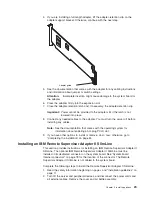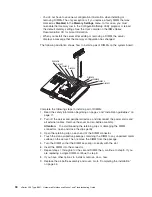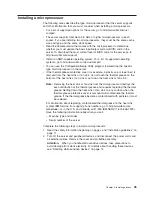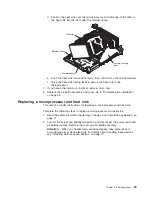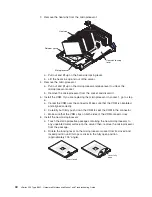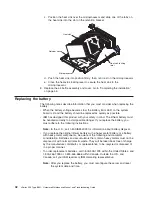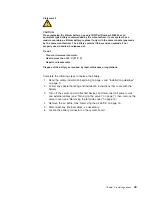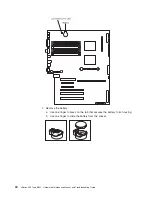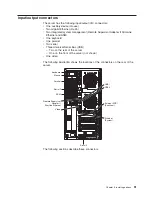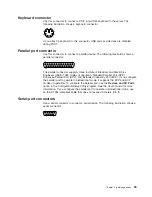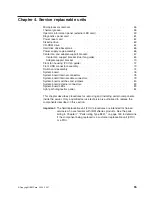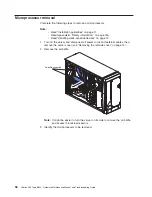Statement
2
CAUTION:
When
replacing
the
lithium
battery,
use
only
IBM
Part
Number
33F8354
or
an
equivalent
type
battery
recommended
by
the
manufacturer.
If
your
system
has
a
module
containing
a
lithium
battery,
replace
it
only
with
the
same
module
type
made
by
the
same
manufacturer.
The
battery
contains
lithium
and
can
explode
if
not
properly
used,
handled,
or
disposed
of.
Do
not:
v
Throw
or
immerse
into
water.
v
Heat
to
more
than
100°
C
(212°
F)
v
Repair
or
disassemble
Dispose
of
the
battery
as
required
by
local
ordinances
or
regulations.
Complete
the
following
steps
to
replace
the
battery:
1.
Read
the
safety
information
beginning
on
page
v
and
“Installation
guidelines”
on
page
11.
2.
Follow
any
special
handling
and
installation
instructions
that
come
with
the
battery.
3.
Turn
off
the
server
and
all
attached
devices
and
disconnect
all
power
cords
and
external
cables
(see
“Turning
on
the
server”
on
page
7);
then,
remove
the
server
cover
(see
“Removing
the
left-side
cover”
on
page
14).
4.
Remove
the
air
baffle.
See
“Removing
the
air
baffle”
on
page
15.
5.
Disconnect
any
internal
cables,
as
necessary.
6.
Locate
the
battery
connector
on
the
system
board.
Chapter
3.
Installing
options
43
Summary of Contents for xSeries 236 8841
Page 1: ...xSeries 236 Type 8841 Hardware Maintenance Manual and Troubleshooting Guide...
Page 2: ......
Page 3: ...xSeries 236 Type 8841 Hardware Maintenance Manual and Troubleshooting Guide...
Page 20: ...10 xSeries 236 Type 8841 Hardware Maintenance Manual and Troubleshooting Guide...
Page 96: ...86 xSeries 236 Type 8841 Hardware Maintenance Manual and Troubleshooting Guide...
Page 152: ...142 xSeries 236 Type 8841 Hardware Maintenance Manual and Troubleshooting Guide...
Page 160: ...150 xSeries 236 Type 8841 Hardware Maintenance Manual and Troubleshooting Guide...
Page 173: ...Appendix B Safety information 163...
Page 174: ...164 xSeries 236 Type 8841 Hardware Maintenance Manual and Troubleshooting Guide...
Page 175: ...Appendix B Safety information 165...
Page 176: ...166 xSeries 236 Type 8841 Hardware Maintenance Manual and Troubleshooting Guide...
Page 177: ...Appendix B Safety information 167...
Page 178: ...168 xSeries 236 Type 8841 Hardware Maintenance Manual and Troubleshooting Guide...
Page 179: ...Appendix B Safety information 169...
Page 189: ...Appendix B Safety information 179...
Page 190: ...180 xSeries 236 Type 8841 Hardware Maintenance Manual and Troubleshooting Guide...
Page 191: ...Appendix B Safety information 181...
Page 192: ...182 xSeries 236 Type 8841 Hardware Maintenance Manual and Troubleshooting Guide...
Page 196: ...186 xSeries 236 Type 8841 Hardware Maintenance Manual and Troubleshooting Guide...
Page 208: ...198 xSeries 236 Type 8841 Hardware Maintenance Manual and Troubleshooting Guide...
Page 209: ......
Page 210: ...Part Number 25K8114 1P P N 25K8114...