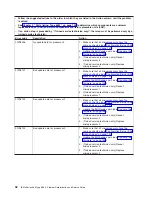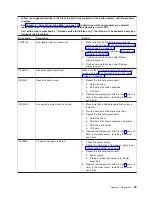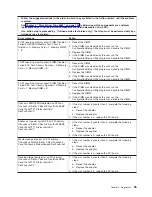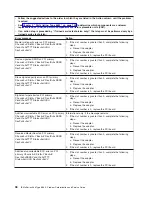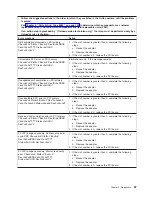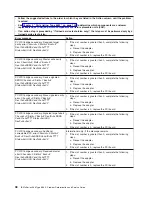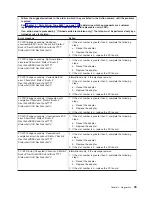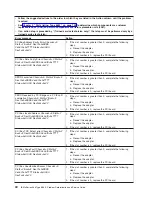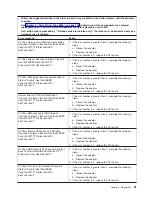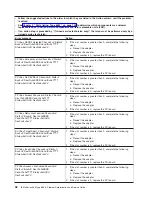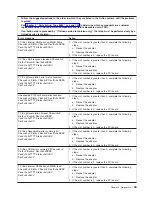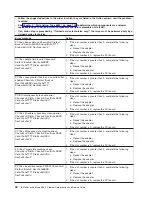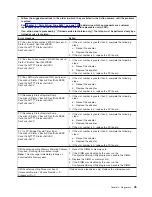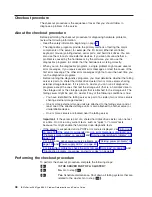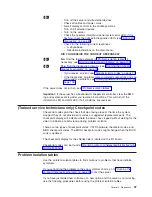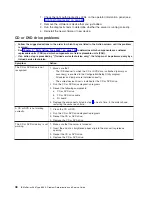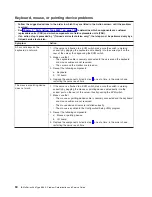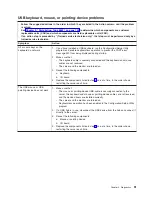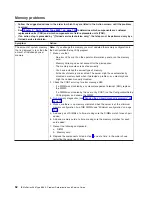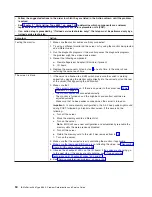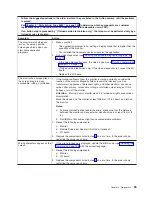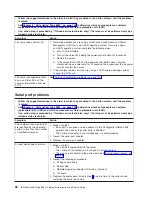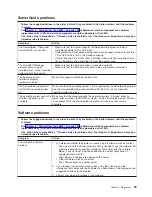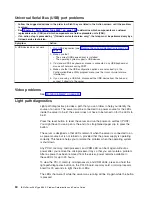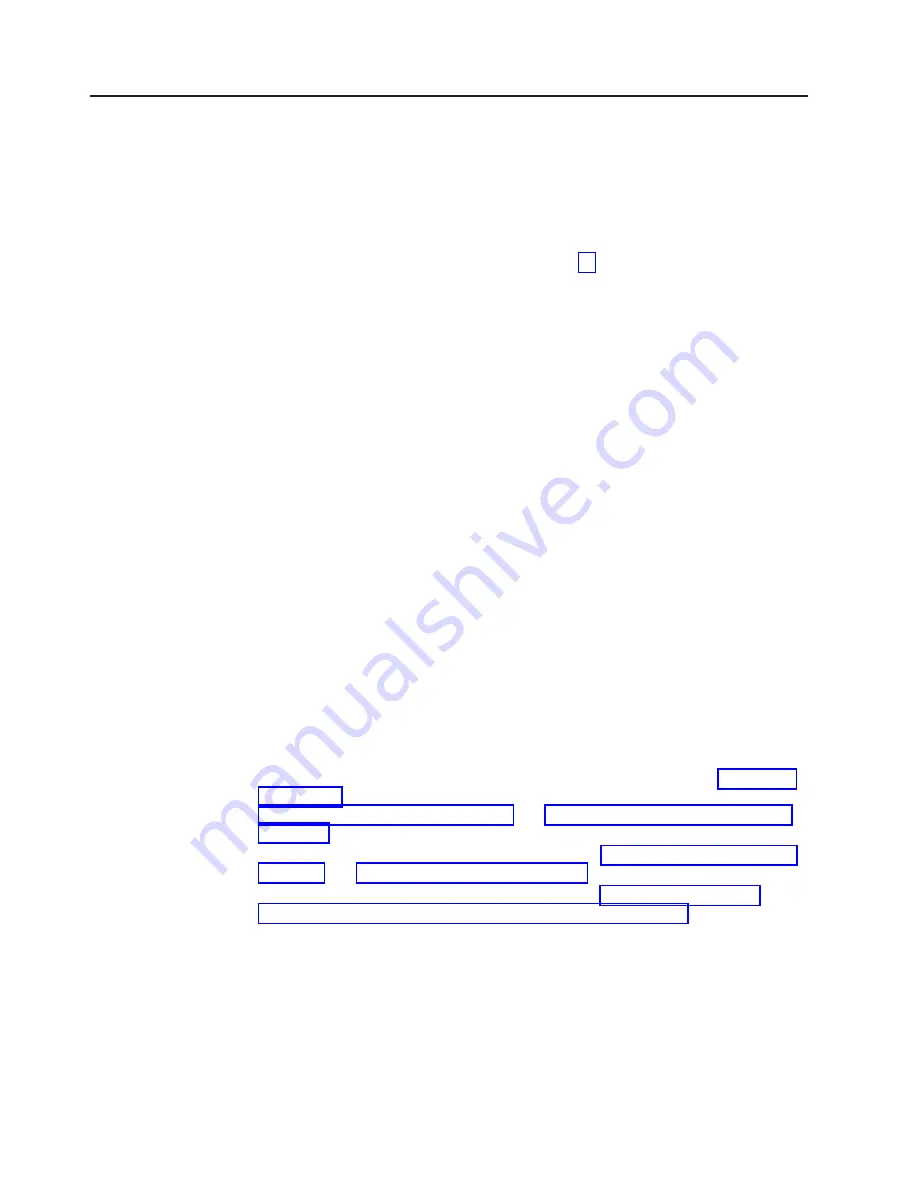
Checkout
procedure
The
checkout
procedure
is
the
sequence
of
tasks
that
you
should
follow
to
diagnose
a
problem
in
the
server.
About
the
checkout
procedure
Before
performing
the
checkout
procedure
for
diagnosing
hardware
problems,
review
the
following
information:
v
Read
the
safety
information
beginning
on
page
v
The
diagnostics
programs
provide
the
primary
methods
of
testing
the
major
components
of
the
server,
for
example,
the
I/O
board,
Ethernet
controller,
keyboard,
mouse
(pointing
device),
serial
ports,
and
hard
disk
drives.
You
can
also
use
them
to
test
some
external
devices.
If
you
are
not
sure
whether
a
problem
is
caused
by
the
hardware
or
by
the
software,
you
can
use
the
diagnostics
programs
to
confirm
that
the
hardware
is
working
correctly.
v
When
you
run
the
diagnostics
programs,
a
single
problem
might
cause
several
error
messages.
If
you
receive
several
error
messages,
correct
the
cause
of
the
first
error
message.
The
other
error
messages
might
not
occur
the
next
time
you
run
the
diagnostics
programs.
v
Before
running
the
diagnostics
programs,
you
must
determine
whether
the
failing
server
is
part
of
a
shared
hard
disk
drive
cluster
(two
or
more
servers
sharing
external
storage
devices).
If
it
is
part
of
a
cluster,
you
can
run
all
diagnostics
programs
except
the
ones
that
test
the
storage
unit
(that
is,
a
hard
disk
drive
in
the
storage
unit)
or
the
storage
adapter
that
is
attached
to
the
storage
unit.
The
failing
server
might
be
part
of
a
cluster
if
any
of
the
following
conditions
is
true:
–
You
have
identified
the
failing
server
as
part
of
a
cluster
(two
or
more
servers
sharing
external
storage
devices).
–
One
or
more
external
storage
units
are
attached
to
the
failing
server
and
at
least
one
of
the
attached
storage
units
is
also
attached
to
another
server
or
unidentifiable
device.
–
One
or
more
servers
are
located
near
the
failing
server.
Important:
If
the
server
is
part
of
a
shared
hard
disk
drive
cluster,
run
one
test
at
a
time.
Do
not
run
any
suite
of
tests,
such
as
“quick”
or
“normal”
tests,
because
this
might
enable
the
hard
disk
drive
diagnostic
tests.
v
If
the
server
is
suspended
and
a
POST
error
code
is
displayed,
see
If
the
server
is
suspended
and
no
error
message
is
displayed,
see
and
v
For
information
about
power-supply
problems,
see
and
v
For
intermittent
problems,
check
the
error
log;
see
and
Performing
the
checkout
procedure
To
perform
the
checkout
procedure,
complete
the
following
steps:
001
IS
THE
SERVER
PART
OF
A
CLUSTER?
002
No.
Go
to
step
004
.
003
Yes.
Schedule
maintenance.
Shut
down
all
failing
systems
that
are
related
to
the
cluster.
Go
to
step
004
.
46
IBM
xSeries
366
Type
8863:
Problem
Determination
and
Service
Guide
Summary of Contents for xSeries 366
Page 1: ...IBM xSeries 366 Type 8863 Problem Determination and Service Guide...
Page 2: ......
Page 3: ...IBM xSeries 366 Type 8863 Problem Determination and Service Guide...
Page 8: ...vi IBM xSeries 366 Type 8863 Problem Determination and Service Guide...
Page 28: ...12 IBM xSeries 366 Type 8863 Problem Determination and Service Guide...
Page 160: ...144 IBM xSeries 366 Type 8863 Problem Determination and Service Guide...
Page 170: ...154 IBM xSeries 366 Type 8863 Problem Determination and Service Guide...
Page 181: ...V video connector 6 VRM LED 64 W Web site 1 weight 3 World Wide Web 1 Index 165...
Page 182: ...166 IBM xSeries 366 Type 8863 Problem Determination and Service Guide...
Page 183: ......
Page 184: ...Part Number 31R1508 Printed in USA 1P P N 31R1508...