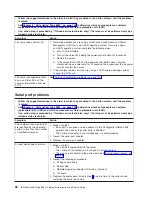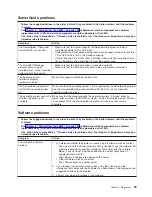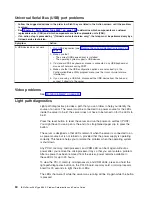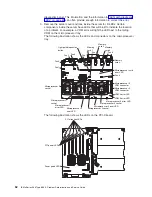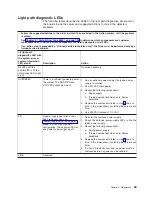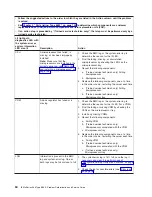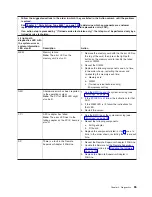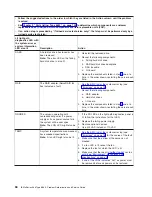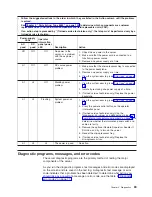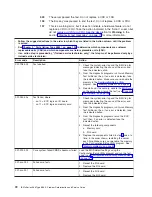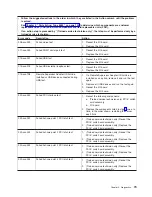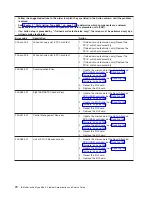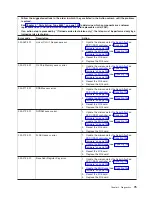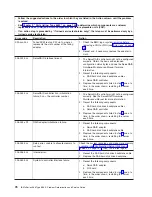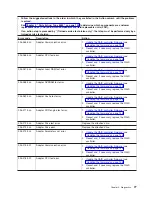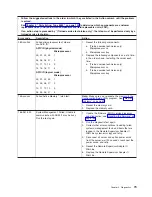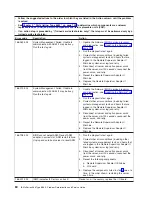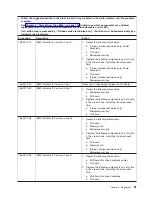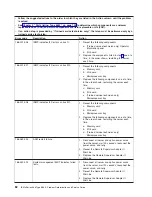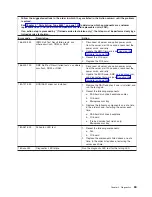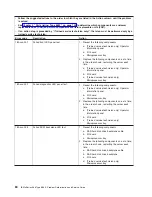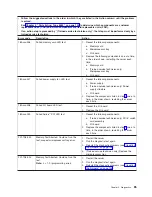Real-time
diagnostics
Real-time
diagnostics
can
help
you
diagnose
certain
devices
on
xSeries
servers
while
the
operating
system
is
running.
Using
these
diagnostic
actions,
you
can
prevent
and
minimize
server
downtime.
For
more
information
and
to
download
the
real-time
diagnostics,
go
to
the
following
Web
page:
http://www-1.ibm.com/support/docview.wss?uid=psg1MIGR-50681
Running
the
on-board
diagnostic
programs
To
run
the
on-board
diagnostic
programs,
complete
the
following
steps:
1.
If
the
server
is
running,
turn
off
the
server
and
all
attached
devices.
2.
Turn
on
all
attached
devices;
then,
turn
on
the
server.
3.
When
the
prompt
F2
for
Diagnostics
appears,
press
F2.
If
you
have
set
both
a
power-on
password
and
an
administrator
password,
you
must
type
the
administrator
password
to
run
the
diagnostic
programs.
4.
From
the
top
of
the
screen,
select
either
Extended
or
Basic
.
5.
From
the
diagnostic
programs
screen,
select
the
test
that
you
want
to
run,
and
follow
the
instructions
on
the
screen.
To
determine
what
action
you
should
take
as
a
result
of
a
diagnostic
text
message
or
error
code,
see
the
table
in
A
single
problem
might
cause
several
text
messages
or
error
codes.
When
this
occurs,
correct
the
cause
of
the
first
message
or
error
code.
The
other
messages
and
error
codes
usually
will
not
occur
the
next
time
you
run
the
test.
For
help
with
the
diagnostic
programs,
press
F1.
You
also
can
press
F1
from
within
a
help
screen
to
obtain
online
documentation
from
which
you
can
select
different
categories.
To
exit
from
the
help
information,
press
Esc.
If
the
server
stops
during
testing
and
you
cannot
continue,
restart
the
server
and
try
running
the
diagnostic
programs
again.
If
the
problem
remains,
replace
the
component
that
was
being
tested
when
the
server
stopped.
The
keyboard
and
mouse
(pointing
device)
tests
assume
that
a
keyboard
and
mouse
are
attached
to
the
server.
If
no
mouse
or
a
USB
mouse
is
attached
to
the
server,
you
cannot
use
the
Next
Cat
and
Prev
Cat
buttons
to
select
categories.
All
other
mouse-selectable
functions
are
available
through
function
keys.
You
can
use
the
regular
keyboard
test
to
test
a
USB
keyboard,
and
you
can
use
the
regular
mouse
test
to
test
a
USB
mouse.
You
can
run
the
USB
interface
test
only
if
no
USB
devices
are
attached.
The
USB
test
will
not
run
if
a
Remote
Supervisor
Adapter
II
SlimLine
is
installed.
To
view
server
configuration
information
(such
as
system
configuration,
memory
contents,
interrupt
request
(IRQ)
use,
direct
memory
access
(DMA)
use,
device
drivers,
and
so
on),
select
Hardware
Info
from
the
top
of
the
screen.
70
IBM
xSeries
366
Type
8863:
Problem
Determination
and
Service
Guide
Summary of Contents for xSeries 366
Page 1: ...IBM xSeries 366 Type 8863 Problem Determination and Service Guide...
Page 2: ......
Page 3: ...IBM xSeries 366 Type 8863 Problem Determination and Service Guide...
Page 8: ...vi IBM xSeries 366 Type 8863 Problem Determination and Service Guide...
Page 28: ...12 IBM xSeries 366 Type 8863 Problem Determination and Service Guide...
Page 160: ...144 IBM xSeries 366 Type 8863 Problem Determination and Service Guide...
Page 170: ...154 IBM xSeries 366 Type 8863 Problem Determination and Service Guide...
Page 181: ...V video connector 6 VRM LED 64 W Web site 1 weight 3 World Wide Web 1 Index 165...
Page 182: ...166 IBM xSeries 366 Type 8863 Problem Determination and Service Guide...
Page 183: ......
Page 184: ...Part Number 31R1508 Printed in USA 1P P N 31R1508...