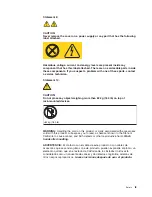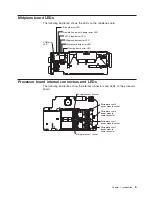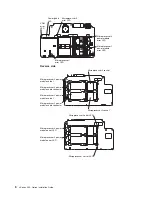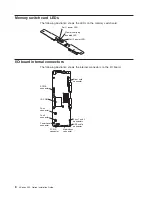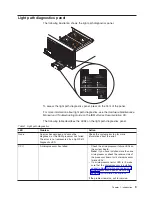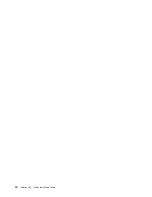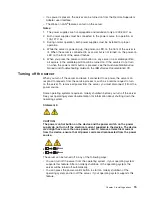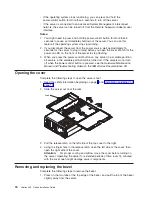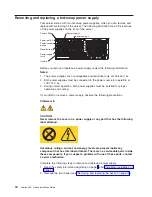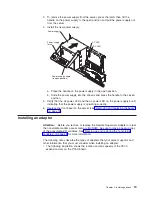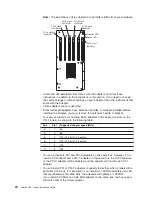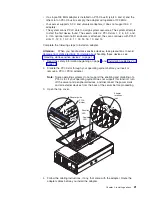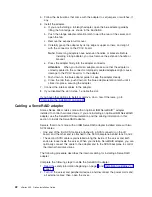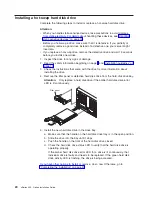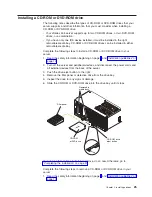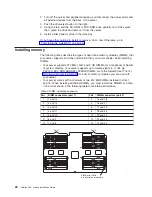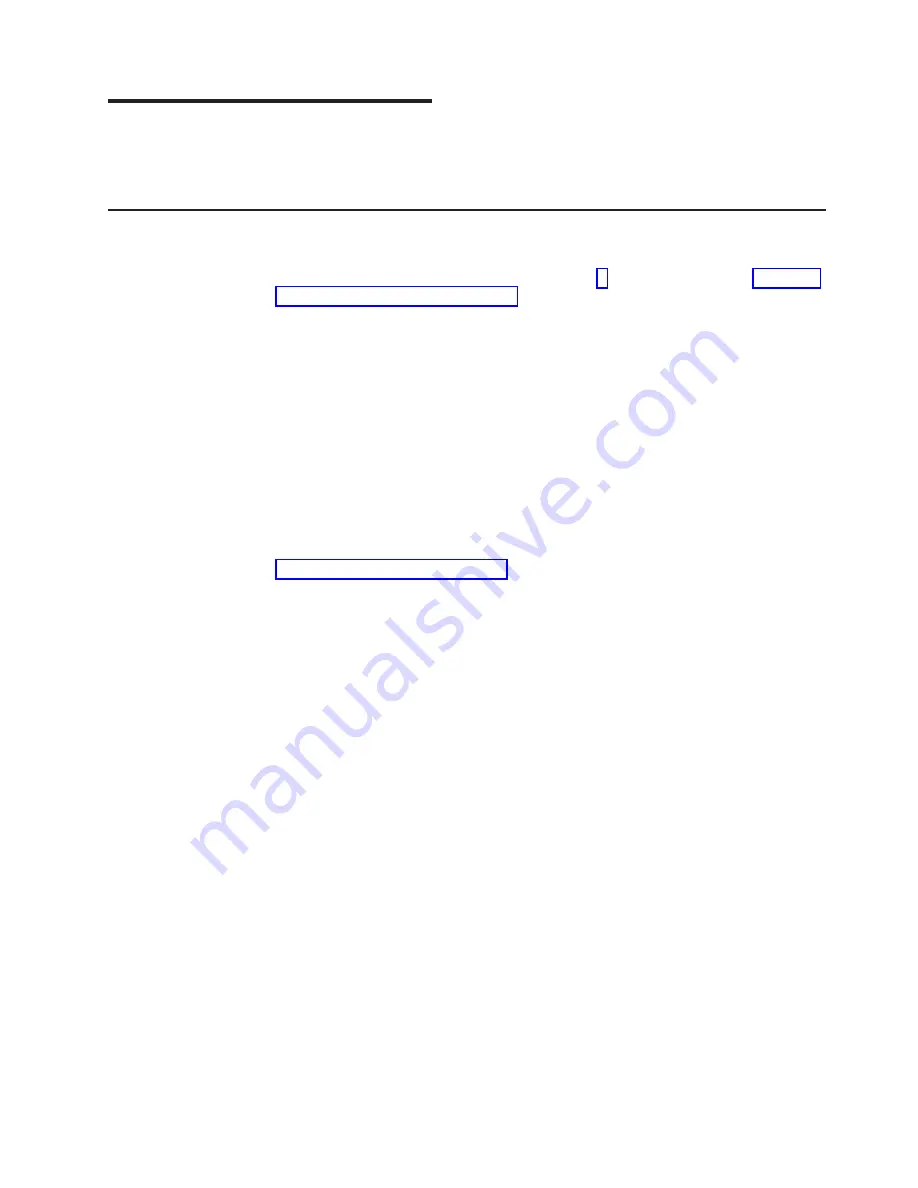
Chapter 2. Installing options
This chapter provides detailed instructions for installing hardware options in your
server.
Installation guidelines
Before you begin to install options in your server, read the following information:
v
Read the safety information beginning on page v and the guidelines in “Handling
static-sensitive devices” on page 14. This information will help you work safely
with your server or options.
v
Make sure that you have an adequate number of properly grounded electrical
outlets for your server, monitor, and any other devices that you will connect to the
server.
v
Back up all important data before you make changes to disk drives.
v
You do not need to turn off the server to install or replace hot-swap or hot-plug
components, or hot-plug Universal Serial Bus (USB) devices.
v
The orange color on components and labels identifies hot-swap or hot-plug
components. You can install or remove hot-swap and hot-plug components while
the server is running, provided that the server is configured to support this
capability. See the instructions in this chapter for more information about
removing and installing hot-swap and hot-plug components.
v
For a list of supported options for your server, go to
http://www.ibm.com/pc/us/compat/.
Note:
Some preconfigured servers have a unique list of supported options. See the
software documentation that comes with those servers for more information.
System reliability considerations
To help ensure proper cooling and system reliability, make sure that:
v
The top cover is closed during normal operation.
v
Each of the drive bays has either a drive or a filler panel installed.
v
There is space around the server to allow the cooling system to work properly.
v
Cables for optional adapters are routed according to the instructions that are
provided with the adapters.
v
All microprocessors have the same cache size and type, and the same clock
speed.
v
For proper cooling, do not leave the cover open for more than 15 minutes.
v
A failed fan is replaced within 48 hours.
v
Do not remove a defective power supply until a replacement is available.
v
For redundant and hot-swappable operation, the power supplies are connected to
200-240 V ac.
v
If you replace a hot-swap drive, remove the defective drive and wait 15 seconds
before you install a new drive.
Working inside a server with power on
Your server supports hot-swap devices and is designed to operate safely while
turned on with the cover removed. Follow these guidelines when you work inside a
server that is turned on:
© Copyright IBM Corp. 2003
13
Summary of Contents for xSeries 455
Page 1: ...xSeries 455 Option Installation Guide ERserver...
Page 2: ......
Page 3: ...xSeries 455 Option Installation Guide SC88 P919 80 ERserver...
Page 12: ...x xSeries 455 Option Installation Guide...
Page 24: ...12 xSeries 455 Option Installation Guide...
Page 70: ...58 xSeries 455 Option Installation Guide...
Page 74: ...62 xSeries 455 Option Installation Guide...
Page 82: ...70 xSeries 455 Option Installation Guide...
Page 85: ......
Page 86: ...Part Number 88P9198 Printed in U S A SC88 P919 80 1P P N 88P9198...