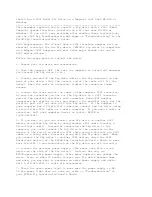Use the following guidelines to determine the correct configuration for
your Zip IDE drive:
Slave
The Zip IDE drive comes configured as a Slave so that you can install
it as a second drive on an IDE connection when the first drive is a
Master. If there is one drive connected to the cable before the Zip
IDE drive is installed, the first drive is probably configured as a
Master. However, some IDE drives require a configuration other than
Master when a second drive is connected to the IDE interface cable.
Also, many CD-ROM drives will not support a Slave drive. If you
connect the Zip IDE drive to the same IDE interface cable as a
CD-ROM drive, you might need to configure the Zip IDE drive as the
Master and the CD-ROM drive as the Slave.
Refer to the documentation that came with your existing IDE drive for
jumper setting information.
Master
Configure the Zip IDE drive as a Master if you are installing the Zip
drive as the only drive on the IDE cable, or if the Zip IDE drive will
be one of two drives connected to the cable, and the other drive is
configured as a Slave. A Zip IDE drive that is configured as a Master
will support a drive (a second Zip IDE drive, an IDE hard disk drive,
or a CD-ROM drive) that is configured as a Slave.
Cable Select
Note: The Cable Select configuration does not apply to IBM
computers. If you are using an IBM computer system,
disregard the Cable Select information below.
Some systems use special ATA cables with two wires reversed in the
device connectors to allow the drives to be ordered by the cable rather
than by the jumper position. The Cable Select position is to be used
only for systems equipped with these special cables. See the
documentation that comes with your computer to determine if your
ATA adapter requires you to place the jumpers in the Cable Select
position.
If you place the jumpers in the Cable Select position, the IDE cable
automatically assigns the Master and Slave settings based on the
position of the drive on the cable. You must use the Cable Select
setting for this cabling system whether the Zip IDE drive is the only
drive or the second drive connected to the cable. The drive closest to
the IDE controller is automatically the Master drive. Any other
devices on the IDE cable must also be set to Cable Select.
What to Do Next
If you are installing the drive in a 3.5-inch bay, go to “Step 5.
Mounting the Drive in the Bay.”
If you are installing the drive in a 5.25-inch bay, you must purchase a
3.5-inch to 5.25-inch conversion kit (not included with this option)
from a commercial dealer. Then, continue with “Step 4. Preparing the
Drive for a 5.25-inch Bay.”
1-10 Zip 100MB IDE Internal Drive User’s Guide
Summary of Contents for Zip 100 MB IDE internal drive
Page 1: ...Zip 100MB IDE Internal Drive User s Guide OPTIONS by IBM...
Page 5: ...Safety Read First v...
Page 33: ...Part 3 Appendixes Appendix A Safety Information Copyright IBM Corp 1998 3 1...
Page 34: ...3 2 Zip 100MB IDE Internal Drive User s Guide...
Page 35: ...Part 3 Appendixes 3 3...
Page 36: ...3 4 Zip 100MB IDE Internal Drive User s Guide...
Page 37: ...Part 3 Appendixes 3 5...
Page 38: ...3 6 Zip 100MB IDE Internal Drive User s Guide...
Page 39: ...Part 3 Appendixes 3 7...
Page 40: ...3 8 Zip 100MB IDE Internal Drive User s Guide...
Page 41: ...Part 3 Appendixes 3 9...
Page 42: ...3 10 Zip 100MB IDE Internal Drive User s Guide...
Page 50: ...3 18 Zip 100MB IDE Internal Drive User s Guide...
Page 51: ......
Page 52: ...IBM Part Number 20L0354 File Number E72717A Printed in U S A 2 L 354...