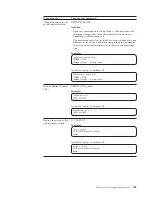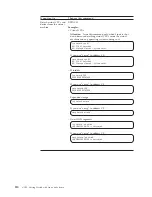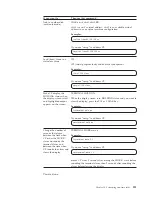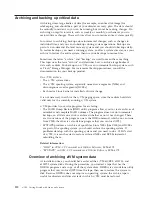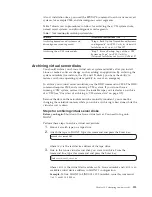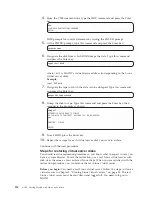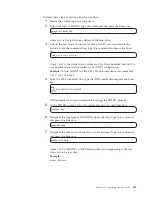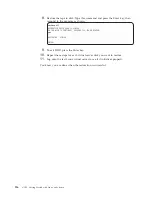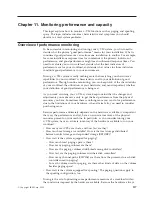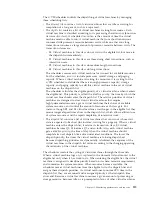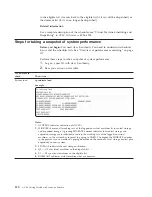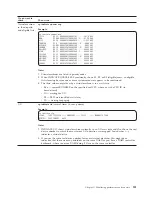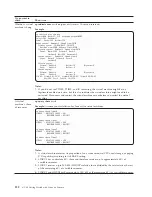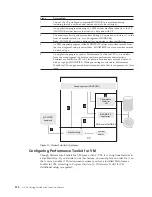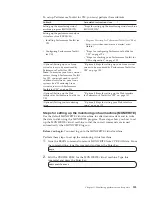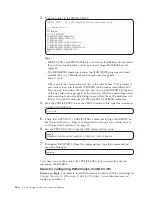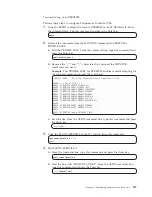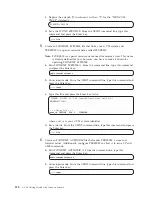Also at installation time, you used the SPXTAPE command to archive name saved
systems, for example CMS, and discontiguous saved segments.
Table 7 directs you to procedures to follow for archiving the z/VM system disks,
named saved systems, and discontiguous saved segments.
Table 7. Task roadmap for archiving system data
Subtask
Associated instructions (see . . . )
Archiving named saved systems and
discontiguous saved segments
“Step 6. Back Up the Named Saved Systems
and Segments” in
z/VM: Guide for Automated
Installation and Service
, GC24-6197
Archiving the z/VM system disks
“Step 7. Store a Backup Copy of the z/VM
System on Tape” in
z/VM: Guide for
Automated Installation and Service
, GC24-6197
Archiving virtual server disks
You should archive your Linux virtual server system minidisks after you install
Linux or make a software change, such as adding an application. By archiving the
system minidisks (for instance, the 150 and 151 disks), you have the ability to
restore your Linux operating system quickly in case of an emergency.
To archive your virtual server minidisks, use the DDR command in CMS. The DDR
command requires CMS and a running z/VM system. If you do not have a
running z/VM system, restore it from the loadable tape you created as an archive
of z/VM (see “Overview of archiving z/VM system data” on page 112).
Because the data on the minidisks must be mutually consistent, you cannot be
changing the minidisk contents while you archive. Archiving is best done while the
virtual server is down.
Steps for archiving virtual server disks
Before you begin:
Shut down the Linux virtual server. You need to log onto
MAINT.
Perform these steps to archive virtual server disks:
1.
Mount a scratch tape on a tape drive.
2.
Attach the tape to MAINT. Type this command and press the Enter key:
attach
rdev
maint 181
where
rdev
is the real device address of the tape drive.
3.
Link to the Linux virtual server disk you want to archive. From the
command line, type this command and press the Enter key:
link
userid vdev1 vdev2
rr
where
vdev1
is the virtual device address of a Linux minidisk and
vdev2
is an
available virtual device address in MAINT’s configuration.
Example:
To link MAINT to LINUX01’s 150 minidisk, issue this command:
link linux01 150 950 rr
Chapter 10. Performing run-time tasks
113
Summary of Contents for ZVM - FOR LINUX V6 RELEASE 1
Page 1: ...z VM Getting Started with Linux on System z version 6 release 1 SC24 6194 00...
Page 2: ......
Page 3: ...z VM Getting Started with Linux on System z version 6 release 1 SC24 6194 00...
Page 10: ...viii z VM Getting Started with Linux on System z...
Page 12: ...x z VM Getting Started with Linux on System z...
Page 14: ...xii z VM Getting Started with Linux on System z...
Page 64: ...50 z VM Getting Started with Linux on System z...
Page 76: ...62 z VM Getting Started with Linux on System z...
Page 80: ...66 z VM Getting Started with Linux on System z...
Page 156: ...142 z VM Getting Started with Linux on System z...
Page 160: ...146 z VM Getting Started with Linux on System z...
Page 162: ...148 z VM Getting Started with Linux on System z...
Page 166: ...152 z VM Getting Started with Linux on System z...
Page 170: ...156 z VM Getting Started with Linux on System z...
Page 171: ......
Page 172: ...Program Number 5741 A07 Printed in USA SC24 6194 00...