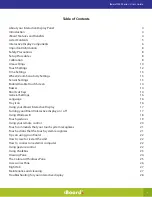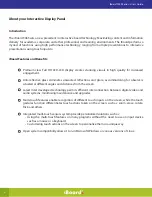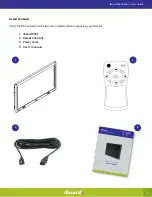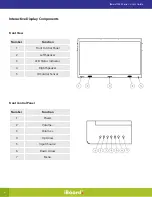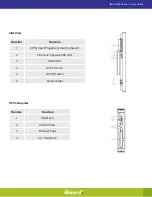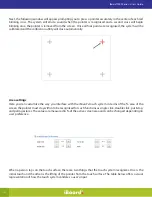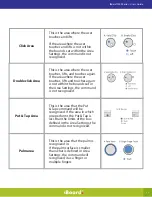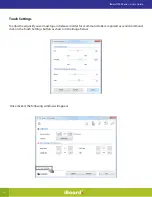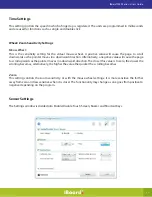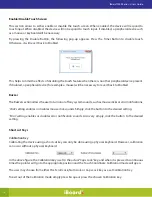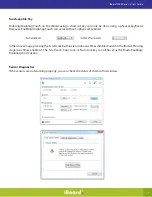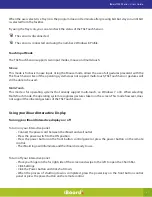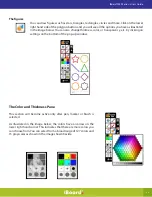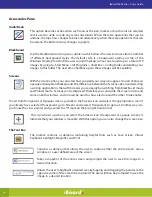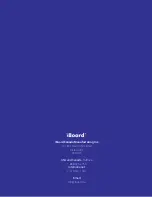17
When the user selects Use Tray Icon, the program does not terminate after pressing Exit but stays on until Exit
is selected from the Taskbar.
By using the Tray Icon, you can also check the status of the T3k Touch Sensor.
The sensor is disconnected.
The sensor is connected and using the number 2 Windows 8 Profile.
Touch Input Mode
The T3k Touch Sensor supports two input modes, mouse and multi-touch.
Mouse:
This mode is for basic mouse input. Using the Mouse mode, allows the use of all gestures prevalent with the
T3k Touch Sensor. Even if the operating system does not support multi-touch, T3k Touch Sensor gestures will
still be able to be used.
Multi-Touch:
This mode is for operating systems that already support multi-touch, i.e. Windows 7 or 8. When selecting
Multi-Touch mode, the operating system recognizes gestures taken on the screen. This mode however, does
not support the inherent gestures of the T3k Touch Sensor.
Using your iBoard Interactive Display
Turning your iBoard Interactive display on / off
To turn on your Interactive panel:
• Connect the power cord b
etween the iBoard and wall outlet.
• Press the power switch to the ON position.
• Press the power button on the front button control panel or press the power button on the remote
control.
• The iBoard logo will illuminate and the iBoard is ready to use.
To turn off your interactive panel:
• Place your finger on the fa
r right side of the screen and swipe to the left to open the Charm Bar.
• Click Settings.
• Click the Power button and click shut down.
• When the process of shutting down is completed, press the power key on the front button control
panel or press the power button on the remote control.
iBoard 9000 Series - User’s Guide