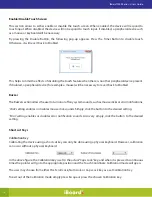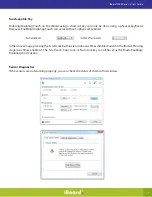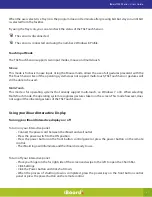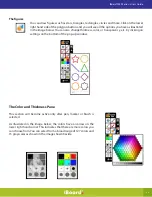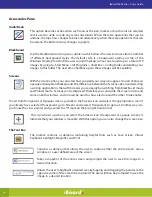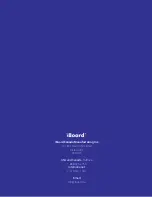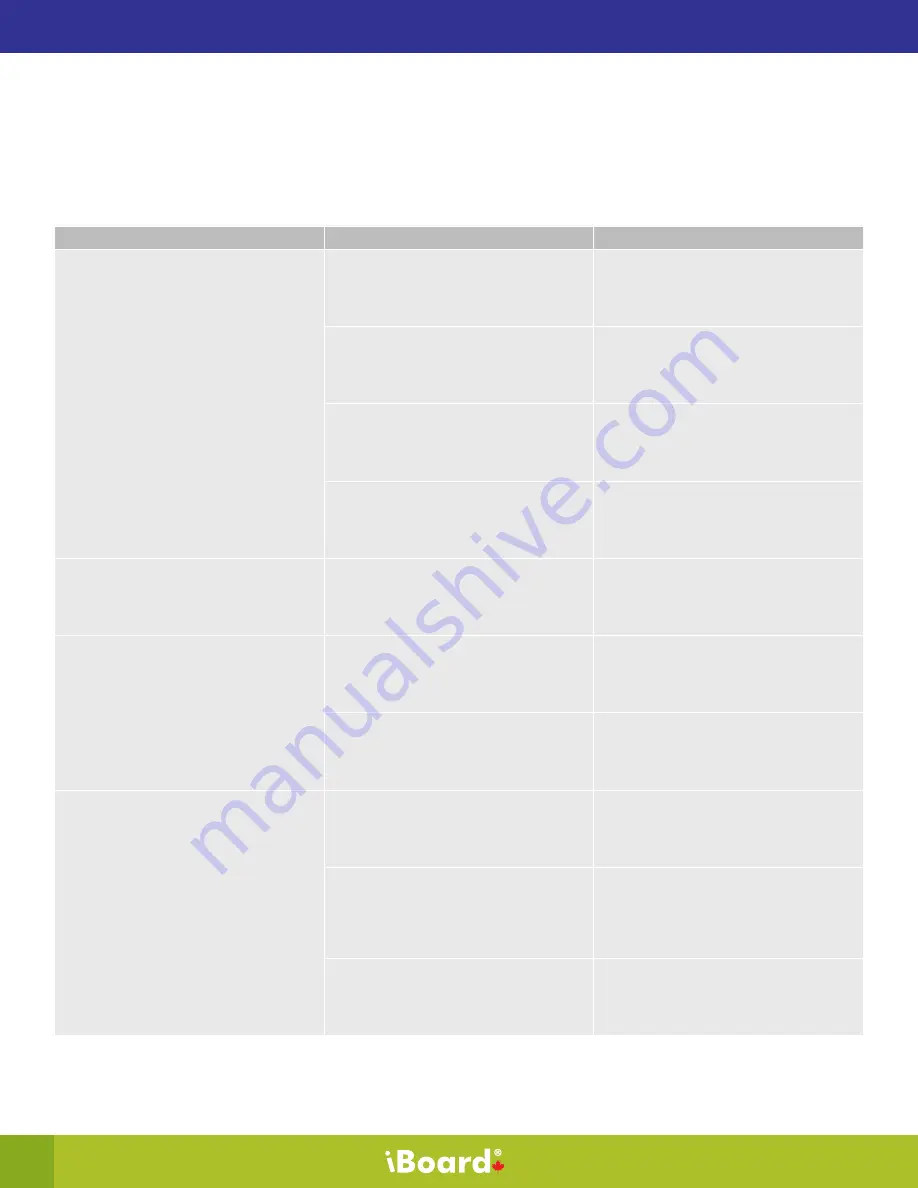
28
iBoard 9000 Series - User’s Guide
Troubleshooting for your interactive display
This section provides you with information to solve common issues that can occur with your iBoard 9065. If
a problem cannot be resolved using the following troubleshooting sections please contact iBoard customer
service for more help.
Symptom
Causes
Solutions
The screen only displays a “No Signal”
message.
The iBoard’s internal computer may be
turned off.
Turn on the computer.
The internal computer is not
fully inserted into the computer
compartment.
Ensure the computer is fully inserted
into the computer compartment.
The iBoard is in sleep mode.
Touch the screen and swipe up with
your finger.
The wrong source/input has been
selected.
Ensure the Source/Input is set to
HDMI-2 for the internal computer or
HDMI-3 for an external computer.
No cursor appears when you touch the
screen or you cannot move the icons.
The ChalkBox application may be
open.
Press the Windows icon at the upper
left hand side of your ChalkBox
window, it will go back to cursor mode.
Your cursor appears but in the wrong
location.
The resolution may have changed,
therefore your iBoard needs to be
recalibrated.
Recalibrate the touch system as
described in the Calibration section of
the User’s Manual.
The cameras may have becomeW
misaligned.
Contact iBoard’s customer service
department.
An area of the screen doesn’t respond
to your touch.
The Cameras are obstructed.
Ensure the two top corners have not
been obstructed by debris of any kind.
The cuff of your shirt or palm of your
hand may be confusing the touch
system.
Ensure you are following the accepted
gestures specified in the section
Touch Types that your Touch sensor
recognizes of the User’s Manual.
There is too much ambient IR light in
the room interfering with the touch
system’s cameras.
Try to reposition your iBoard or direct
the face of the iBoard away from the
greatest source of light.