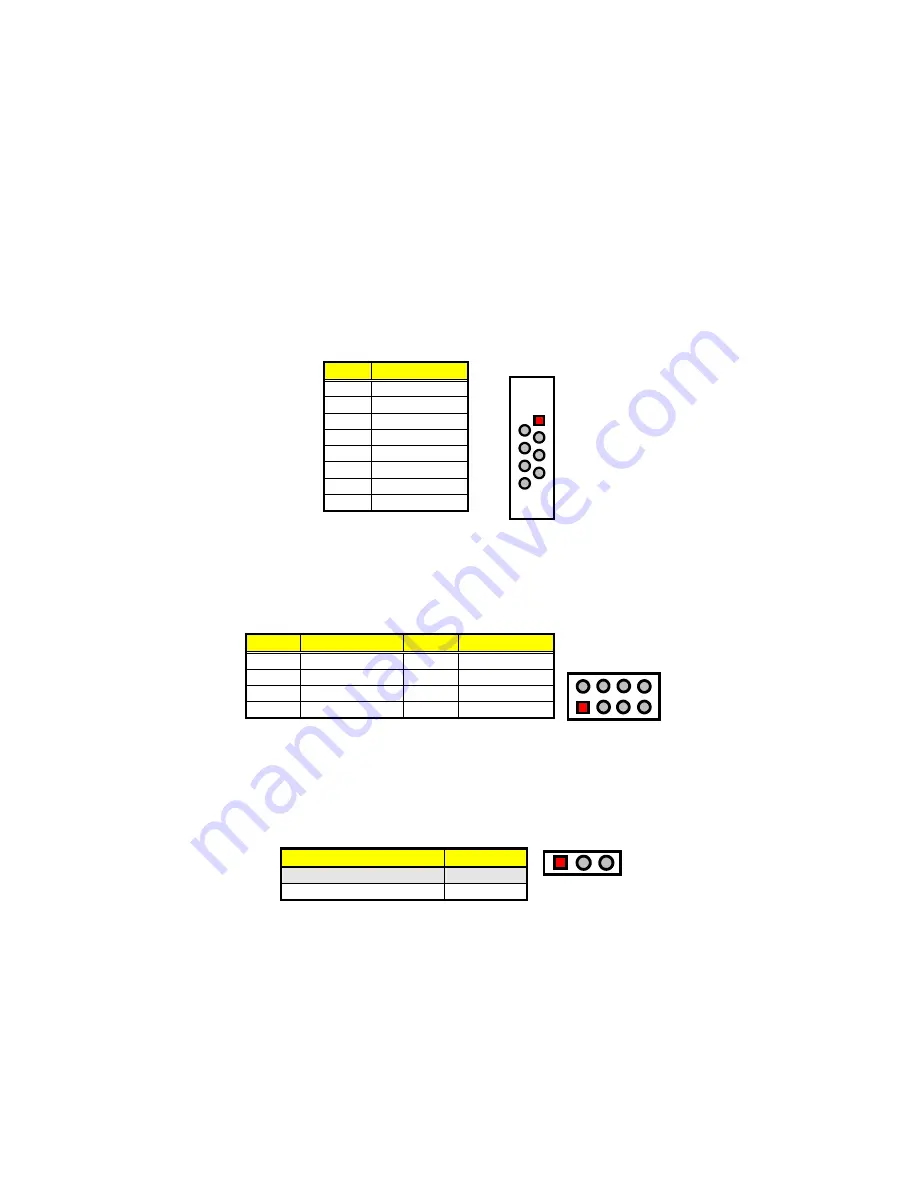
19
3.13 Ethernet Connector
The
system board p
rovides one external dual RJ-45 interface connector.
Please refer to the following for its pin information.
CN13: RJ-45 Connector
PIN Description
1
TX+
2
TX-
3
RX+
4
R/C GND
5
R/C GND
6
RX-
7
R/C GND
8
R/C GND
8
4
2
1
R/C GND
RX-
R/C GND
TX-
R/C GND
R/C GND
RX+
TX+
3.14 USB Connector
The
system board
provides one 8-pin connectors, at location
CN1
, for two
USB connections
.
CN1: USB Connector
PIN Description
PIN Description
1
VCC
2
VCC
3
USBD1-
4
USBD0-
5
USBD1+
6
USBD0+
7
GND
8
GND
1
2
7
8
VC
C
U
SBD0-
U
SBD0+
GN
D
VC
C
US
BD
1-
USBD1+
GN
D
3.15 CMOS Data Clear
The
system board
has a Clear CMOS jumper on
JP2.
JP2: Clear CMOS
Options
Settings
Normal Operation (default)
Short 1-2
Clear CMOS
Short 2-3
VC
C3
VB
A
T
GND
1
3
Summary of Contents for IBT-3601
Page 6: ......
Page 10: ...1 3 Specifications ...
Page 13: ...8 3 2 Board Layout ...


































