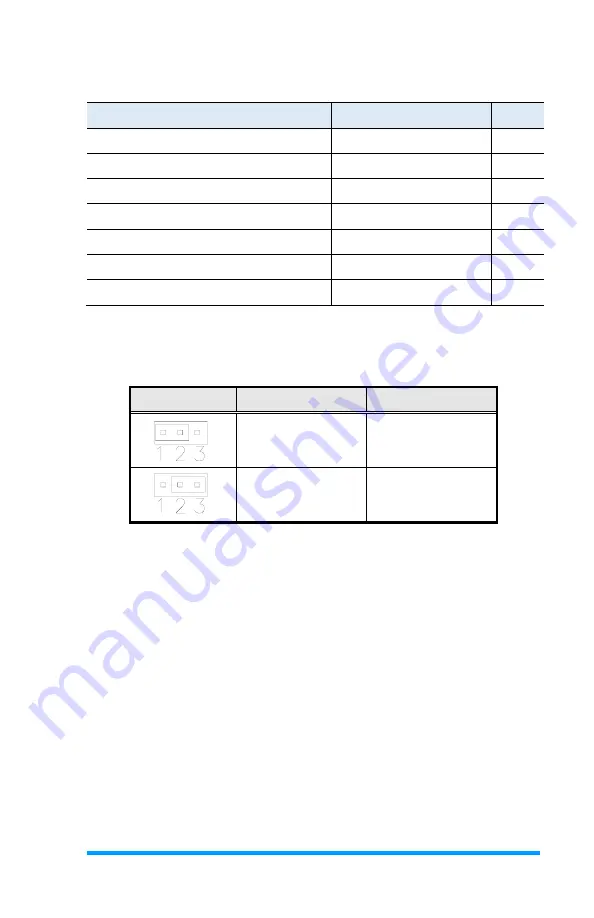
Appendix
IBT999 Us
er’s Manual
3
1. 1
Function
Jumper Name
Page
ATX & AT Power Mode Select
JP1
PCIe Bifurcation Selection
JP2, JP3
LVDS Panel Power Selection
JP4
LVDS Panel Brightness Selection
JP5
Factory Use Only
JP6
Clearing ME Register
JP7
Clearing CMOS Data
JP8
Note:
The board drawings below include all the connectors of different
models.
JP1:
AT/ATX Mode Selection
JP1
Setting
Function
Pin 1-2
Short/Closed
ATX
Pin 2-3
Short/Closed
AT
Summary of Contents for IBT999
Page 8: ......
Page 14: ...6 Block Diagram 1 6 IBT999 User s Manual ...
Page 15: ...General Information 7 1 1 7 Board View IBT999 User s Manual ...
Page 17: ...General Information 9 1 Dimensions 1 8 IBT999 User s Manual ...
Page 18: ...10 This page is intentionally left blank IBT999 User s Manual ...
Page 32: ...10 This page is intentionally left blank IBT999 User s Manual ...
Page 40: ...40 This page is intentionally left blank IBT999 User s Manual ...
















































