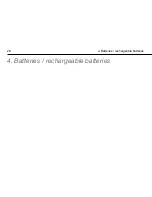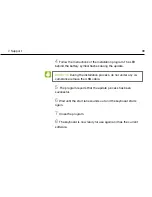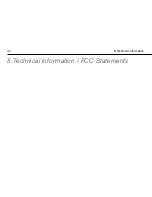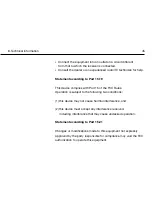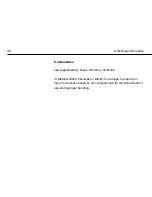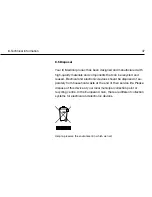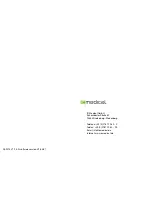7. Support
41
The radio connection between-
computer and keyboard does
not develop
The USB radio dongle is inserted the wrong way round in the computer.
Check whether the blue LED on the USB radio dongle lights up.
The batteries in the keyboard are empty.
A „synchronisation“ of keyboard and computer has not yet been done.
The keyboard cannot be syn-
chronised
Open the battery cover, wait a few seconds and close it again. Repeat
the synchronisation process.
The USB radio dongle is inserted the wrong way round in the computer.
Check whether the blue LED on the USB radio dongle lights up.
The batteries in the keyboard are empty. To support the synchronisation,
move the keyboard as close as possible to the USB radio dongle during
the synchronisation.
Summary of Contents for HT-200
Page 1: ...English IC Keys HT 200 Operating instructions ...
Page 4: ...1 General 4 1 General ...
Page 18: ...2 Start up 18 ...
Page 22: ...3 Setting options 22 3 Setting options ...
Page 28: ...4 Batteries rechargeable batteries 28 4 Batteries rechargeable batteries ...
Page 34: ...6 Maintenance care and storage 34 6 Maintenance care and storage ...
Page 42: ...8 Technical information 42 8 Technical information FCC Statements ...