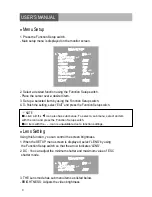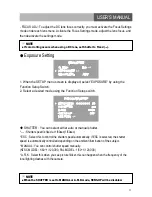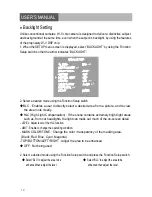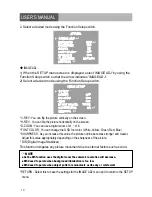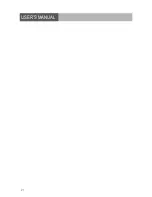17
USER’S MANUAL
☞
NOTE
■
When the V-REV or H-REV mode is enabled, the text on the scr
een does not fli
p.
■
If you increase the SHARPNESS level too high, the picture may become distorted or noise
may appear.
☞
NOTE
■
When the CAM TITLE menu is ‘OFF’, no title will be displayed on the monitor screen even if
you enter one.
■
Only English is available in this mode.
■
If you move the cursor to CLR and press the Function Setup switch, all the letters are
deleted. To edit a letter, change the cursor to the bottom left arrow and press the Function
Setup switch. Move the cursor over the letter to be edited, move the cursor to the letter to be
inserted and then press the Function Setup switch.
◆
CAM TITLE : If you enter a title, the title will appear on the monitor.
1) If the SPECIAL menu screen is displayed, use the Function Setup switch so that the
arrow indicates 'CAM TITLE'.
2) Set it to 'ON' by using the Function Setup switch.
3) Press the Function Setup switch.
4) Use the Function Setup switch to move to a
desired letter and select the letter by pressing
the Function Setup switch. Repeat this to enter
multiple letters. You can enter up to 15 letters.
5) Enter a title, move the cursor to 'POS' and
press the Function Setup switch. The entered
title appears on the screen. Select the position
to display the title on the screen by using the
Function Setup switch and press the Function
Setup switch. When the position is determined,
select 'END' and press the Function Setup switch
to return to the SPECIAL menu.
◆
SYNC : In areas where the supply is at 60Hz(NTSC), 50Hz(PAL), you can synchronize the
output phase of multiple cameras using the power synchronization function (Line-Lock) without
using a synchronization signal generator.
- INT : Internal Synchronization Type
- L/L : Power Synchronization Type, Line-lock(AC24V Power)
* Press the Function Setup switch.
* You can select a desired phase from 0 to 359 when select 'phase'.
CAMERA TITLE SETUP
A B C D E F G H I J K L M
N O P Q R S T U V W X Y Z
a b c d e f g h i j k l m
n o p q r s t u v w x y z
- . 0 1 2 3 4 5 6 7 8 9
←→CLR
POS
END
SHOP