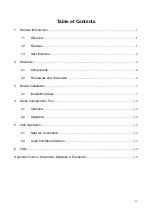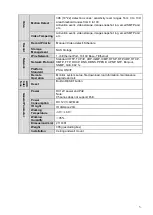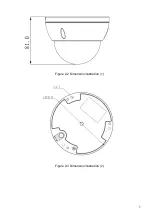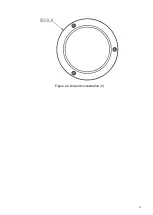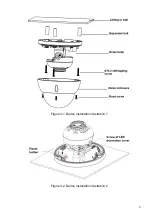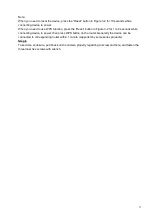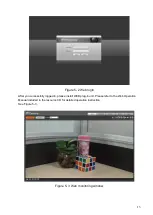Summary of Contents for ICIP D2010IR
Page 1: ...HD IR Vandal Proof Network Dome Camera User s Manual Version 1 2 2...
Page 10: ...5 Figure 2 2 Dimension illustration 1 Figure 2 3 Dimension illustration 2...
Page 11: ...6 Figure 2 4 Dimension illustration 3...
Page 13: ...8 Figure 3 1 Device installation illustration 1 Figure 3 2 Device installation illustration 2...