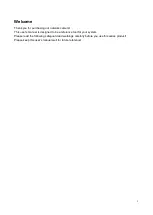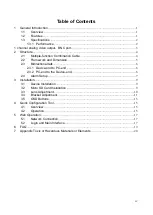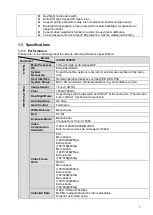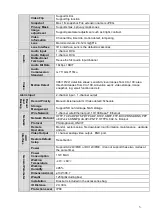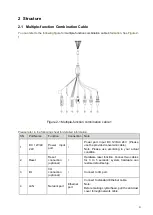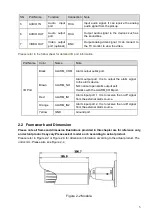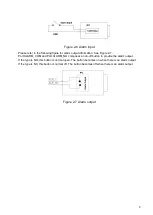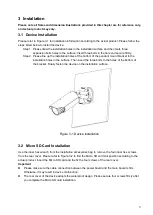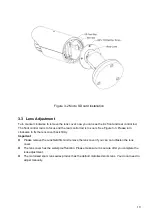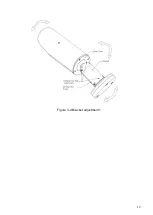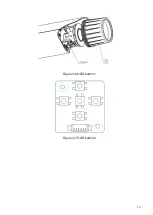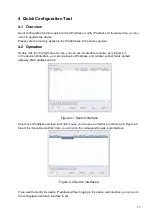iv
Table of Contents
................................................................................... 3
Multiple-function Combination Cable
........................................................................ 4
......................................................................................... 5
.......................................................................................... 6
.................................................................................... 6
.......................................................................................... 9
........................................................................................... 17
Appendix Toxic or Hazardous Materials or Elements